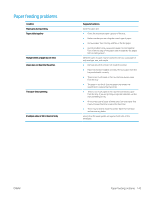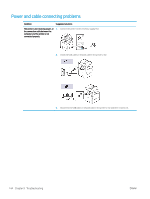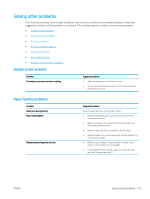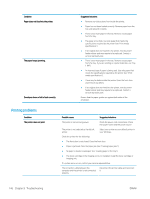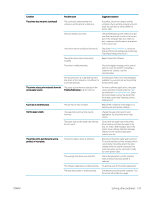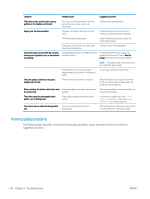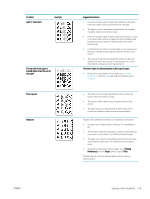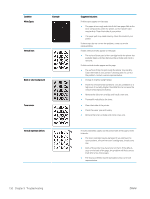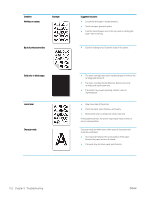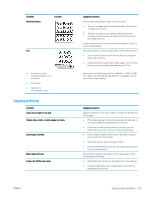HP LaserJet MFP M72625-M72630 User Guide - Page 158
Printing quality problems, The following table describes common printing quality problems
 |
View all HP LaserJet MFP M72625-M72630 manuals
Add to My Manuals
Save this manual to your list of manuals |
Page 158 highlights
Condition Possible cause Suggested solutions The printer prints, but the text is wrong, garbled, or incomplete. (continued) If you are in a DOS environment, the font setting for your printer may be set incorrectly. Change the language setting. Pages print, but they are blank. The toner cartridge is defective or out of toner. Redistribute the toner, if necessary. If necessary, replace the toner cartridge. The file may have blank pages. Check the file to ensure that it does not contain blank pages. Some parts, such as the controller or the board, may be defective. Contact a service representative. The printer does not print PDF file correctly. Some parts of graphics, text, or illustrations are missing. Incompatibility between the PDF file and the Acrobat products. Printing the PDF file as an image may enable the file to print. Turn on Print As Image from the Acrobat printing options. NOTE: It will take longer to print when you print a PDF file as an image. If the PDF file is missing fonts and/or images/objects because set on interactive mode. Try printing a job from Printer Driver. The print quality of photos is not good. Images are not clear. The resolution of the photo is very low. Reduce the photo size. If you increase the photo size in the software application, the resolution will be reduced. Before printing, the printer emits vapor near Using damp paper can cause vapor during the output tray. printing. This is not a problem. Just keep printing. Try a fresh ream of paper. The printer does not print special sized paper, such as billing paper. Paper size and paper size setting do not match. Set the correct paper size in the Custom Paper List in the Paper tab in the Printing Preferences (see "Paper Options"). Your printer has an odd smell during initial use. The oil used to protect the fuser is evaporating. After printing about 100 pages, there will be no more smell. It is a temporary issue. Printing quality problems The following table describes common printing quality problems, shows examples of each one, and lists suggested solutions. 148 Chapter 9 Troubleshooting ENWW