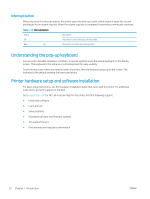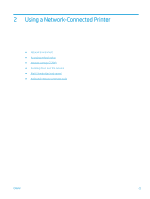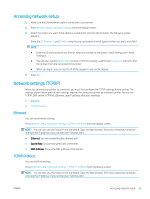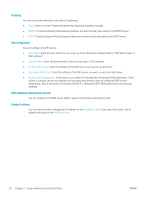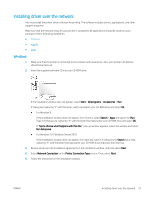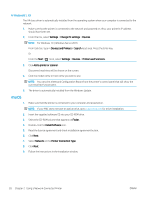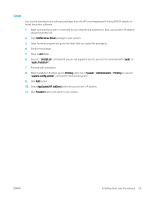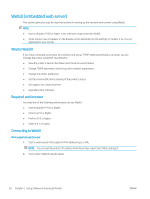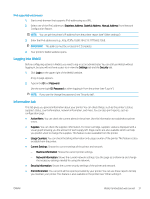HP LaserJet MFP M72625-M72630 User Guide - Page 36
IP Setting, DNS Configuration, WINS Windows Internet Name Service, Display IP address
 |
View all HP LaserJet MFP M72625-M72630 manuals
Add to My Manuals
Save this manual to your list of manuals |
Page 36 highlights
IP Setting You can choose the method for allocating IP addresses. ● Static: Select to enter IP address/Subnet Mask/Gateway Address manually. ● BOOTP: IP address/Subnet Mask/Gateway Address are automatically allocated by the BOOTP Server. ● DHCP: IP address/Subnet Mask/Gateway Address are automatically allocated by the DHCP Server. DNS Configuration You can configure the DNS server. ● Host Name: Enter the host name. You can enter up to 63 characters. Default name is ""NPI"{last 6 digits of MAC address}". ● Domain Name: Enter the domain name. You can enter up to 128 characters. ● Primary DNS Server: Enter the address of the DNS server you want to use primarily. ● Secondary DNS Server: Enter the address of the DNS server you want to use as an alternative. ● Dynamic DNS Registration: If you want to use, check the checkbox(es) of dynamic DNS registration. If this option is checked, the printer registers its host name and domain name to configured DNS servers dynamically. Also, if this option is checked and DHCP is selected, DHCP FQDN options are automatically disabled. WINS (Windows Internet Name Service) You can configure the WINS server. WINS is used in the Windows operating system. Display IP address You can set the printer to display the IP address on the Notification Bar. If you select this option, the IP address will show on the Notification Bar. 26 Chapter 2 Using a Network-Connected Printer ENWW