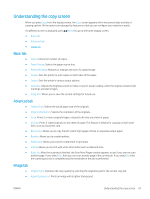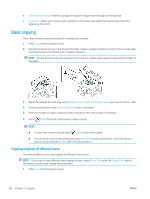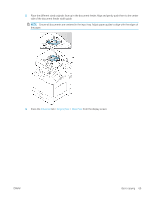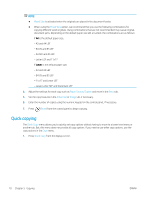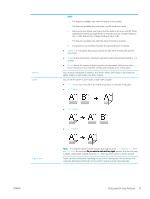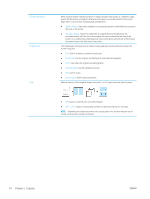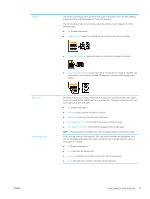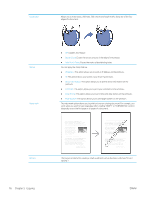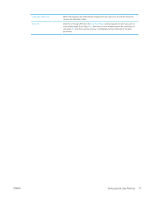HP LaserJet MFP M72625-M72630 User Guide - Page 82
Using special copy features, Basic, Advanced, Image
 |
View all HP LaserJet MFP M72625-M72630 manuals
Add to My Manuals
Save this manual to your list of manuals |
Page 82 highlights
Using special copy features On the Basic, Advanced, or Image tab of the Copy screen, you can select specific copy features. NOTE: Some menus may not appear in the display depending on options or models. To change the menu options: 1. Press Copy from the display screen. 2. Place the originals face up in the document feeder or place a single original face down on the scanner glass and close the document feeder (see "Loading originals"). 3. If you want to customize the copy settings including reduce/enlarge, darkness, original type, and more from the display screen. 4. Press the Basic, Advanced, or Image tab from the display screen. 5. Select the appropriate option. Item Paper Source Reduce/Enlarge Output Description Paper Source sets the tray containing the paper to be used for printing. The printer prints the scanned image on the paper in the selected tray. You can see the icons that show paper sizes and the remaining amount of paper in each tray. Reduces or enlarges the size of a copied image. NOTE: If the printer is set to Eco mode, reduce and enlarge features are not available. You can select the options for how you want the outputs to be arranged. ● Sort: Select how to sort the output. - Collated: The outputs are in sets to match the sequence of originals. - Uncollated: The outputs are sorted into stacks of individual pages. ● Rotate: Stacks the printouts in crisscrossed sets. 72 Chapter 5 Copying ENWW