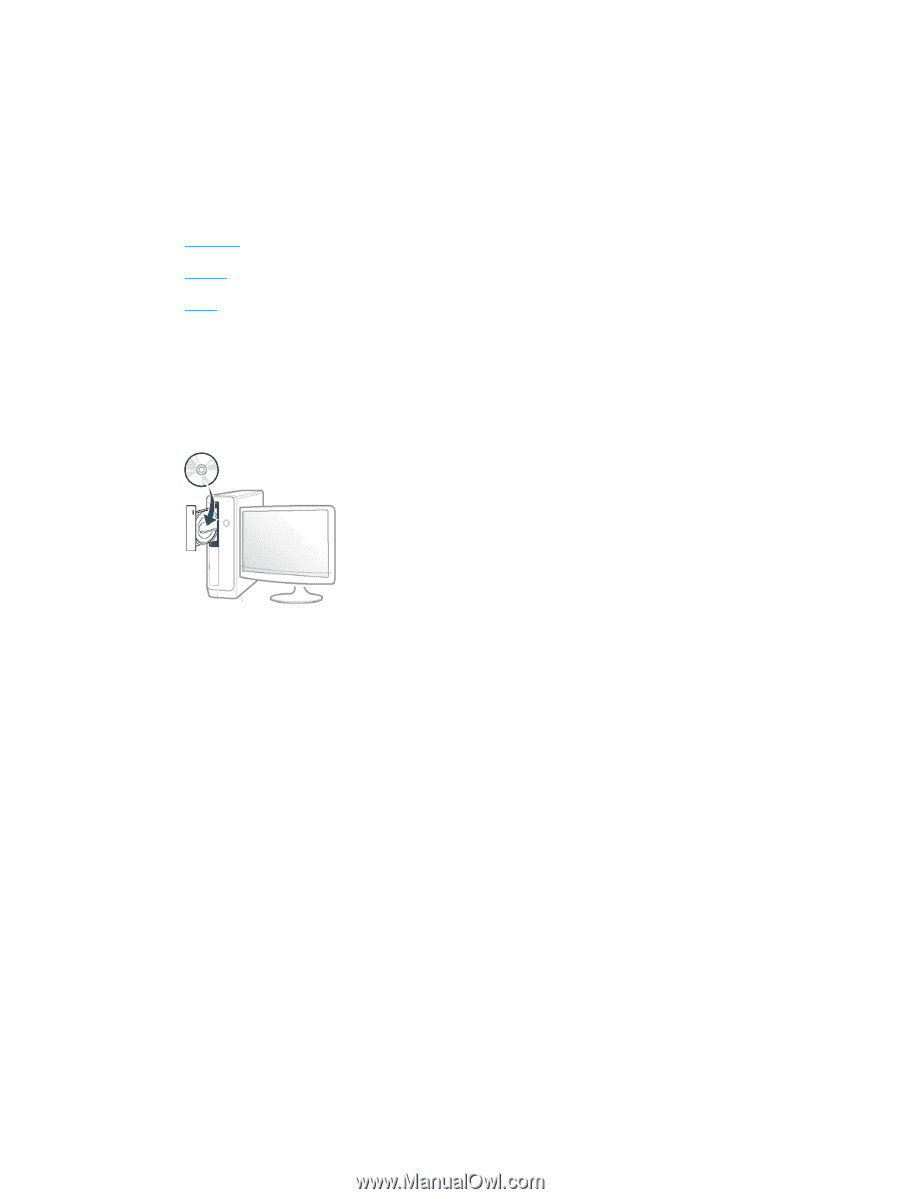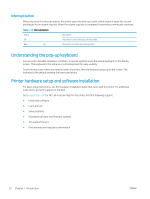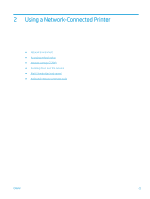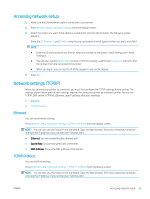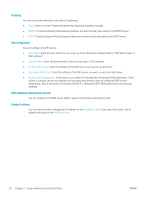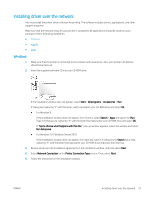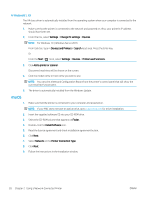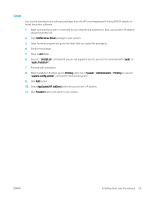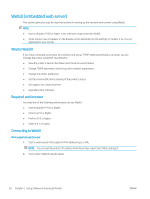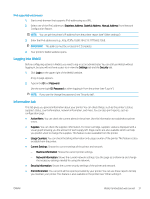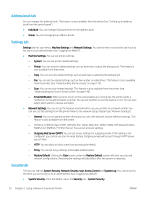HP LaserJet MFP M72625-M72630 User Guide - Page 37
Installing driver over the network, Windows, Start, All programs, Accessories, Search
 |
View all HP LaserJet MFP M72625-M72630 manuals
Add to My Manuals
Save this manual to your list of manuals |
Page 37 highlights
Installing driver over the network You must install the printer driver software for printing. The software includes drivers, applications, and other support programs. Make sure that the network setup for your printer is completed. All applications should be closed on your computer before beginning installation. ● Windows ● macOS ● Linux Windows 1. Make sure that the printer is connected to the network and powered on. Also, your printer's IP address should have been set. 2. Insert the supplied software CD into your CD-ROM drive. If the installation window does not appear, select Start > All programs > Accessories > Run. X:\Setup.exe replacing "X" with the letter, which represents your CD-ROM drive and select OK. ● For Windows 8 If the installation window does not appear, from Charms, select Search > Apps and search for Run. Type in X:\Setup.exe, replacing "X" with the letter that represents your CD-ROM drive and select OK. If "Tap to choose what happens with this disc." pop-up window appears, select the window and select Run Setup.exe. ● For Windows 10 / Windows Server 2016 If the installation window does not appear, from task bar, type in X:\Setup.exe in Search input area, replacing "X" with the letter that represents your CD-ROM drive and press the Enter key. 3. Review and accept the installation agreements in the installation window, and then select Next. 4. Select Network Connection on the Printer Connection Type screen. Then, select Next. 5. Follow the instructions in the installation window. ENWW Installing driver over the network 27