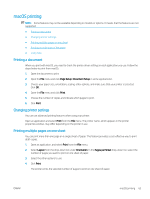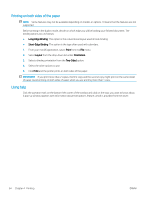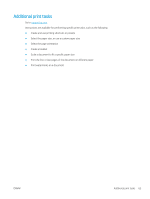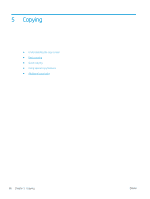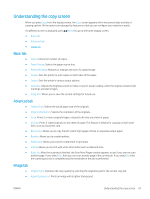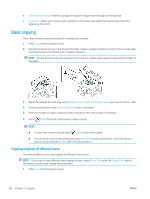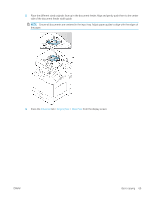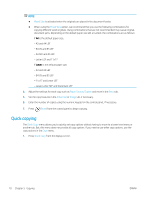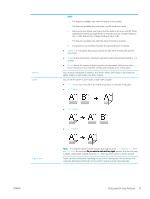HP LaserJet MFP M72625-M72630 User Guide - Page 78
Basic copying, Copying originals of different sizes
 |
View all HP LaserJet MFP M72625-M72630 manuals
Add to My Manuals
Save this manual to your list of manuals |
Page 78 highlights
● Erase Backside Image: Prevents copying the original's image shown through on the backside. ● Erase Edge: Allows you to erase spots, drill holes, fold creases and staple marks along any of the four edges of a document. Basic copying This is the normal and usual procedure for copying your originals. 1. Press Copy from the display screen. 2. Place the originals face up in the document feeder or place a single original face down on the scanner glass and close the document feeder (see "Loading originals"). NOTE: Ensure all documents are centered in the input tray. Adjust paper guides to align with the edges of the paper. 3. Adjust the settings for each copy such as Paper Source, Reduce/ Enlarge, Duplex and more in the Basic tab. 4. Set the copy features in the Advanced or Image tabs, if necessary. 5. Enter the number of copies using the numeric keypad on the control panel, if necessary. 6. Press (Start) from the control panel to begin copying. NOTE: ● To cancel the current copy job, press (Stop) on the control panel. ● You can delete current and pending jobs using Job Status on the control panel. Select the job you want to cancel and press Delete (see "Job Status button"). Copying originals of different sizes This feature allows you to copy originals of different sizes at once. NOTE: If you want to copy different sized originals at once, select Mixed Size under the Original Size option. Otherwise, it could cause original-document jams. 1. Press Copy from the display screen. 68 Chapter 5 Copying ENWW