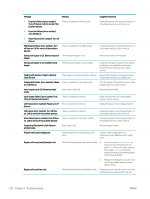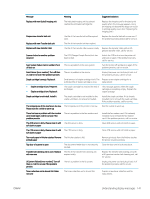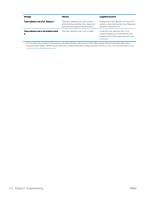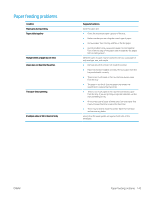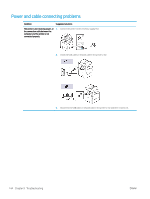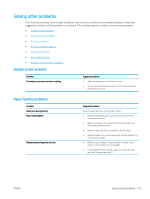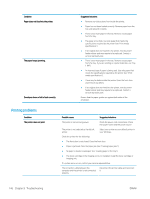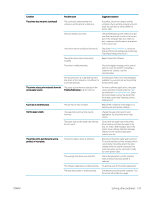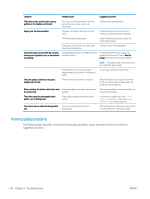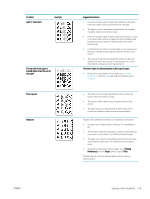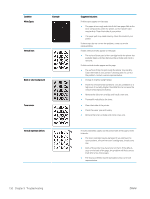HP LaserJet MFP M72625-M72630 User Guide - Page 155
Solving other problems, Display screen problem, Paper feeding problems
 |
View all HP LaserJet MFP M72625-M72630 manuals
Add to My Manuals
Save this manual to your list of manuals |
Page 155 highlights
Solving other problems The following chart lists some trouble conditions that may occur and the recommended solutions. Follow the suggested solutions until the problem is corrected. If the problem persists, contact a service representative. ● Display screen problem ● Paper feeding problems ● Printing problems ● Printing quality problems ● Copying problems ● Scanning problems ● Additional troubleshooting tasks Display screen problem Condition The display screen does not show anything. Suggested solutions ● Adjust the brightness of the display screen. ● Turn the printer off and then back on. If the problem persists, please call for service. Paper feeding problems Condition Paper jams during printing. Paper sticks together. Multiple sheets of paper do not feed. Suggested solutions Clear the paper jam (see "Clearing paper jams"). ● Check the maximum paper capacity of the tray (see "Print media specifications"). ● Make sure that you are using the correct type of paper (see "Print media specifications"). ● Remove paper from the tray and flex or fan the paper. ● Humid conditions may cause some paper to stick together. Try a fresh ream of paper. ● Different types of paper may be stacked in the tray. Load paper of only one type, size, and weight. ● If multiple sheets have caused a paper jam, clear the paper jam (see "Clearing paper jams"). ENWW Solving other problems 145