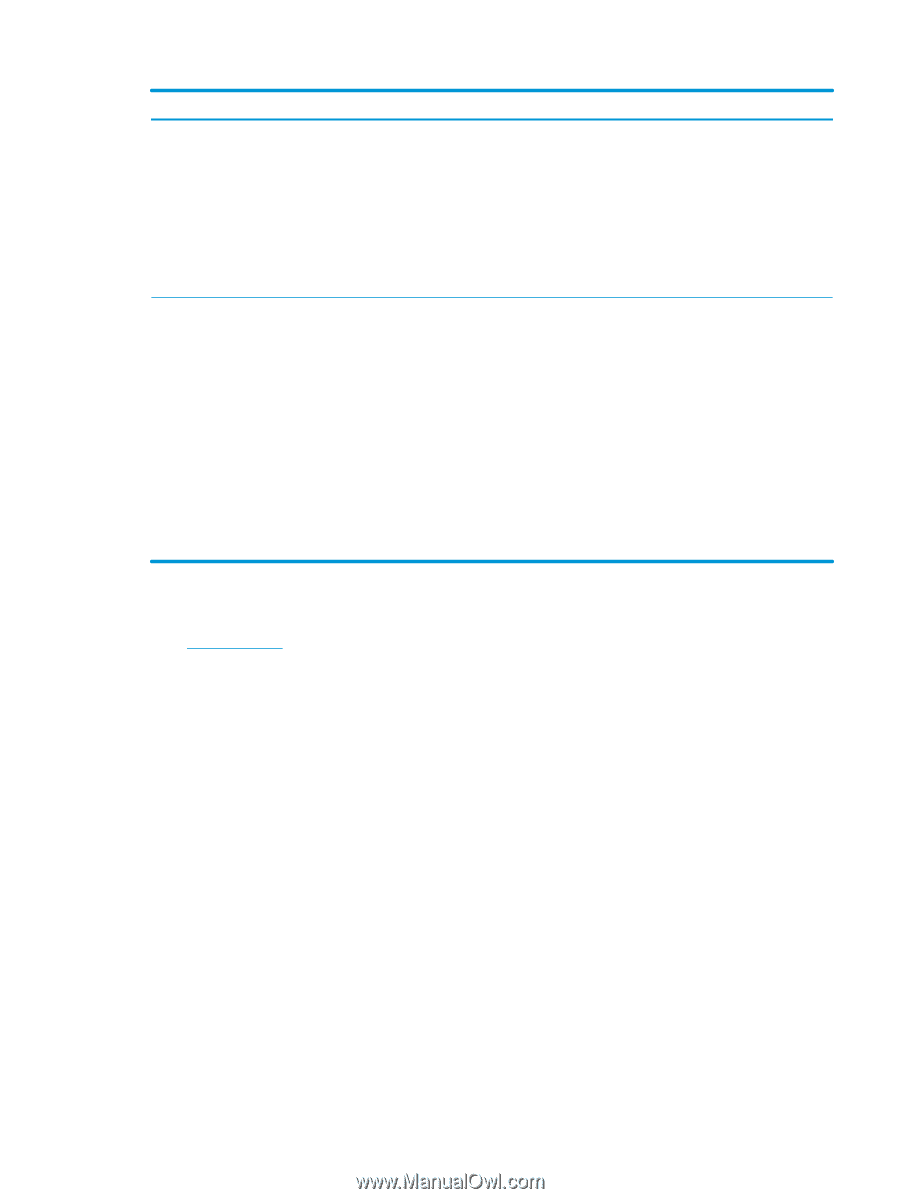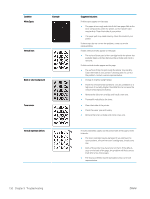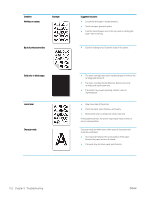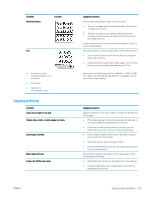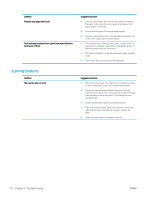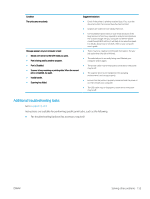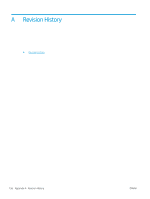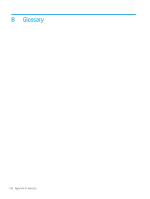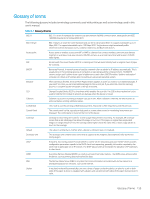HP LaserJet MFP M72625-M72630 User Guide - Page 165
Additional troubleshooting tasks, Fax troubleshooting optional fax accessory required
 |
View all HP LaserJet MFP M72625-M72630 manuals
Add to My Manuals
Save this manual to your list of manuals |
Page 165 highlights
Condition The unit scans very slowly. Message appears on your computer screen: ● Device can't be set to the H/W mode you want. ● Port is being used by another program. ● Port is Disabled. ● Scanner is busy receiving or printing data. When the current job is completed, try again. ● Invalid handle. ● Scanning has failed. Suggested solutions ● Check if the printer is printing received data. If so, scan the document after the received data has been printed. ● Graphics are scanned more slowly than text. ● Communication speed slows in scan mode because of the large amount of memory required to analyze and reproduce the scanned image. Set your computer to the ECP printer mode through BIOS setting. It will help to increase the speed. For details about how to set BIOS, refer to your computer user's guide. ● There may be a copying or printing job in progress. Try your job again when that job is finished. ● The selected port is currently being used. Restart your computer and try again. ● The printer cable may be improperly connected or the power may be off. ● The scanner driver is not installed or the operating environment is not set up properly. ● Ensure that the printer is properly connected and the power is on, then restart your computer. ● The USB cable may be improperly connected or the power may be off. Additional troubleshooting tasks Go to support.hp.com Instructions are available for performing specific print tasks, such as the following: ● Fax troubleshooting (optional fax accessory required) ENWW Solving other problems 155