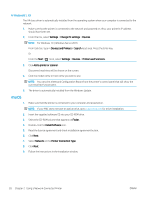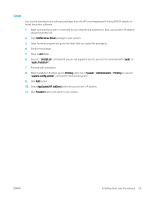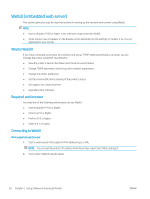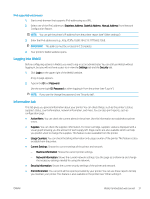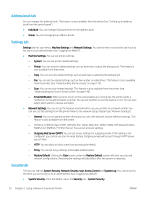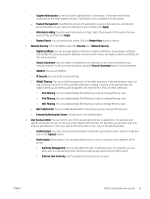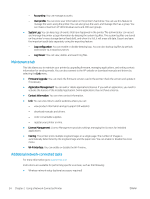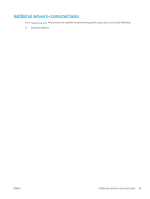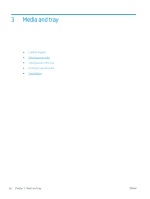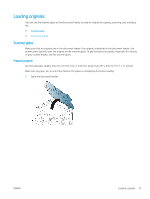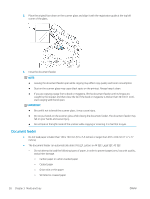HP LaserJet MFP M72625-M72630 User Guide - Page 43
IP/MAC Filtering, User Access Control
 |
View all HP LaserJet MFP M72625-M72630 manuals
Add to My Manuals
Save this manual to your list of manuals |
Page 43 highlights
- System Administrator: Enter the system administrator's information. The printer sends email notification to the email address set here. This feature is also available from the printer. - Feature Management: Specifies the services, PC application security, physical ports, and network protocol features to use. Select the features to use, and then click Apply. - Information Hiding: Specifies which information to hide. Select the amount of information that you want to hide, and then click Apply. - Restart Device: You can reboot your printer. Click the Restart Now button to reboot. ● Network Security: From the WebUI, select the Security tab > Network Security. - Digital Certificate: You can manage digital certificates. A digital certificate is an electronic certificate that verifies the secure association between communication nodes. You need to add the certificate for SSL communication. - Secure Connection: You can enable or disable secure connection to use more enhanced secure network channel. For secure communication, using the Secure Connection feature is recommended. - SNMPv3: You can set SNMPv3. - IP Security: You can set IP security settings. - IP/MAC Filtering: You can set filtering options for IP and MAC addresses. If the administrator does not add a filtering rule for IPv4, IPv6, and MAC addresses, nothing is filtered. If the administrator has added a filtering rule, filtering will be applied to the entered IPv4, IPv6, and MAC addresses. ○ IPv4 Filtering: You can enable/disable IPv4 filtering as well as manage filtering rules. ○ IPv6 Filtering: You can enable/disable IPv6 filtering as well as manage filtering rules. ○ MAC Filtering: You can enable/disable Mac filtering as well as manage filtering rules. - 802.1x(Ethernet): You can enable/disable 802.1x Security as well as manage filtering rules. - External Authentication Server: Set the servers for authentication. ● User Access Control: You can restrict users from accessing the printer or application. You can also give specific permission for user to only use certain feature of the printer. For example, you can allow user A to only use print feature. In this case, user A will not be able to scan, copy or fax with the printer. - Authentication: You can choose the authentication method for user authentication. Select a mode and click on the Options button. - Authorization (Giving rights): You can give permissions to a user to only use certain features of the printer. ○ Authority Management: You can give different rights to different users. For example, you can allow user A to use all the printer's functions while giving user B only the right to print. ○ External User Authority: Set the authority for external server users. ENWW WebUI (embedded web server) 33