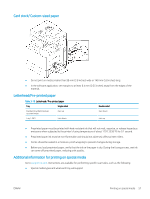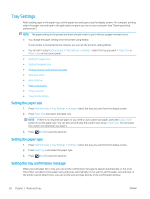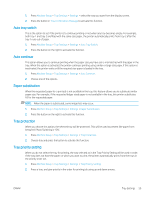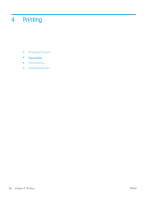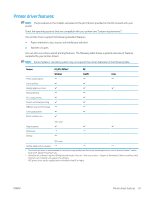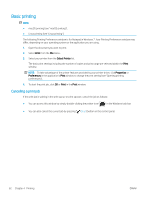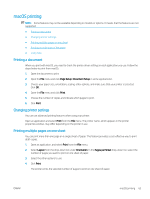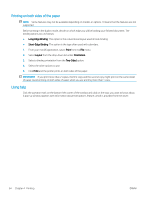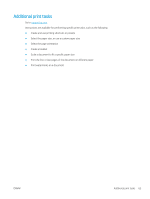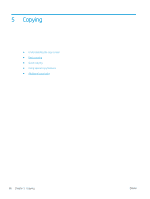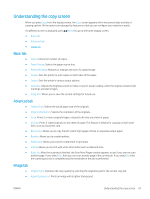HP LaserJet MFP M72625-M72630 User Guide - Page 72
Basic printing, Canceling a print job
 |
View all HP LaserJet MFP M72625-M72630 manuals
Add to My Manuals
Save this manual to your list of manuals |
Page 72 highlights
Basic printing NOTE: ● macOS printing (see "macOS printing"). ● Linux printing (see "Linux printing"). The following Printing Preferences window is for Notepad in Windows 7. Your Printing Preferences window may differ, depending on your operating system or the application you are using. 1. Open the document you want to print. 2. Select Print from the File menu. 3. Select your printer from the Select Printer list. The basic print settings including the number of copies and print range are selected within the Print window. NOTE: To take advantage of the printer features provided by your printer driver, click Properties or Preferences in the application's Print window to change the print setting (see "Opening printing preferences"). 4. To start the print job, click OK or Print in the Print window. Canceling a print job If the print job is waiting in the print queue or print spooler, cancel the job as follows: ● You can access this window by simply double-clicking the printer icon ( ) in the Windows task bar. ● You can also cancel the current job by pressing (Stop) button on the control panel. 62 Chapter 4 Printing ENWW