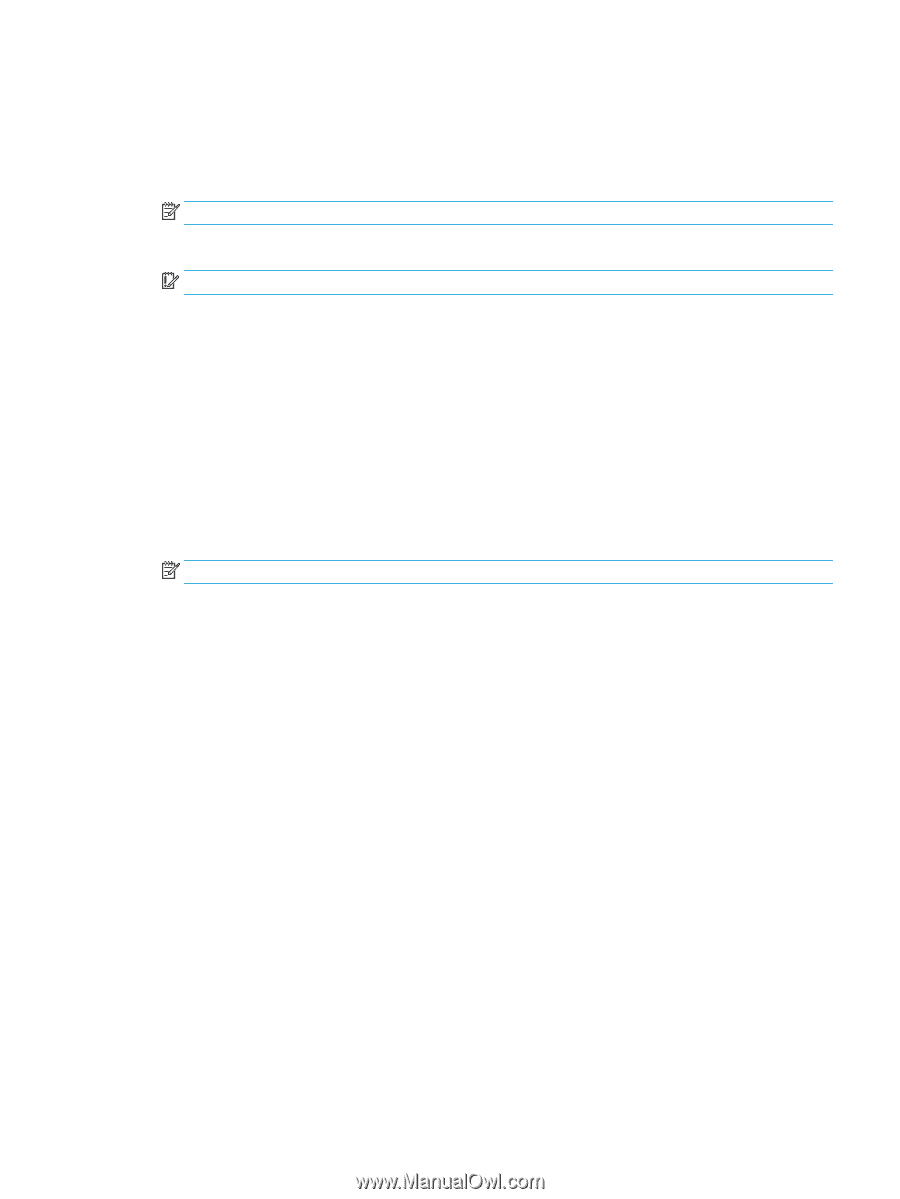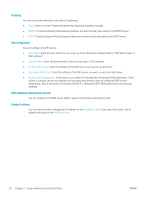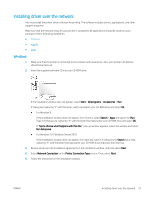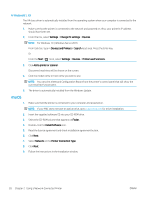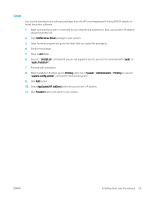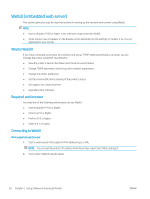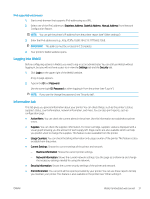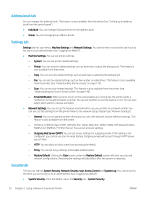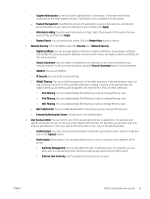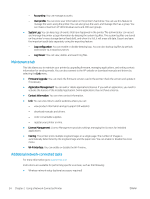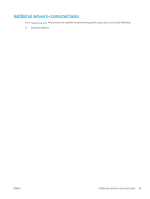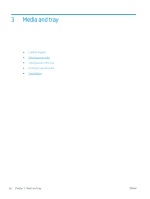HP LaserJet MFP M72625-M72630 User Guide - Page 41
Logging into WebUI, Information tab, Configuration Report.
 |
View all HP LaserJet MFP M72625-M72630 manuals
Add to My Manuals
Save this manual to your list of manuals |
Page 41 highlights
IPv6 supported web browser 1. Start a web browser that supports IPv6 addressing as a URL. 2. Select one of the IPv6 addresses (Stateless Address, Stateful Address, Manual Address) from Network Configuration Report. NOTE: You can get the printer's IP address from the printer report (see" Other settings"). 3. Enter the IPv6 addresses (e.g., http://[3ffe:10:88:194:213:77ff:fe82:75b]). IMPORTANT: The address must be enclosed in '[ ]' brackets. 4. Your printer's WebUI website opens. Logging into WebUI Before configuring options in WebUI, you need to log-in as an administrator. You can still use WebUI without logging in, but you will not have access to or view the Settings tab and the Security tab. 1. Click Login on the upper right of the WebUI website. A log-in page appears. 2. Type in the ID and Password. Use the same login ID, Password as when logging in from the printer (see "Log-in"). NOTE: If you want to change the password, see "Security tab". Information tab This tab gives you general information about your printer. You can check things, such as the printer's status, supplies' status, count information, network information, and more. You can also print reports, such as configuration page. ● Active Alerts: You can check the current alerts in the printer. Use this information to troubleshoot printer errors. ● Supplies: You can check the supplies' information. For toner cartridge, supplies' status is displayed with a visual graph showing you the amount of each supply left. Page counts are also available which can help you predict when to change the supplies. This feature is also available from the printer. ● Usage Counters: You can check the billing information and usage counter of the printer. This feature is also available from the printer. ● Current Settings: Shows the current settings of the printer and network. - Machine Information: Shows the current printer settings. - Network Information: Shows the current network settings. Use this page as a reference and change the necessary settings needed for using the network. ● Security Information: Shows the current security settings of the printer and network. ● Print Information: You can print all the reports provided by your printer. You can use these reports to help you maintain your printer. This feature is also available in the printer (see "Other settings"). ENWW WebUI (embedded web server) 31