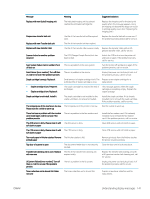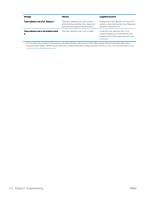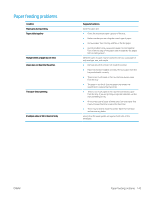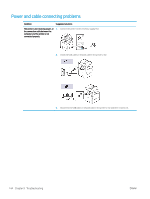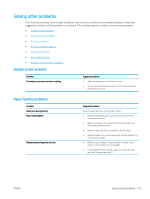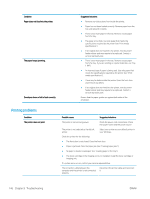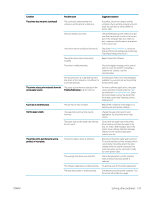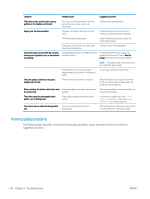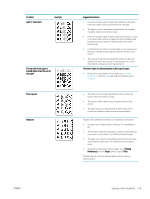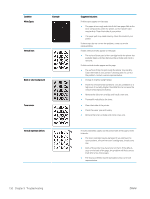HP LaserJet MFP M72625-M72630 User Guide - Page 156
Printing problems, The printer does not print.
 |
View all HP LaserJet MFP M72625-M72630 manuals
Add to My Manuals
Save this manual to your list of manuals |
Page 156 highlights
Condition Paper does not feed into the printer. The paper keeps jamming. Envelopes skew or fail to feed correctly. Suggested solutions ● Remove any obstructions from inside the printer. ● Paper has not been loaded correctly. Remove paper from the tray and reload it correctly. ● There is too much paper in the tray. Remove excess paper from the tray. ● The paper is too thick. Use only paper that meets the specifications required by the printer (see "Print media specifications"). ● If an original does not feed into the printer, the document feeder rubber pad may require to be replaced. Contact a service representative. ● There is too much paper in the tray. Remove excess paper from the tray. If you are printing on special materials, use Tray 1 (MP). ● An incorrect type of paper is being used. Use only paper that meets the specifications required by the printer (see "Print media specifications"). ● There may be debris inside the printer. Open the front door and remove any debris. ● If an original does not feed into the printer, the document feeder rubber pad may require to be replaced. Contact a service representative. Ensure that the paper guides are against both sides of the envelopes. Printing problems Condition The printer does not print. Possible cause Suggested solutions The printer is not receiving power. Check the power cord connections. Check the power switch and the power source. The printer is not selected as the default printer. Select your printer as your default printer in your Windows. Check the printer for the following: ● The front door is not closed. Close the front door. ● Paper is jammed. Clear the paper jam (see "Clearing paper jams"). ● No paper is loaded. Load paper (see "Loading paper in the tray"). ● The toner cartridge or the imaging unit is not installed. Install the toner cartridge or imaging unit. If a system error occurs, contact your service representative. The connection cable between the computer and the printer is not connected properly. Disconnect the printer cable and reconnect it. 146 Chapter 9 Troubleshooting ENWW