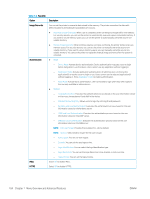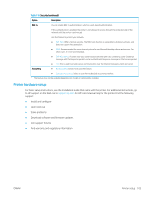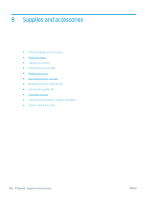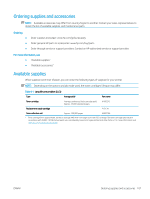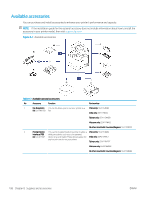HP LaserJet MFP M72625-M72630 User Guide - Page 113
Security, Machine Setup
 |
View all HP LaserJet MFP M72625-M72630 manuals
Add to My Manuals
Save this manual to your list of manuals |
Page 113 highlights
Table 7-5 General settings (continued) Feature Description Home Setting Allows you to choose the menu order of the Home window. ● Home Window: You can select the menus that display on the Home screen. Select the menu and press Enable and OK. ● Priority: You can select the order of the home window menus. Select the Application you want to move and press the Up/Down buttons to set the items in the desired order. ● Home Window Background: You can select the Home window background. ● Default Home Screen The default settings are used unless they are changed by using the Home window. Stamp Allows you to apply the stamp feature, prints the time and date, IP address, or user ID on the copied output. Job Progress Window Allows you to show job progress in the display. Job Rescheduling Allows the printer to proceed to the next job when the current job pauses due to a paper mismatch or paper empty error. Image Management Allows you to manage the color settings including copy darkness and print density. Out of Staplesb Determines what the printer does when the staple cartridge is empty. ● Continue Job: Continues to process the job even if there are no staples. ● Hold Job: Stops processing the job. The job resumes after you have refilled the staple cartridge. Auto Original Detection Failure Determines what the printer does when it fails to automatically detect the size of the original. ● Default Paper Size: Copies documents in the default paper size (A4 or Letter). ● Selected Paper Size: Copies documents on the paper in the selected tray. The printer automatically detects the available trays and selects a tray based on the tray priority. However, you can also manually select the tray. Smart Duplex Uses simplex mode when printing only one original page or a blank page although the duplex option is enabled. Logout Confirmation Determines whether to use the confirmation pop-up when you log out. Show Error Animation Immediately Determines whether to show the helpful animation for solving errors when one occurs. Humidity Optimizes print quality according to the humidity in the environment. a May only be available for the administrator depending on the authentication settings selected (see the "Security" section). b This option appears only when the finisher option is installed. Security This feature allows you to configure the security related settings. 1. Press Machine Setup > Security from the display screen. 2. Select the appropriate option. ENWW Printer setup 103