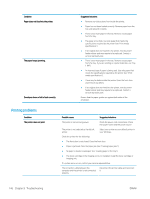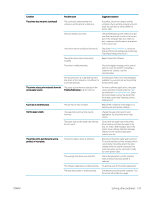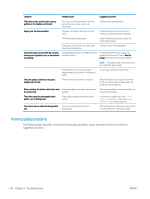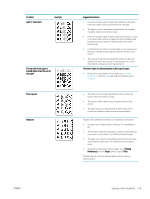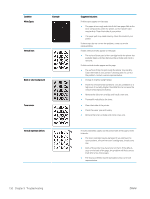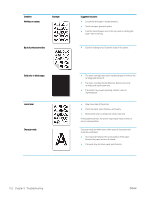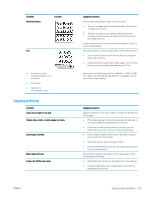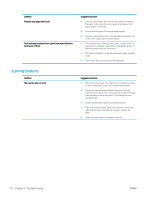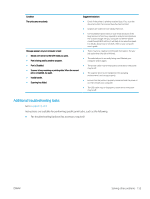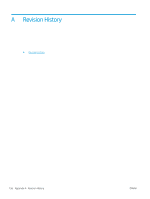HP LaserJet MFP M72625-M72630 User Guide - Page 161
Printing Preferences, characters or pictures
 |
View all HP LaserJet MFP M72625-M72630 manuals
Add to My Manuals
Save this manual to your list of manuals |
Page 161 highlights
Condition Background scatter Example Toner particles are around bold characters or pictures Malformed characters Page skew Curl or wave Suggested solutions Background scatter results from bits of toner randomly distributed on the printed page. ● The paper may be too damp. Try printing with a different batch of paper. Do not open packages of paper until necessary so that the paper does not absorb too much moisture. ● If background scatter covers the entire surface area of a printed page, adjust the print resolution through your software application or in Printing Preferences. Ensure the correct paper type is selected. For example: If Thicker Paper is selected, but Plain Paper actually used, an overcharging can occur causing this copy quality problem. ● If you are using a new toner cartridge, redistribute the toner first. The toner might not adhere properly to this type of paper. ● Change the printer option and try again. Go to Printing Preferences, click the Paper tab, and set the paper type to Recycled. ● Ensure the correct paper type is selected. For example: If Thicker Paper is selected, but Plain Paper actually used, an overcharging can occur causing this copy quality problem. ● If characters are improperly formed and producing hollow images, the paper stock may be too slick. Try different paper. ● Ensure that the paper is loaded properly. ● Check the paper type and quality. ● Ensure that the guides are not too tight or too loose against the paper stack. ● Ensure that the paper is loaded properly. ● Check the paper type and quality. Both high temperature and humidity can cause paper curl. ● Turn the stack of paper over in the tray. Also try rotating the paper 180° in the tray. ENWW Solving other problems 151