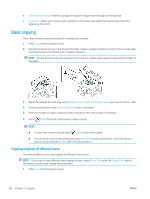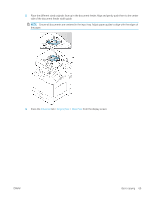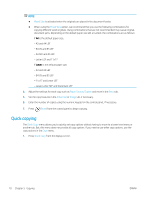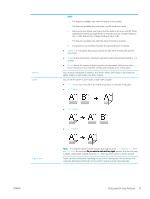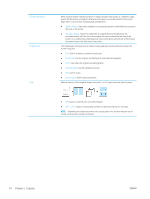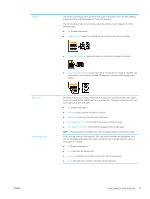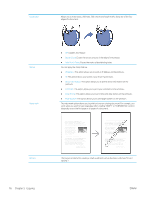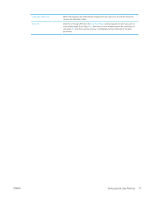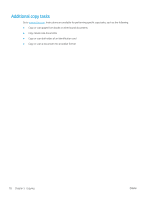HP LaserJet MFP M72625-M72630 User Guide - Page 83
Output Tray, Staple, Punch, Darkness, Duplex, > 1 Sided, Original Size
 |
View all HP LaserJet MFP M72625-M72630 manuals
Add to My Manuals
Save this manual to your list of manuals |
Page 83 highlights
Darkness Duplex Original Size NOTE: - This feature is available only when the finisher is not installed. - This feature is available only with Letter- and A4-sized print media. - Before using this feature, you have to load the paper in the trays with SEF (Short edge feed) and LEF (Long edge feed). For example, direction of paper feeding in tray 1 is SEF, and direction of paper feeding in tray 2 is LEF. - This feature is available only when the optional finisher is installed. - Some features are available only when the optional finisher is installed. ● Output Tray: This option allows you to specify the tray where to output the printed documents. ● Staple: Specify the number of staples to use when binding the document (either 1 or 2 staples). ● Punch: Specify the number of holes to punch in the document (either two or three holes). Some punch kits may offer a 4 Hole option instead of the 3 Hole option. You can adjust the degree of darkness. This feature allows dark images to be printed into lighter images, or light images into darker images. You can set the printer to print copies on both sides of paper. ● 1 -> 1 Sided: Scans one side of an original and prints it on one side of the paper. ● 1 -> 2 Sided ● 2 -> 1 Sided ● 2 -> 2 Sided NOTE: If an original is placed on the scanner glass and you press 1 -> 2 Sided, 2 -> 1 Sided or 2 -> 2 Sided, the message Do you want to scan another page? appears after the first page is copied. Load another original and press Yes. When you finish, press No on this window. Copies can be produced after specifying the document scanning size if the document size cannot be detected automatically or if you wish to specify a certain document size. ENWW Using special copy features 73