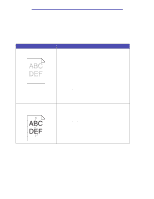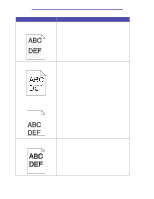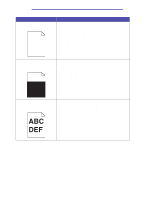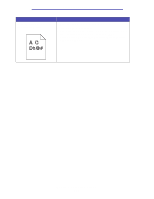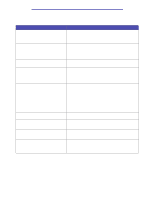Lexmark X422 X422 MFP User's Reference - Page 127
Paper Texture and Paper Weight settings., MarkVision Professional,
 |
View all Lexmark X422 manuals
Add to My Manuals
Save this manual to your list of manuals |
Page 127 highlights
Troubleshooting Problem Solution Toner smears or rubs off the page. • Try changing the Media Weight to a heavier setting and the Media Texture to a rougher setting. • If you are printing on an uneven print surface, change the Paper Texture and Paper Weight settings. • Verify that the print media is within the MFP specifications. See Media specifications and guidelines for more information. If the problem continues, contact the Lexmark Customer Support Center at 1-859-232-3000 or http://support.lexmark.com. • If you are printing on transparencies, card stock, or labels, be sure you selected the correct Paper Type in the print driver, MarkVision Professional, the control panel, or the Web pages. • Try a different kind of paper. Paper designed for copiers provides the best quality. Vertical or horizontal streaks appear on the page. • The toner may be low. Remove the print cartridge. To utilize the remaining toner, shake the print cartridge gently, and then reinstall it. See page 108 in Replacing the print cartridge for an illustration of how to shake the print cartridge. • If you are using preprinted forms, make sure the ink can withstand temperatures of 200°C (392°F). • Clean the printhead lens. See Cleaning the printhead lens for instructions. • You may have a defective print cartridge. Replace the print cartridge. See Replacing the print cartridge for instructions. Vertical streaks of various widths appear on print jobs with grayscale graphics, such as a pie chart or bar graph. • Contaminants, such as paper dust or lint, have accumulated on the printhead lens. Clean the printhead lens. See Cleaning the printhead lens for instructions. • You may have a defective print cartridge. Replace the print cartridge. See Replacing the print cartridge for instructions. Solving print quality problems 127