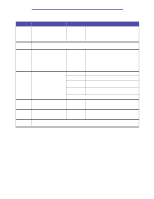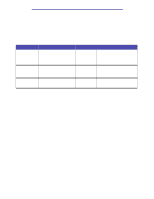Lexmark X422 X422 MFP User's Reference - Page 223
Print/Profiles
 |
View all Lexmark X422 manuals
Add to My Manuals
Save this manual to your list of manuals |
Page 223 highlights
Using the MFP control panel and menus Print/Profiles Use the Print/Profiles menu to access any profiles sent to the MFP and print functions, such as Print and Hold features and Cancel Print Jobs. Note: Values marked by an asterisk (*) are the factory default settings. Print/Profiles Item Profiles Print Held Jobs Cancel Print Jobs Purpose Values and descriptions Opens a list of current profiles available called the Profile Selection screen. There are different methods of sending a profile which include ScanBack, Scan to PC from Web pages, and the Lexmark Document Solutions Suite. To print any type of held job, such as a confidential job, reserve print job, repeat print job, or verify print job. Select one or multiple jobs from the list displayed. For more information, see Print Held Jobs-using the Print and Hold function and Printing and deleting held jobs. To cancel a print job previously sent to the MFP. For more information, see Canceling a print job from the MFP control panel. Profiles There are different methods of sending a profile which include ScanBack, Scan to PC from Web pages, and the Lexmark Document Solutions Suite. The ScanBack Utility is an easy way to create Scan Profiles. You can also browse to the IP address or host name of the MFP to create Scan Profiles. For more information, see Scanning to PC. Note: If you press # from the Print/Profiles screen or the Profiles Selection screen, this opens the same Searching for Shortcut screen that is available from the Home screen. See Home screen for more information. Menus 223