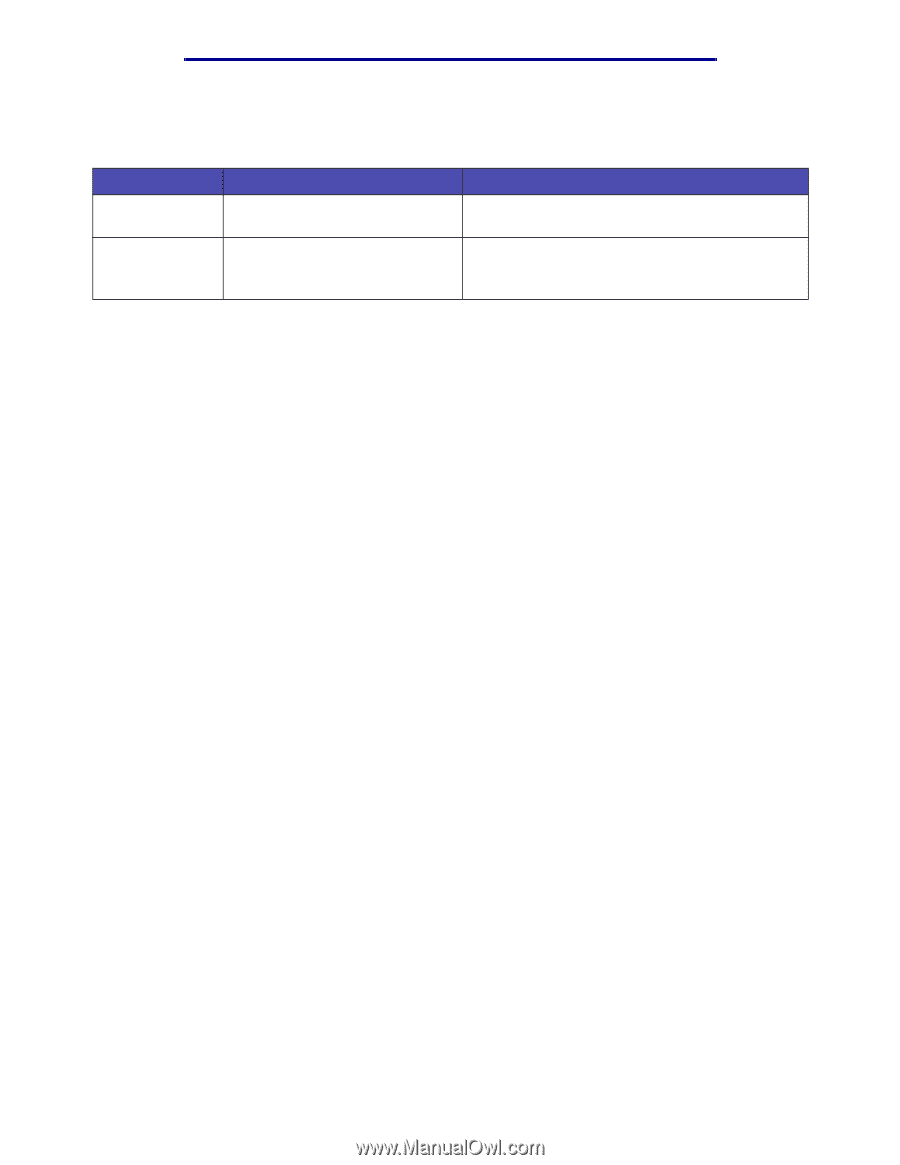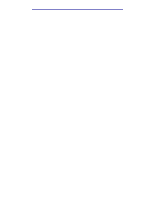Lexmark X422 X422 MFP User's Reference - Page 27
Copying information, Making copies, Quick copies, Select number of copies, Specify copy from size - device cannot start
 |
View all Lexmark X422 manuals
Add to My Manuals
Save this manual to your list of manuals |
Page 27 highlights
Printing, copying, faxing, and scanning Custom Scan Profile fields within the menus Field Save to Profile Name Settings Type in the path or browse to the location Type in a unique name Description Path where scanned file is to be located. • Name that appears in the MFP control panel. • Select this name in the MFP control panel to activate the scan profile. Copying information Making copies Load pages to be copied either face up in the automatic document feeder (ADF) or face down on the scanner flatbed. (See Loading scan media in the ADF and Loading scan media in the scanner flatbed for more information.) This section describes the different settings available for copy jobs. Once you have chosen the settings you want, press Start to begin copying. Note: If the MFP is processing a job, you may interrupt to make a copy. See Interrupting a job to make a copy for more information. Quick copies To make one copy of a document, load your original documents into the ADF, or place your first original on the scanner flatbed, and press Start. The device automatically enters Copy mode and begins copying. Select number of copies To select the number of copies for your job, from the Home screen, type the number of copies on the keypad. The device automatically enters Copy mode. From any other screen, press Copy, and then type the number of copies using the numeric keypad. You can also highlight Copies on the control panel, and then press the left or right arrows to increase or decrease the number of copies. Specify copy from size To specify the original size scan media you are copying from, press Copy, press the down arrow until Copy From is highlighted, and then press the right or left arrow until you see the size you need. Copying information 27