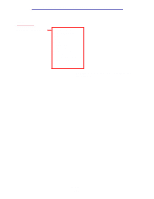Lexmark X422 X422 MFP User's Reference - Page 157
Understanding the MFP control panel, Dial Pause
 |
View all Lexmark X422 manuals
Add to My Manuals
Save this manual to your list of manuals |
Page 157 highlights
Using the MFP control panel and menus Button Function Backspace Note: A left arrow icon is molded into it. Within the Copy menu accessed by pressing the Copy button, press this button to delete the right-most digit of the value in the Copy Count. If the entire number is deleted by pressing the Backspace button numerous times, the default value of 1 is displayed. Within the Fax Destination List, press this button to delete the right-most digit of a number entered manually. It also deletes an entire Address book or shortcut entry. Once an entire line is deleted, another press of the Backspace button causes the cursor to move up one line. Within the E-mail Destination List, press this button to delete the character to the left of the cursor. If the entry is in an Address Book selection or shortcut, the entire entry is deleted. Dial Pause Note: The following icon is molded into the button: || Press to cause a one-second dial pause in a fax number. The button only functions within the Fax menu or with fax functions. Press from the Home screen to re-dial a fax number. If this button is pressed when outside of the Fax menu, fax function, or Home screen, then an error beep sounds. When sending a fax, in the Fax To: field, a dial pause is represented by a comma (,). Start Press to initiate the current job indicated on the control panel. Note: This is a large, round, green From the Home screen, press it to start a copy job with the default button. settings. If pressed while a job runs through the scanner, the button has no effect. If pressed within the Fax or E-mail menus, it starts the job. When no destination information is defined, an error beep sounds. Stop Press to cause the printing or scanning to stop. Note: This is a small, red button. During a scan job, the scanner finishes scanning the current page and then stops, which means paper may remain in the ADF. During a print job, the print media path is cleared before the printing stops. The Stopping message displays on the control panel during this process. Clear All Note: A "C" is molded into it. Press to restore all default settings to a screen and return the MFP to the Home screen. When in the Administration menus, it cancels all changes that have not been submitted and returns the MFP to the Home screen. When in other menus, it returns all settings to their default values, and then returns the MFP to the Home screen. Understanding the MFP control panel 157