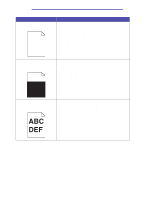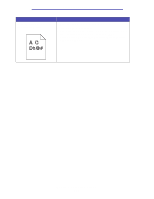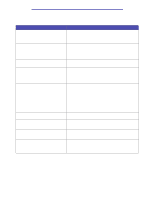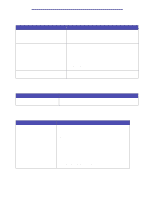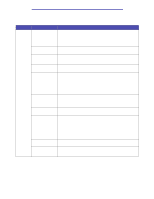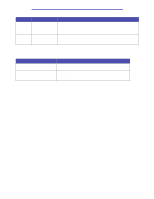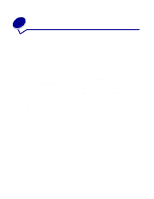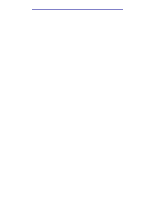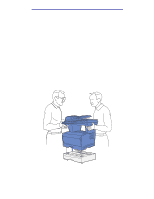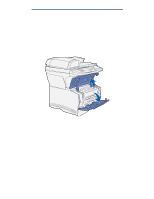Lexmark X422 X422 MFP User's Reference - Page 135
Solving other problems, Calling for service - driver update
 |
View all Lexmark X422 manuals
Add to My Manuals
Save this manual to your list of manuals |
Page 135 highlights
Troubleshooting Problem Cause The Web pages you browse are blank. HTTP server is disabled. Scanned Firewalls are profiles fail enabled. to work. Solution • Try several standard network verification tests, such as using the PING command to check connectivity on the network. • Contact your support person. Some versions of Windows operating systems have firewalls enabled. Contact your support person for assistance with the firewall. Solving other problems Problem Solution How do I get updated print drivers Refer to the Lexmark Web site at www.lexmark.com for print or utilities? drivers. Where are the MFP PCL escape codes listed? The drivers CD that was shipped with your MFP contains an Adobe Acrobat file with a complete list of Printer Command Language (PCL) escape codes. Calling for service When you call for MFP service, be prepared to describe the problem you are experiencing or the error message on the control panel display. You need to know your MFP model type and serial number. Refer to the label on the inside cover of the upper front door of the MFP for this information. The serial number is also listed on the menu settings page. See Printing the menu settings page for more information. For service, contact the Lexmark support site for customer service at http://support.lexmark.com, and report a description of the problem. Solving other problems 135