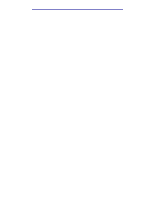Lexmark X422 X422 MFP User's Reference - Page 26
Custom Scan Profile settings, Image, Received
 |
View all Lexmark X422 manuals
Add to My Manuals
Save this manual to your list of manuals |
Page 26 highlights
Printing, copying, faxing, and scanning 6 Return to your computer when the job is finished. The job status window changes to Image Received. Once your scan output file appears in the list, you can select it and launch an application to open the file. Note: Scan Profiles are not stored. Once the window is closed, the associated profile is removed from the control panel list. Custom Scan Profile settings Menu Quick Setup Format Type Content Color Resolution Original Size Orientation Compression Darkness JPEG Quality Settings Description Custom Lets you customize the scan job settings. Text-BW - PDF Text-BW - TIFF Text/Graphics-BW - PDF Text/Graphics-Color - PDF Photo-Color - JPEG Photo-Color - TIFF • Lists preset formats. • Lets you customize the brightness, set the size of your original documents, and the orientation of your scan file output. JPEG, PDF, TIFF and PS Determines the final output format of the scanned document. Text, Text/Graphics, Photo Describes the content of the original documents being scanned. Color (24 bit), Gray (8 bit), BW (1 bit) Describes the color scale of the original documents being scanned. BW is Black and White. A range is provided. Sets the resolution of the scanned document output file. Use the left and right arrow buttons to move through the range. A4, A5, JIS B5, Letter, Legal, Executive, Folio, Statement, (3 x 5 in.) Photo, (4 x 6 in.) Photo, Business Card Tells the scanner the scan media size of the original documents being scanned. Portrait, Landscape Determines the orientation of your scanned document output file. JPEG, Zlib, Packbits, CCITT G4, None There are different compression types for each format. A scale of 1 to 9 with 1 being To lighten or darken text and images on the printed the lightest setting and 9 being page. the darkest. A scale of 5 to 90 with 5 being As the JPEG Quality increases, the size of the output the least amount of quality and file increases also. 90 being the best. Scanning to PC 26