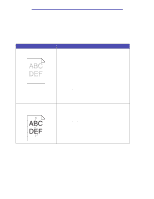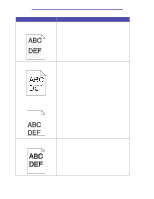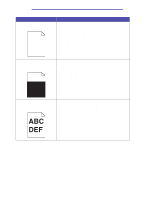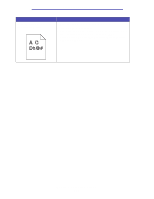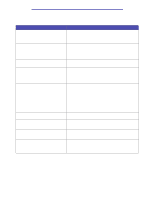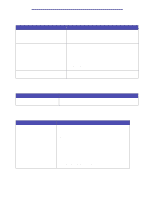Lexmark X422 X422 MFP User's Reference - Page 128
Toner Low, appears on the control
 |
View all Lexmark X422 manuals
Add to My Manuals
Save this manual to your list of manuals |
Page 128 highlights
Troubleshooting Problem Solution The print is light, but Toner Low does not appear on the control panel. • Remove the print cartridge and shake it from side to side to redistribute the toner to extend the life of the cartridge, and then reinstall it. See page 108 in Replacing the print cartridge for an illustration of how to shake the print cartridge. • Replace the used print cartridge with a new one. See Replacing the print cartridge for instructions. Toner Low appears on the control panel. • Remove the print cartridge and shake it from side to side to redistribute the toner to extend the life of the cartridge, and then reinstall it. See page 108 in Replacing the print cartridge for an illustration of how to shake the print cartridge. • Replace the used print cartridge with a new one. See Replacing the print cartridge for instructions. Solid black areas or white streaks appear on transparencies or paper. • Choose a different fill pattern in your application. • Try a different type of print media. Print media designed for copiers provides the best quality. • Remove the print cartridge and shake it from side to side to redistribute the toner to extend the life of the cartridge, and then reinstall it. See page 108 in Replacing the print cartridge for an illustration of how to shake the print cartridge. • Replace the used print cartridge with a new one. See Replacing the print cartridge for instructions. Solving print quality problems 128