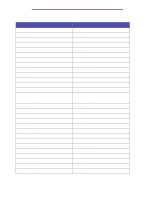Lexmark X422 X422 MFP User's Reference - Page 154
Using the MFP control panel and menus, Understanding the MFP control panel - driver cannot start
 |
View all Lexmark X422 manuals
Add to My Manuals
Save this manual to your list of manuals |
Page 154 highlights
8 Using the MFP control panel and menus Understanding the MFP control panel This chapter contains information about understanding the control panel, changing print settings, and understanding control panel menus. You can change most print settings from your application or print driver. Settings you change from the application or print driver apply only to the job you are preparing to send to the MFP. Changes made to print, fax, copy, and e-mail settings from an application override changes made from the control panel. If you cannot change a setting from your application, use the MFP control panel, MarkVision Professional, or the Web pages. Changing a setting from the MFP control panel, MarkVision Professional, or the Web pages makes that setting the user default. The MFP control panel consists of the following items: • 240 x 64 liquid crystal display (LCD) capable of showing eight lines of text with 40 characters on a line • Four buttons that light up when pressed-Copy, Fax, E-mail, and Print/Profiles Administration Backspace Stop Clear All Navigation arrow buttons Select Dial pause Start Using the MFP control panel and menus 154