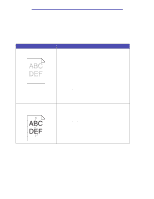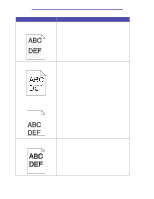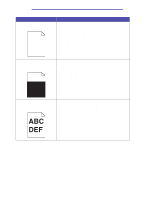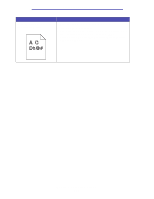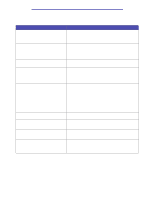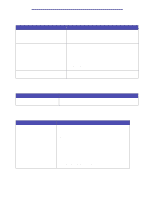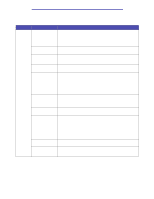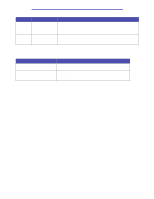Lexmark X422 X422 MFP User's Reference - Page 130
Part or all of the is printed in, The print cartridge may be out of toner or defective. Replace
 |
View all Lexmark X422 manuals
Add to My Manuals
Save this manual to your list of manuals |
Page 130 highlights
Troubleshooting Problem Pages are blank. Solution • Send the print job again. • You may have a software error. Try turning the MFP off and back on. • Make sure the packaging material is removed from the print cartridge. See page 108 of Replacing the print cartridge for information about removing the packaging. • Check the print cartridge to be sure it is installed correctly. See Replacing the print cartridge for more information. • The print cartridge may be out of toner or defective. Replace the used print cartridge with a new one. See Replacing the print cartridge for instructions. Part or all of the page is printed in black. • Send the print job again. • Check the print cartridge to see if it is installed correctly. See Replacing the print cartridge for more information. • You may have a defective print cartridge. Replace the print cartridge. See Replacing the print cartridge for instructions. Toner fog or background shading appears on the page. • Check the print cartridge to make sure it is installed correctly. See Replacing the print cartridge for more information. • Change the print cartridge. See Replacing the print cartridge for more information. Solving print quality problems 130