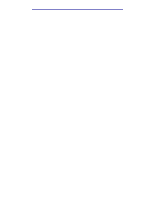Lexmark X422 X422 MFP User's Reference - Page 20
Printing, copying, faxing, and scanning, Tips on storing media, Scanning information - scanner
 |
View all Lexmark X422 manuals
Add to My Manuals
Save this manual to your list of manuals |
Page 20 highlights
2 Printing, copying, faxing, and scanning This chapter provides examples of typical jobs, as well as information on avoiding jams, printing certain types of jobs, and canceling a print job from the control panel. Tips on storing media There are two types of media - scan media and print media. Scan media is what is placed in the automatic document feeder (ADF) or on the scanner flatbed. Some types of scan media cannot be run through the ADF, so it has to be placed on the scanner flatbed. Print media, which is paper, card stock, transparencies, labels, and envelopes, is loaded into print media sources which are the trays and the multipurpose feeder. Card stock, transparencies, labels, and envelopes are sometimes referred to as specialty media. Store your print media properly. For more information, see Storing print media in Media specifications and guidelines. Scanning information Avoiding jams when scanning Place scan media in the appropriate place - either the automatic document feeder (ADF) or the scanner flatbed. If you are unsure if your document will cause a jam in the ADF, we recommend that you scan it using the scanner flatbed. The ADF only accommodates paper in the following sizes: A4, A5, JIS B5, folio, letter, legal, executive, statement. The ADF can handle paper weights up to 60-120 g/m2 (16-32 lb). You may place up to 50 sheets of 20 lb paper in the ADF. Some tips for scan media to avoid jams in the ADF are: • Do not load wrinkled, creased, damp, or curled scan media. • Do not overload the ADF. The ADF can accommodate 50 sheets of 20 lb paper. • Do not force a stack of scan media under the stack height limiter. Printing, copying, faxing, and scanning 20