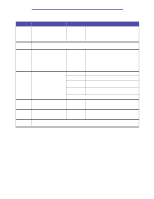Lexmark X422 X422 MFP User's Reference - Page 216
Fax To, Start, Backspace, Fax To list.
 |
View all Lexmark X422 manuals
Add to My Manuals
Save this manual to your list of manuals |
Page 216 highlights
Using the MFP control panel and menus Fax Item Fax To Purpose Values and descriptions To let you enter fax numbers using the numeric keypad. Separate fields appear on the screen to let you send a fax to multiple numbers at once. This is also called the Fax Destination List. The cursor starts on the left and moves over one space to the right for each number entered using the numeric pad. Press the Start button once a fax number is entered to send the fax job. If a number entry is too long for the field, the entered numbers appear to move off to the left side of the screen. An ellipsis (...) appears at the end of the field on the right if a number is hidden due to the length of the field. Use the left and arrow buttons to scroll across the field to see the entire number if it becomes hidden due to the length of the field. Use the Backspace button to back up one entry at a time and erase a number. Use the up and down arrow buttons to move up or down in the Fax To list. Press the down button an additional time once at the end of the Fax To list, and the cursor moves to the Search menu item. Menus 216