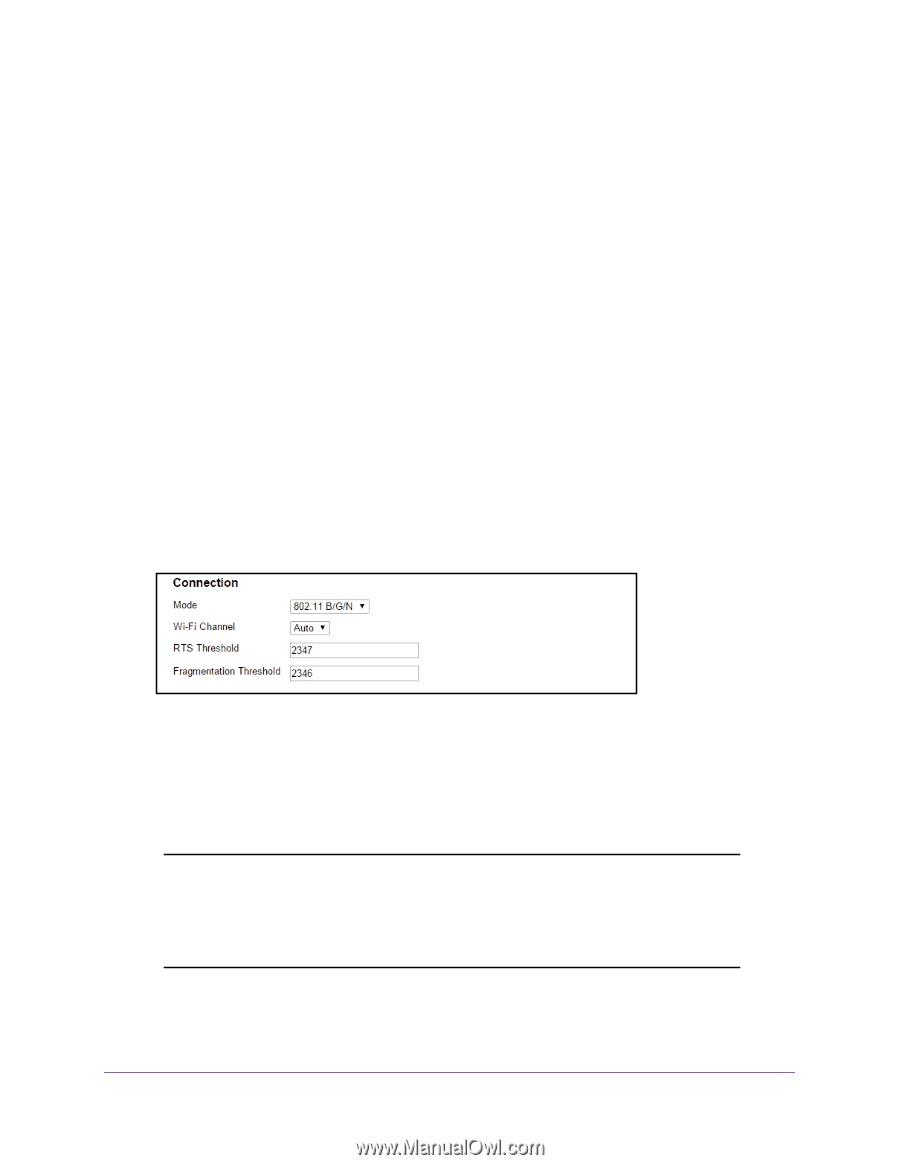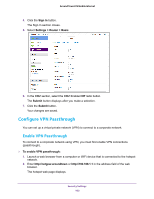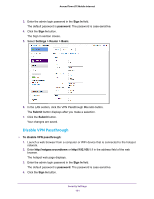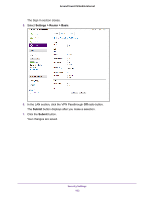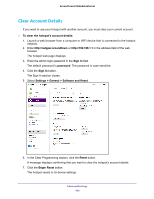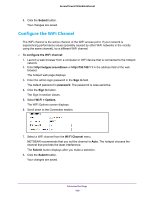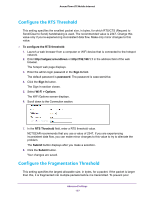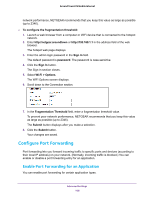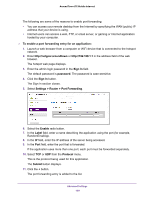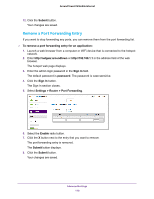Netgear AC778AT User Manual - Page 105
Con the Connection Mode, To set the mode, Sign In, password, Wi-Fi > Options, 11 B/G, Submit
 |
View all Netgear AC778AT manuals
Add to My Manuals
Save this manual to your list of manuals |
Page 105 highlights
Around Town LTE Mobile Internet Configure the Connection Mode You can set the connection mode to determine the type of WiFi devices that can connect to your network. To set the mode: 1. Launch a web browser from a computer or WiFi device that is connected to the hotspot network. 2. Enter http://netgear.aroundtown or http://192.168.1.1 in the address field of the web browser. The hotspot web page displays. 3. Enter the admin login password in the Sign In field. The default password is password. The password is case-sensitive. 4. Click the Sign In button. The Sign In section closes. 5. Select Wi-Fi > Options. The WiFi Options screen displays. 6. Scroll down to the Connection section. 7. Select a mode from the Mode menu: • 802.11 B • 802.11 G • 802.11 B/G • 802.11 B/G/N Note: If you change the mode to 802.11 B/G/N and the specified Wi-Fi security encryption type is not supported by this value, the security encryption type might change to WPA/WPA2. For more information about the security encryption type, see Change the Encryption Security Settings on page 93. The Submit button displays after you make a selection. Advanced Settings 105