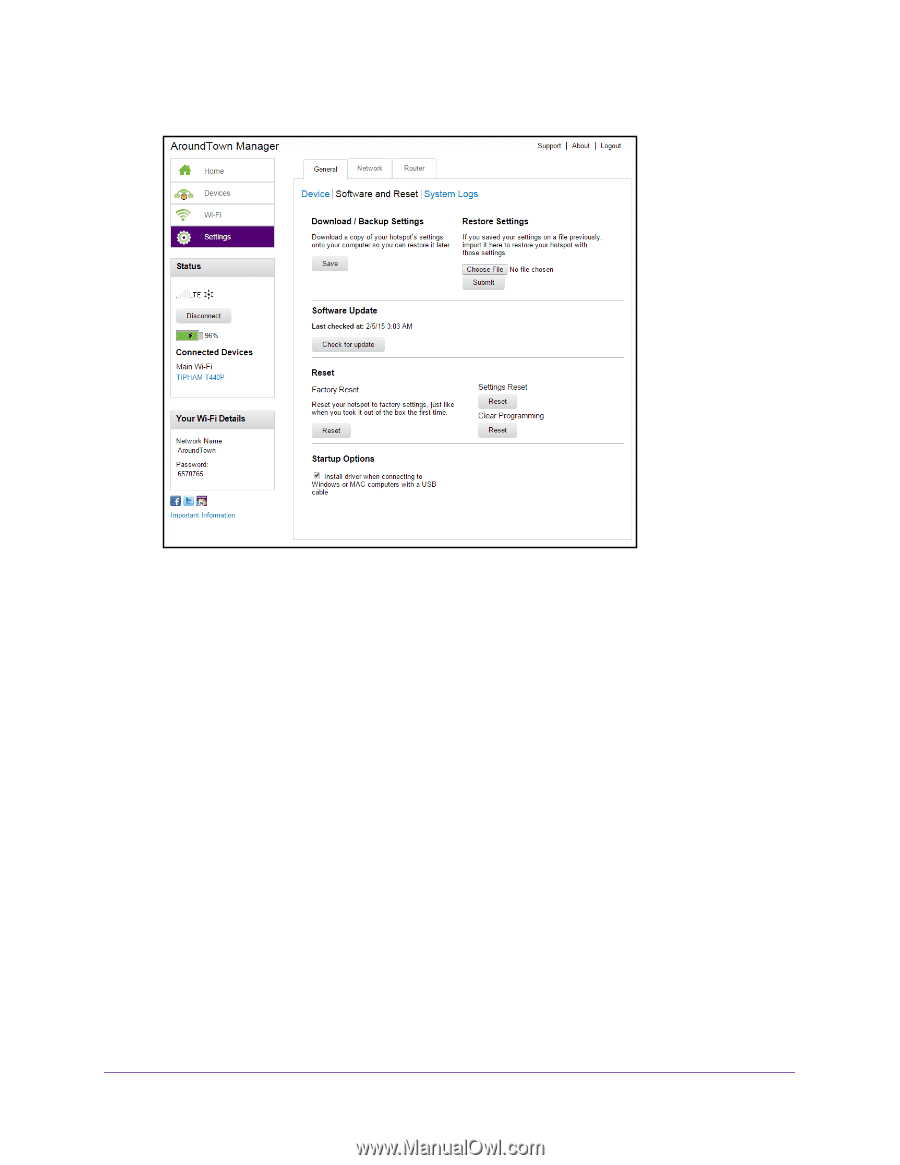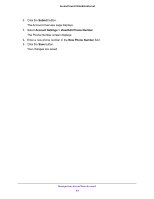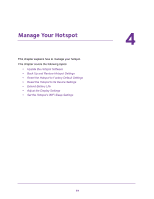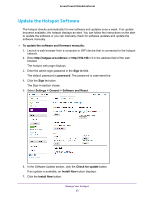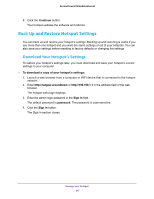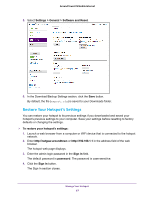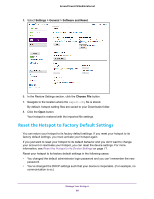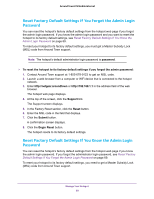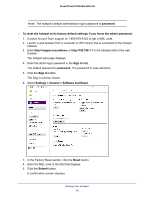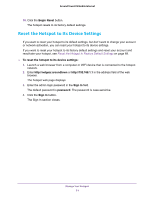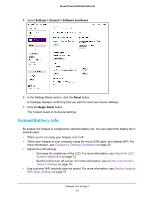Netgear AC778AT User Manual - Page 68
Reset the Hotspot to Factory Default Settings, Settings > General > Software and Reset
 |
View all Netgear AC778AT manuals
Add to My Manuals
Save this manual to your list of manuals |
Page 68 highlights
Around Town LTE Mobile Internet 5. Select Settings > General > Software and Reset. 6. In the Restore Settings section, click the Choose File button. 7. Navigate to the location where the export.cfg file is stored. By default, hotspot setting files are saved to your Downloads folder. 8. Click the Open button. Your hotspot is restored with the imported file settings. Reset the Hotspot to Factory Default Settings You can return your hotspot to its factory default settings. If you reset your hotspot to its factory default settings, you must activate your hotspot again. If you just want to reset your hotspot to its default behavior and you don't want to change your account or reactivate your hotspot, you can reset the device settings. For more information, see Reset the Hotspot to Its Device Settings on page 71. Reset your hotspot to its factory default settings in the following cases: • You changed the default administrator login password and you can't remember the new password. • You've changed the DHCP settings such that your device is inoperable. (For example, no communication is oc.) Manage Your Hotspot 68