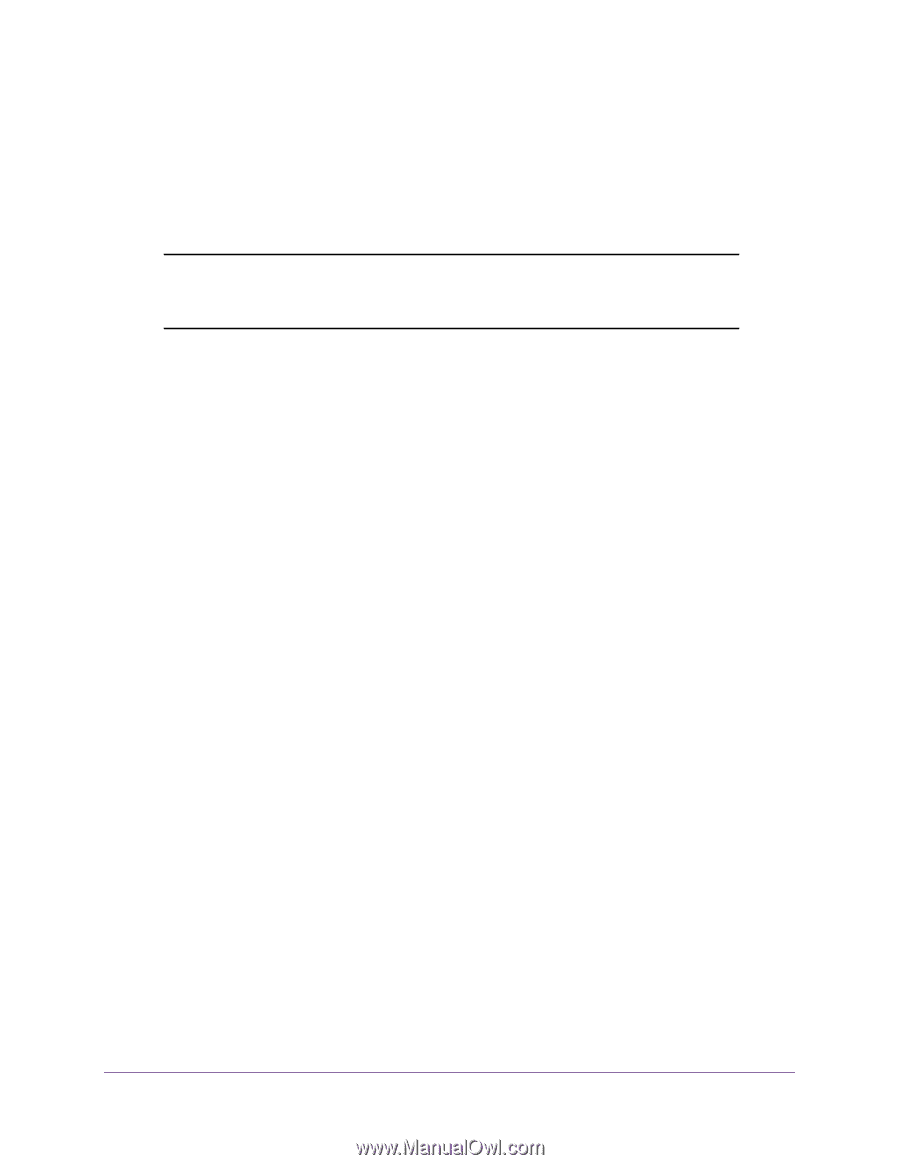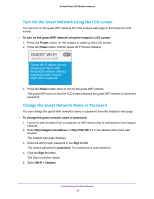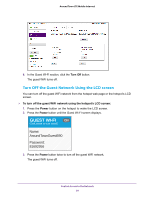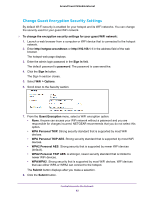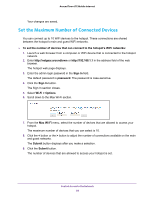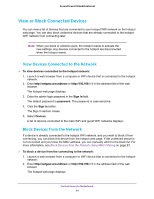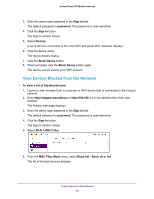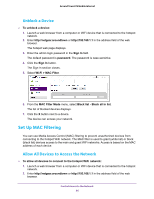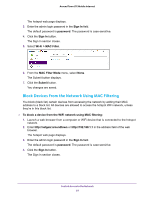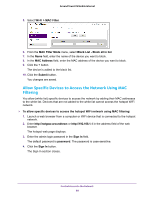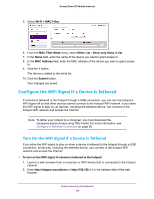Netgear AC778AT User Manual - Page 84
View or Block Connected Devices, View Devices Connected to the Network, Block Devices from the Network
 |
View all Netgear AC778AT manuals
Add to My Manuals
Save this manual to your list of manuals |
Page 84 highlights
Around Town LTE Mobile Internet View or Block Connected Devices You can view a list of devices that are connected to your hotspot WiFi network on the hotspot web page. You can also block undesired devices that are already connected to the hotspot WiFi network from connecting later. Note: When you block or unblock users, the hotspot resets to activate the new settings. Any devices connected to the hotspot are disconnected when the hotspot resets. View Devices Connected to the Network To view devices connected to the hotspot network: 1. Launch a web browser from a computer or WiFi device that is connected to the hotspot network. 2. Enter http://netgear.aroundtown or http://192.168.1.1 in the address field of the web browser. The hotspot web page displays. 3. Enter the admin login password in the Sign In field. The default password is password. The password is case-sensitive. 4. Click the Sign In button. The Sign In section closes. 5. Select Devices. A list of devices connected to the main WiFi and guest WiFi networks displays. Block Devices from the Network If a device is already connected to the hotspot WiFi network, and you want to block it from connecting, you can block this device from the hotspot web page. If the undesired device is not connected and you know the MAC address, you can manually add it to the black list. For more information, see Block Devices from the Network Using MAC Filtering on page 87. To block a device from the connecting to the network: 1. Launch a web browser from a computer or WiFi device that is connected to the hotspot network. 2. Enter http://netgear.aroundtown or http://192.168.1.1 in the address field of the web browser. The hotspot web page displays. Control Access to the Network 84