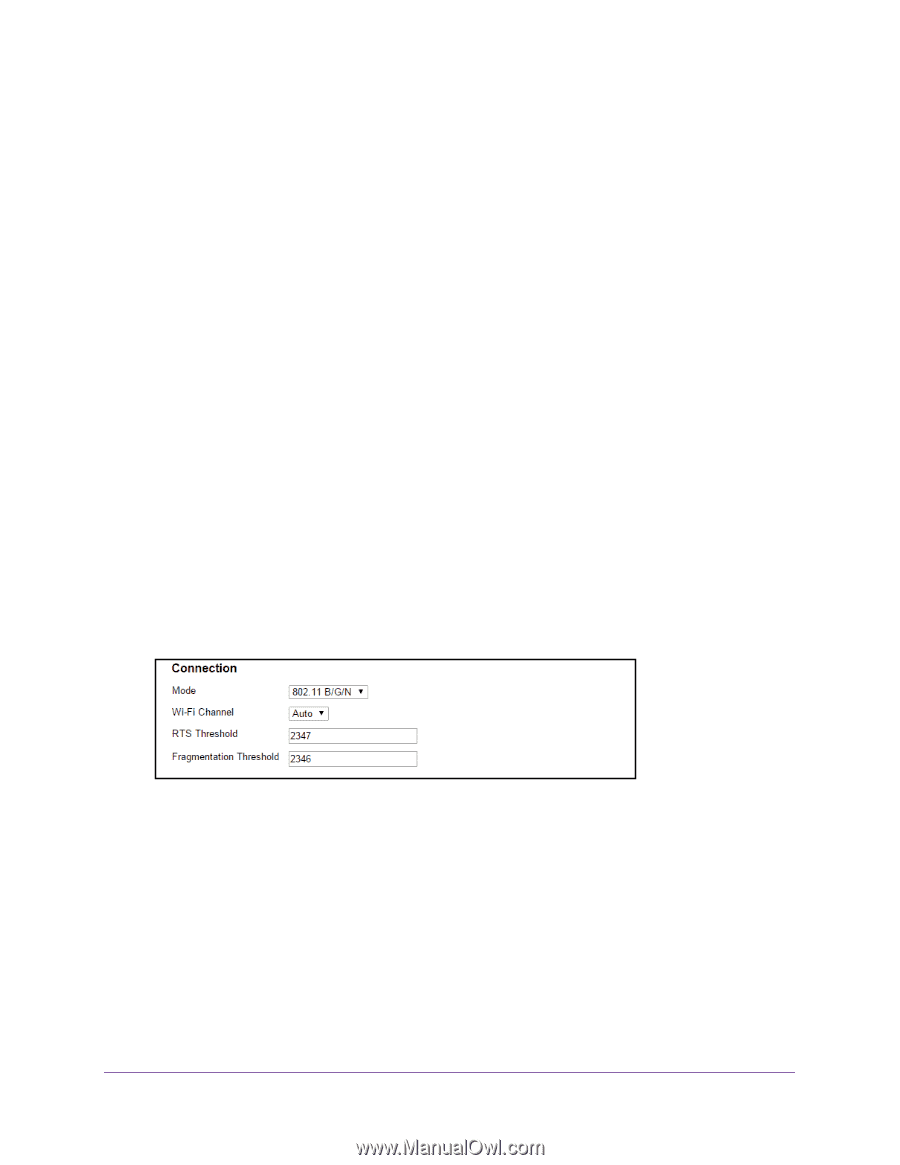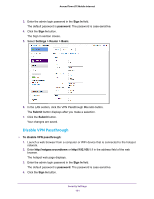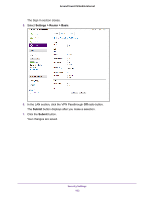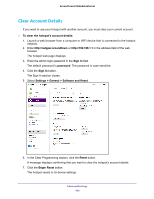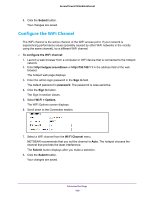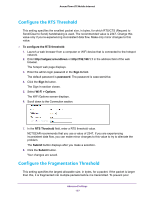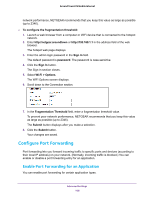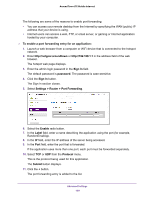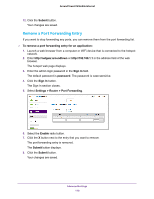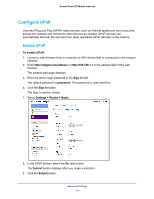Netgear AC778AT User Manual - Page 106
Con the WiFi Channel, Submit, Sign In, password, Wi-Fi > Options, Wi-Fi Channel
 |
View all Netgear AC778AT manuals
Add to My Manuals
Save this manual to your list of manuals |
Page 106 highlights
Around Town LTE Mobile Internet 8. Click the Submit button. Your changes are saved. Configure the WiFi Channel The WiFi channel is the active channel of the WiFi access point. If your network is experiencing performance issues (possibly caused by other WiFi networks in the vicinity using the same channel), try a different WiFi channel. To configure the WiFi channel: 1. Launch a web browser from a computer or WiFi device that is connected to the hotspot network. 2. Enter http://netgear.aroundtown or http://192.168.1.1 in the address field of the web browser. The hotspot web page displays. 3. Enter the admin login password in the Sign In field. The default password is password. The password is case-sensitive. 4. Click the Sign In button. The Sign In section closes. 5. Select Wi-Fi > Options. The WiFi Options screen displays. 6. Scroll down to the Connection section. 7. Select a WiFi channel from the Wi-Fi Channel menu. NETGEAR recommends that you set the channel to Auto. The hotspot chooses the channel that provides the least interference. The Submit button displays after you make a selection. 8. Click the Submit button. Your changes are saved. Advanced Settings 106