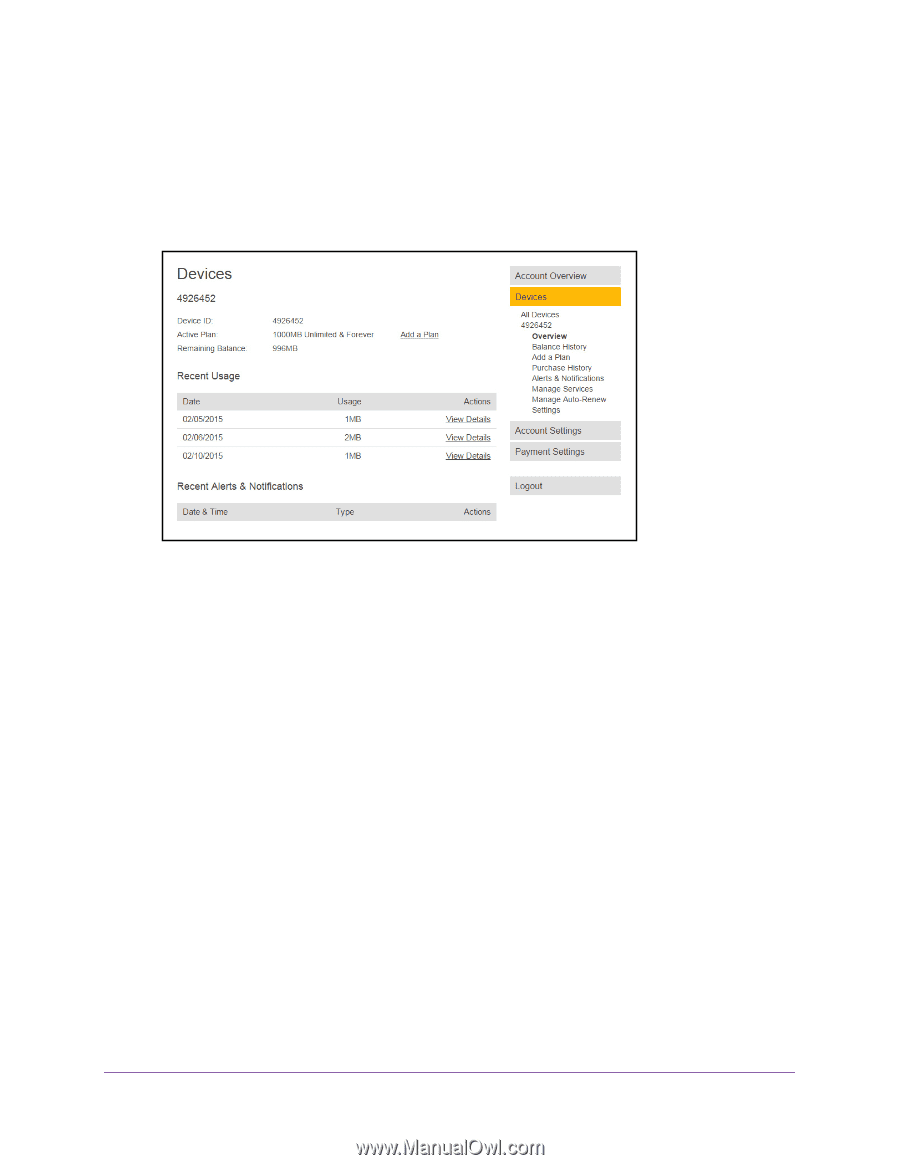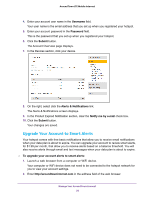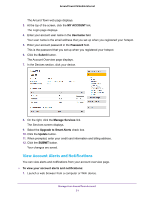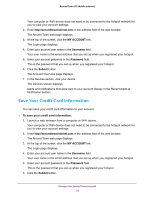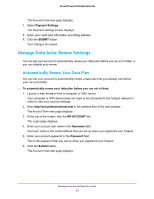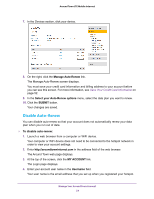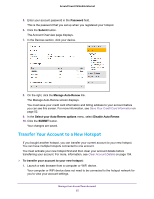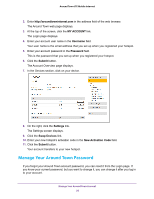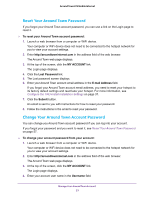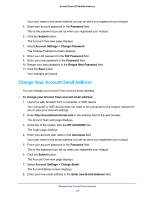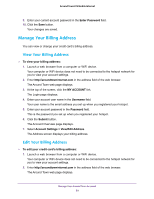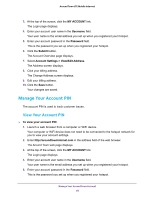Netgear AC778AT User Manual - Page 55
Transfer Your Account to a New Hotspot, Password, Submit, Manage Auto-Renew
 |
View all Netgear AC778AT manuals
Add to My Manuals
Save this manual to your list of manuals |
Page 55 highlights
Around Town LTE Mobile Internet 5. Enter your account password in the Password field. This is the password that you set up when you registered your hotspot. 6. Click the Submit button. The Account Overview page displays. 7. In the Devices section, click your device. 8. On the right, click the Manage Auto-Renew link. The Manage Auto-Renew screen displays. You must save your credit card information and billing address to your account before you can see this screen. For more information, see Save Your Credit Card Information on page 52. 9. In the Select your Auto-Renew options menu, select Disable Auto-Renew. 10. Click the SUBMIT button. Your changes are saved. Transfer Your Account to a New Hotspot If you bought another hotspot, you can transfer your current account to your new hotspot. You can have multiple hotspots connected to one account. You must activate your new hotspot first and then clear your account details before transferring your account. For more, information, see Clear Account Details on page 104. To transfer your account to your new hotspot: 1. Launch a web browser from a computer or WiFi device. Your computer or WiFi device does not need to be connected to the hotspot network for you to view your account settings. Manage Your Around Town Account 55