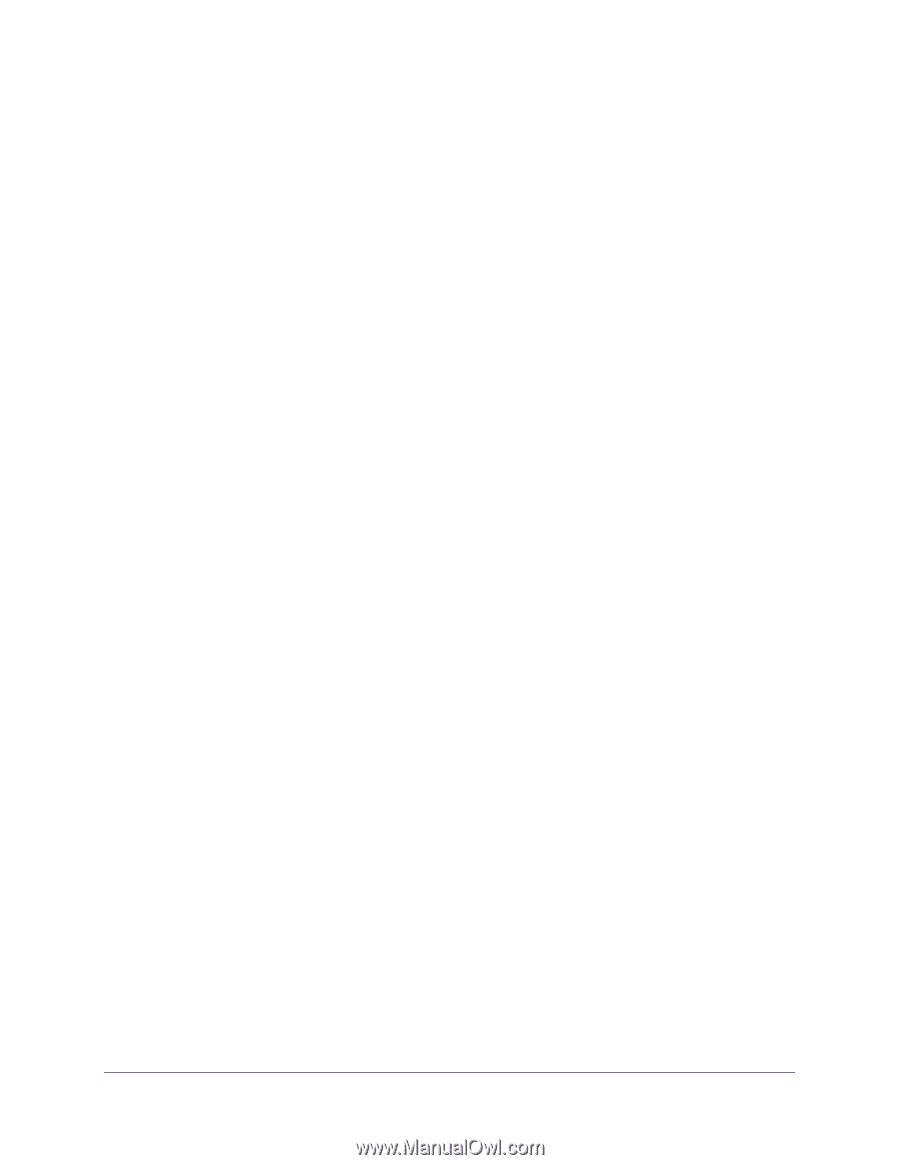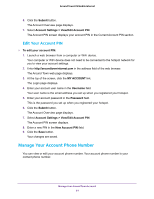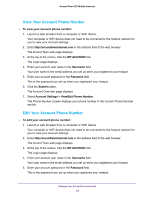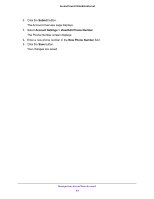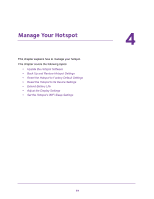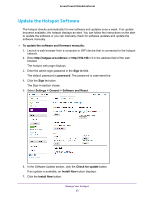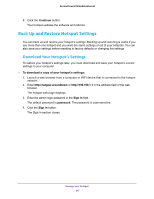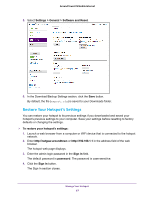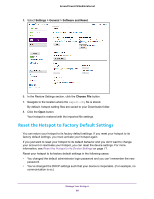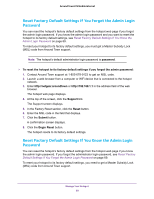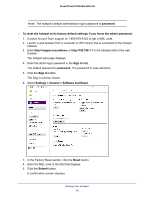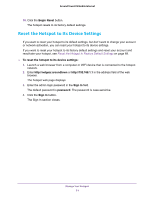Netgear AC778AT User Manual - Page 66
Back Up and Restore Hotspot Settings, Download Your Hotspot’s Settings
 |
View all Netgear AC778AT manuals
Add to My Manuals
Save this manual to your list of manuals |
Page 66 highlights
Around Town LTE Mobile Internet 8. Click the Continue button. Your hotspot updates the software and reboots. Back Up and Restore Hotspot Settings You can back up and restore your hotspot's settings. Backing up and restoring is useful if you use more than one hotspot and you want the same settings on all of your hotspots. You can also save your settings before resetting to factory defaults or changing the settings. Download Your Hotspot's Settings To restore your hotspot's settings later, you must download and save your hotspot's current settings to your computer. To download a copy of your hotspot's settings: 1. Launch a web browser from a computer or WiFi device that is connected to the hotspot network. 2. Enter http://netgear.aroundtown or http://192.168.1.1 in the address field of the web browser. The hotspot web page displays. 3. Enter the admin login password in the Sign In field. The default password is password. The password is case-sensitive. 4. Click the Sign In button. The Sign In section closes. Manage Your Hotspot 66