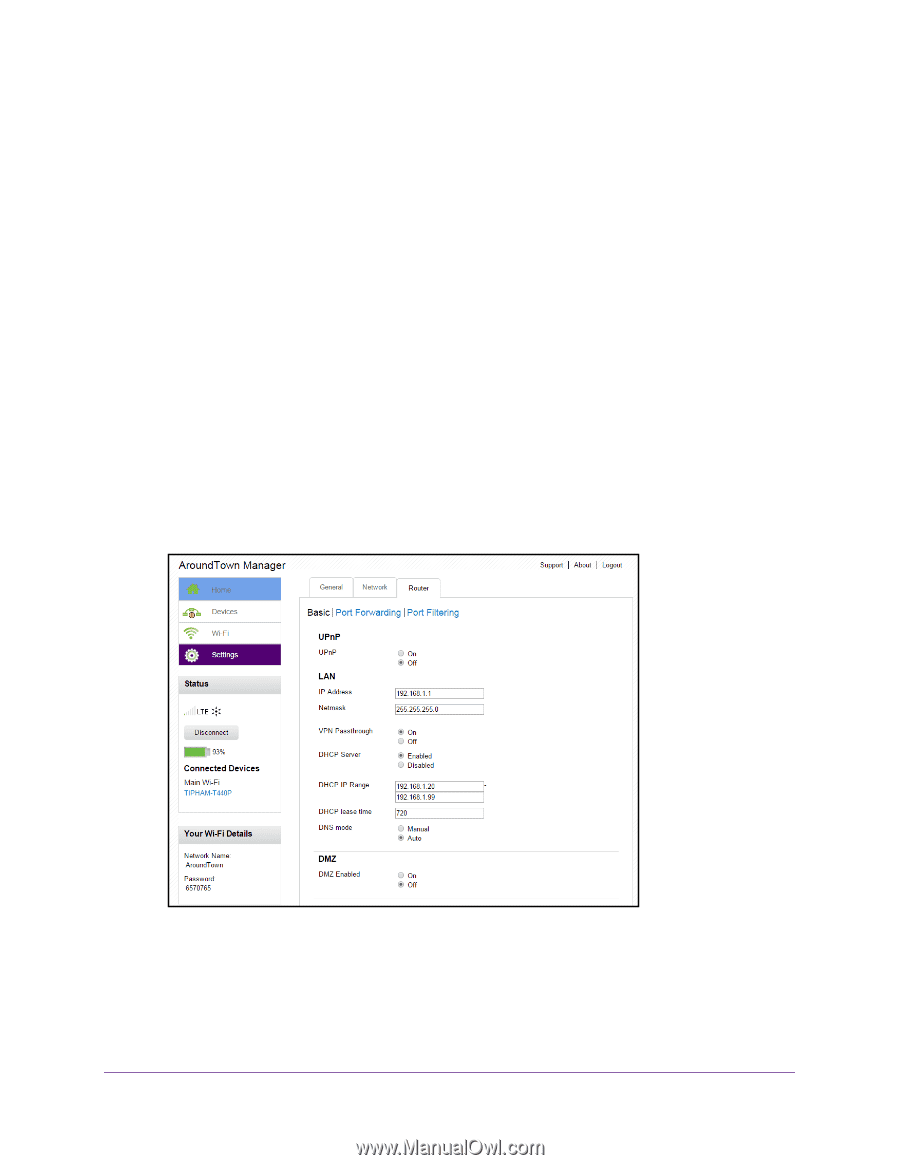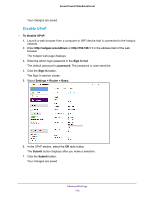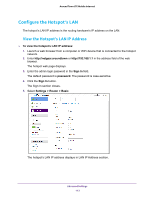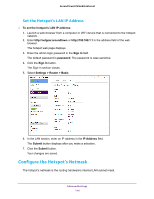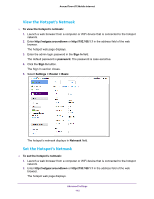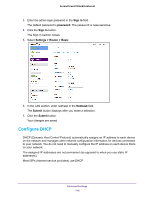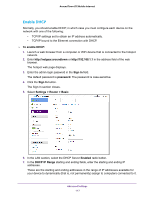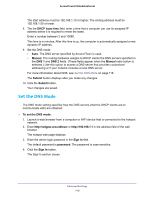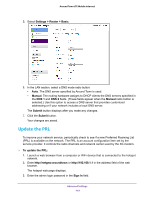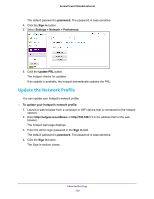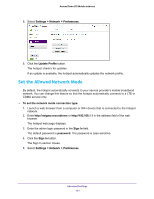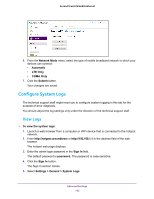Netgear AC778AT User Manual - Page 117
Enable DHCP, Sign In, password, Settings > Router > Basic, Enabled, DHCP IP Range
 |
View all Netgear AC778AT manuals
Add to My Manuals
Save this manual to your list of manuals |
Page 117 highlights
Around Town LTE Mobile Internet Enable DHCP Normally, you should enable DHCP, in which case you must configure each device on the network with one of the following: • TCP/IP settings set to obtain an IP address automatically. • TCP/IP bound to the Ethernet connection with DHCP. To enable DHCP: 1. Launch a web browser from a computer or WiFi device that is connected to the hotspot network. 2. Enter http://netgear.aroundtown or http://192.168.1.1 in the address field of the web browser. The hotspot web page displays. 3. Enter the admin login password in the Sign In field. The default password is password. The password is case-sensitive. 4. Click the Sign In button. The Sign In section closes. 5. Select Settings > Router > Basic. 6. In the LAN section, select the DHCP Server Enabled radio button. 7. In the DHCP IP Range starting and ending fields, enter the starting and ending IP addresses. These are the starting and ending addresses in the range of IP addresses available for your device to dynamically (that is, not permanently) assign to computers connected to it. Advanced Settings 117