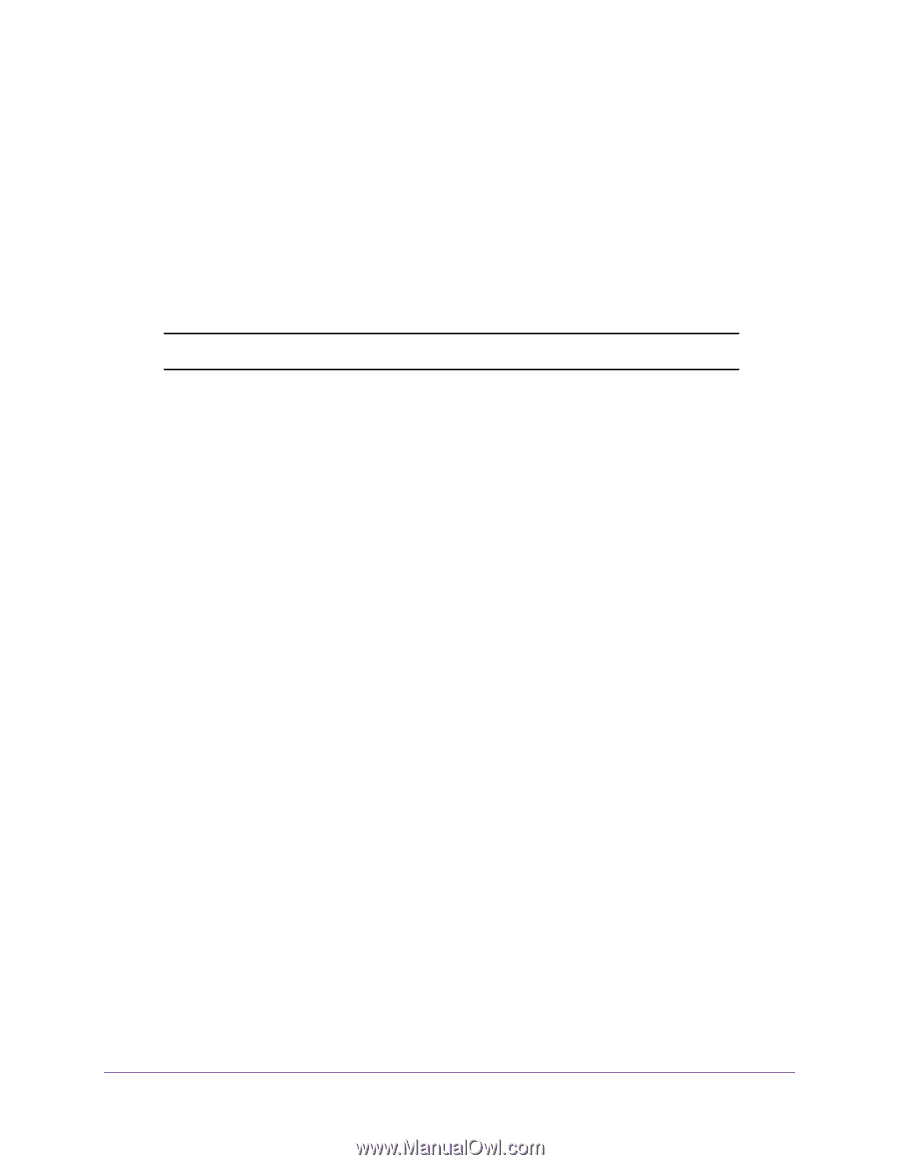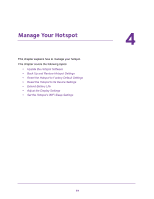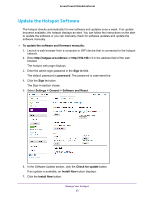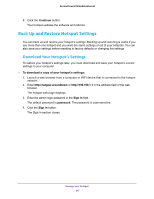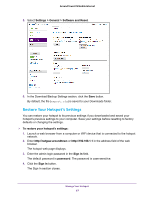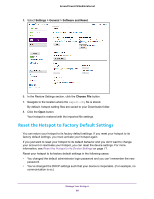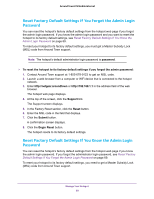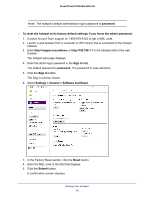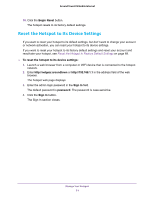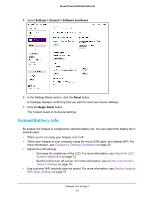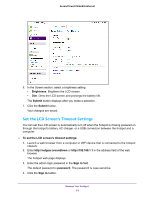Netgear AC778AT User Manual - Page 69
Reset Factory Default Settings If You Forgot the Admin Login Password
 |
View all Netgear AC778AT manuals
Add to My Manuals
Save this manual to your list of manuals |
Page 69 highlights
Around Town LTE Mobile Internet Reset Factory Default Settings If You Forgot the Admin Login Password You can reset the hotspot's factory default settings from the hotspot web page if you forgot the admin login password. If you know the admin login password and you want to reset the hotspot to its factory default settings, see Reset Factory Default Settings If You Know the Admin Login Password on page 69. To reset your hotspot to its factory default settings, you must get a Master Subsidy Lock (MSL) code from Around Town support. Note: The hotspot's default administrator login password is password. To reset the hotspot to its factory default settings if you forgot the admin password: 1. Contact Around Town support at 1-855-678-9123 to get an MSL code. 2. Launch a web browser from a computer or WiFi device that is connected to the hotspot network. 3. Enter http://netgear.aroundtown or http://192.168.1.1 in the address field of the web browser. The hotspot web page displays. 4. At the top of the screen, click the Support link. The Support screen displays. 5. In the Factory Reset section, click the Reset button. 6. Enter the MSL code in the field that displays. 7. Click the Submit button. A confirmation screen displays. 8. Click the Begin Reset button. The hotspot resets to its factory default settings. Reset Factory Default Settings If You Know the Admin Login Password You can reset the hotspot's factory default settings from the hotspot web page if you know the admin login password. If you forgot the administrator login password, see Reset Factory Default Settings If You Forgot the Admin Login Password on page 69. To reset your hotspot to its factory default settings, you need to get a Master Subsidy Lock (MSL) code from Around Town support. Manage Your Hotspot 69