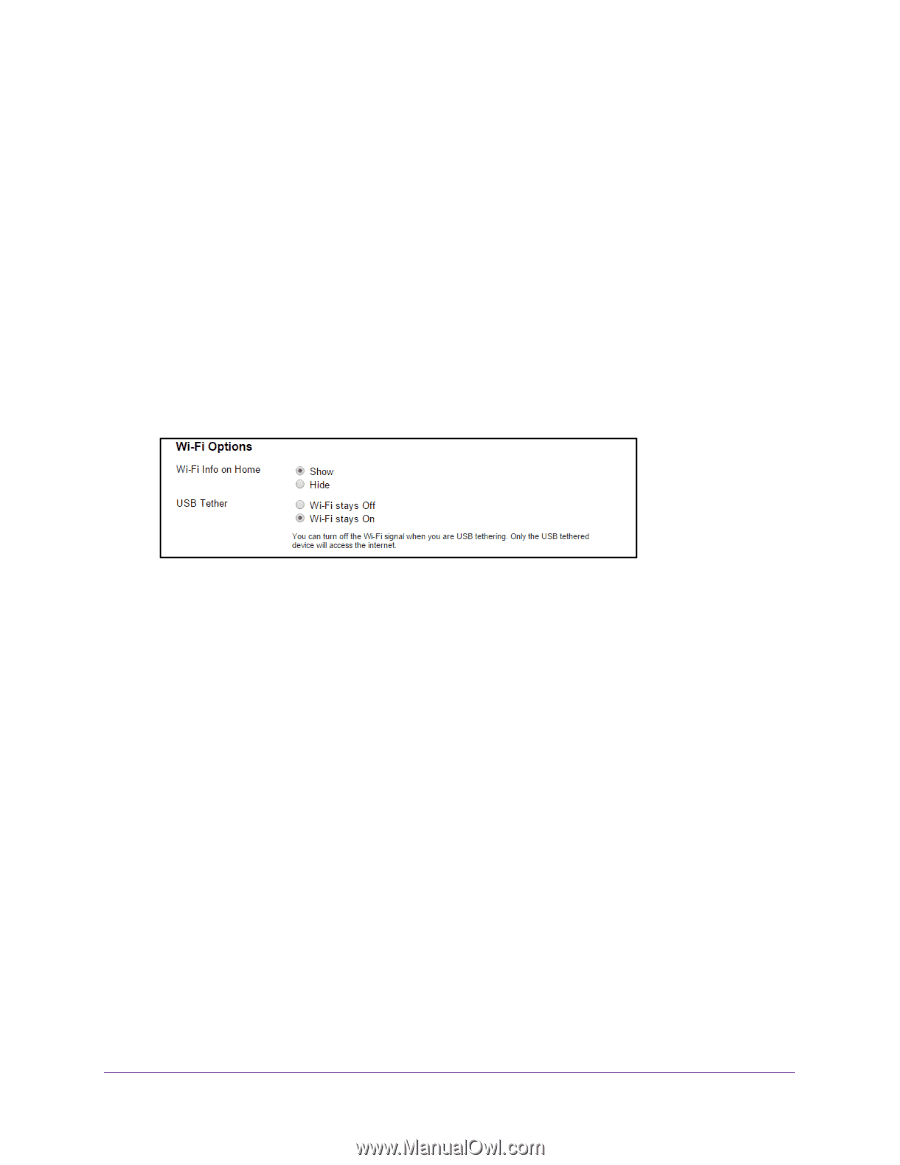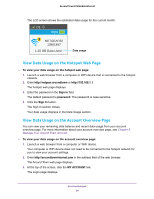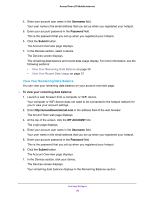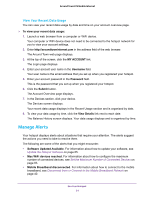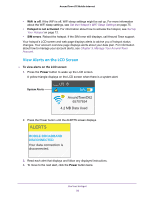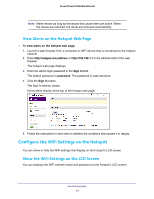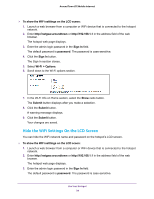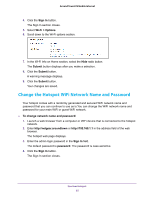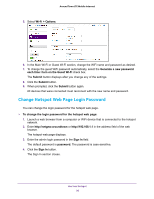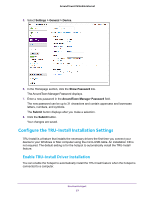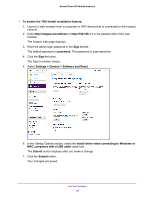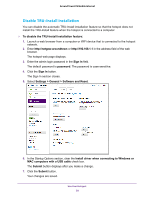Netgear AC778AT User Manual - Page 34
Hide the WiFi Settings On the LCD Screen, Sign In, password, Wi-Fi > Options, Submit
 |
View all Netgear AC778AT manuals
Add to My Manuals
Save this manual to your list of manuals |
Page 34 highlights
Around Town LTE Mobile Internet To show the WiFi setttings on the LCD sceen: 1. Launch a web browser from a computer or WiFi device that is connected to the hotspot network. 2. Enter http://netgear.aroundtown or http://192.168.1.1 in the address field of the web browser. The hotspot web page displays. 3. Enter the admin login password in the Sign In field. The default password is password. The password is case-sensitive. 4. Click the Sign In button. The Sign In section closes. 5. Select Wi-Fi > Options. 6. Scroll down to the Wi-Fi options section. 7. In the Wi-Fi Info on Home section, select the Show radio button. The Submit button displays after you make a selection. 8. Click the Submit button. A warning message displays. 9. Click the Submit button. Your changes are saved. Hide the WiFi Settings On the LCD Screen You can hide the WiFi network name and password on the hotspot's LCD screen. To show the WiFi setttings on the LCD sceen: 1. Launch a web browser from a computer or WiFi device that is connected to the hotspot network. 2. Enter http://netgear.aroundtown or http://192.168.1.1 in the address field of the web browser. The hotspot web page displays. 3. Enter the admin login password in the Sign In field. The default password is password. The password is case-sensitive. Use Your Hotspot 34