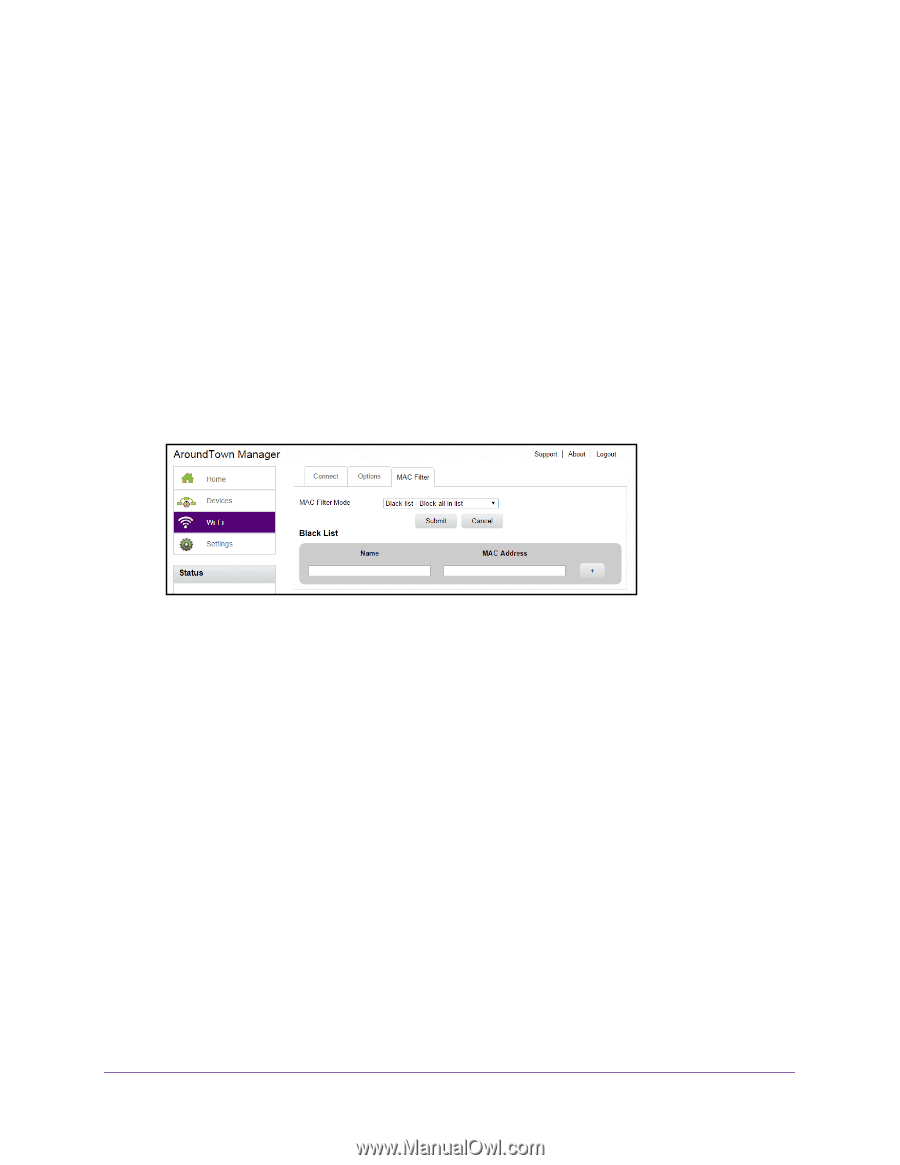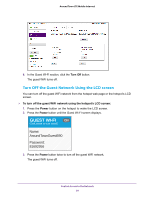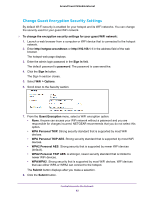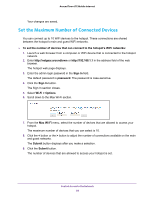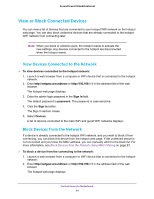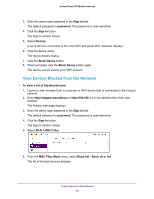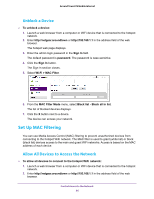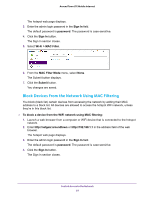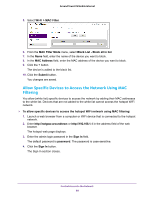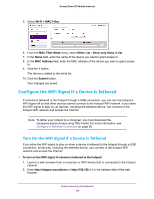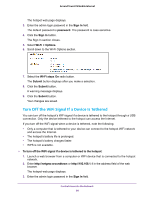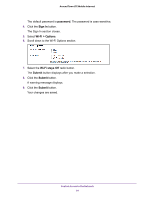Netgear AC778AT User Manual - Page 86
Unblock a Device, Set Up MAC Filtering, Allow All Devices to Access the Network
 |
View all Netgear AC778AT manuals
Add to My Manuals
Save this manual to your list of manuals |
Page 86 highlights
Around Town LTE Mobile Internet Unblock a Device To unblock a device: 1. Launch a web browser from a computer or WiFi device that is connected to the hotspot network. 2. Enter http://netgear.aroundtown or http://192.168.1.1 in the address field of the web browser. The hotspot web page displays. 3. Enter the admin login password in the Sign In field. The default password is password. The password is case-sensitive. 4. Click the Sign In button. The Sign In section closes. 5. Select Wi-Fi > MAC Filter. 6. From the MAC Filter Mode menu, select Black list - Block all in list. The list of blocked devices displays. 7. Click the X button next to a device. The device can access your network. Set Up MAC Filtering You can use Media Access Control (MAC) filtering to prevent unauthorized devices from connecting to the hotspot WiFi network. The MAC filter is used to grant (white list) or block (black list) devices access to the main and guest WiFi networks. Access is based on the MAC address of each device. Allow All Devices to Access the Network To allow all devices to connect to the hotspot WiFi network: 1. Launch a web browser from a computer or WiFi device that is connected to the hotspot network. 2. Enter http://netgear.aroundtown or http://192.168.1.1 in the address field of the web browser. Control Access to the Network 86