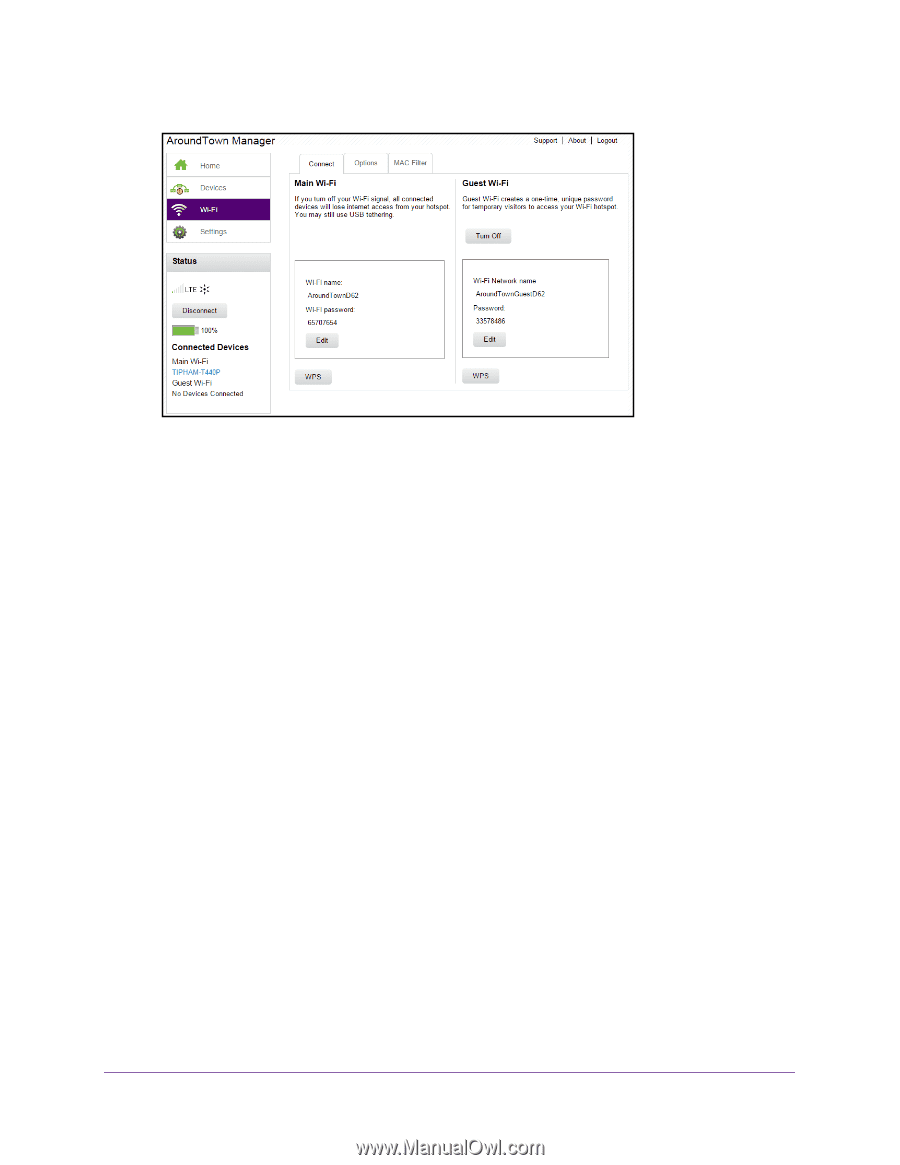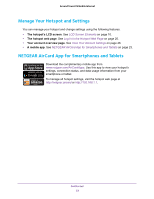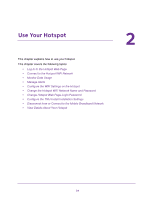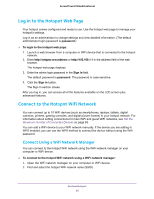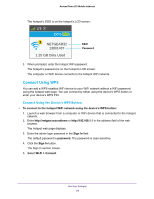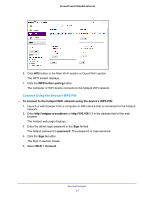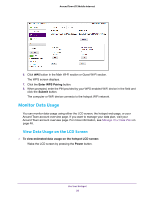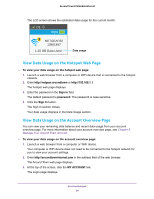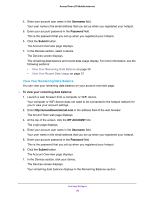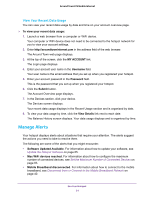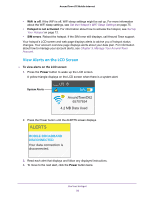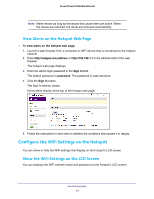Netgear AC778AT User Manual - Page 28
Monitor Data Usage, View Data Usage on the LCD Screen
 |
View all Netgear AC778AT manuals
Add to My Manuals
Save this manual to your list of manuals |
Page 28 highlights
Around Town LTE Mobile Internet 6. Click WPS button in the Main Wi-Fi section or Guest Wi-Fi section. The WPS screen displays. 7. Click the Enter WPS Pairing button. 8. When prompted, enter the PIN provided by your WPS-enabled WiFi device in the field and click the Submit button. The computer or WiFi device connects to the hotspot WiFi network. Monitor Data Usage You can monitor data usage using either the LCD screen, the hotspot web page, or your Around Town account overview page. If you want to manage your data plan, visit your Around Town account overview page. For more information, see Manage Your Data Plan on page 46. View Data Usage on the LCD Screen To view estimated data usage on the hotspot LCD screen: Wake the LCD screen by pressing the Power button. Use Your Hotspot 28