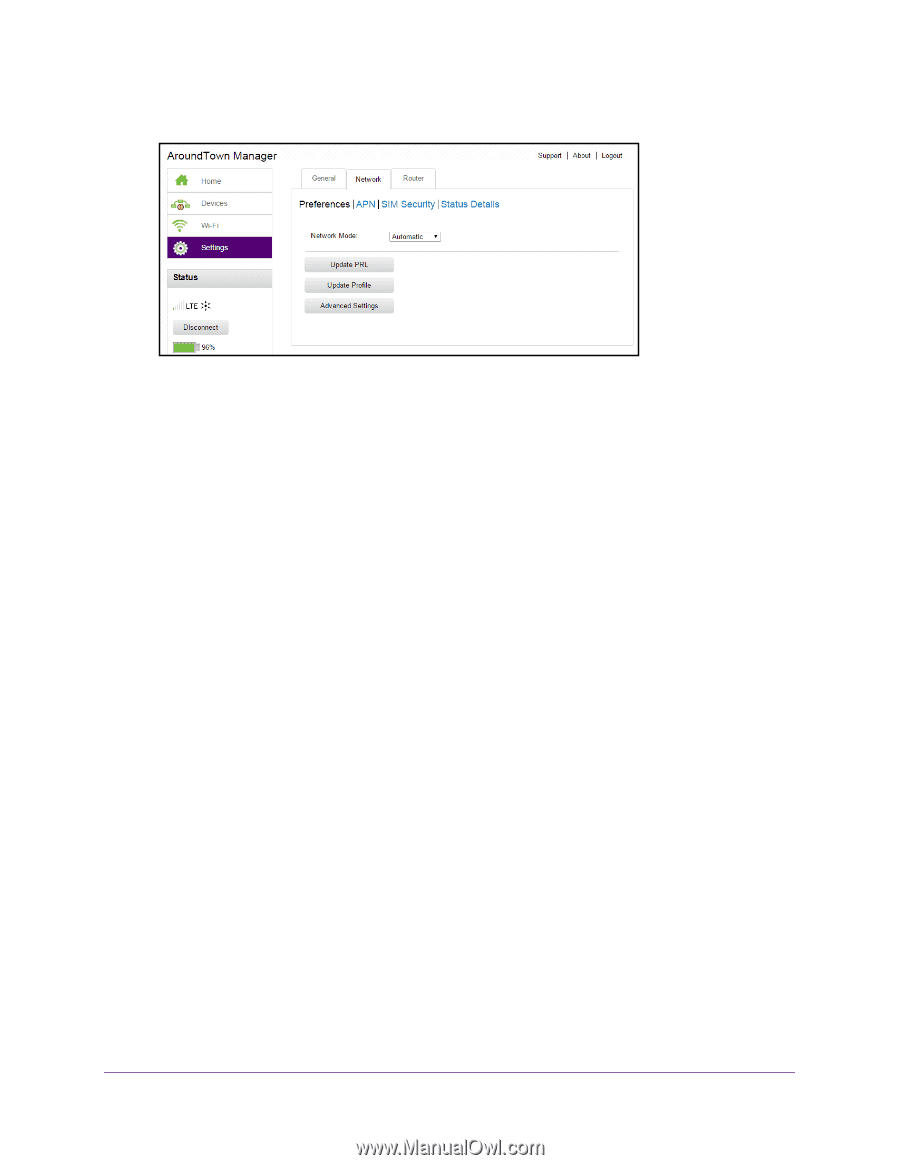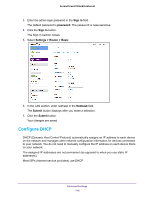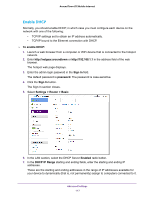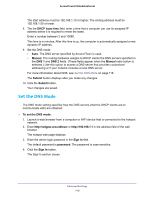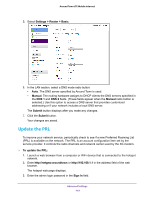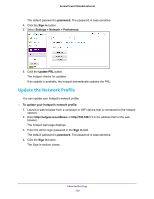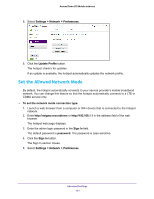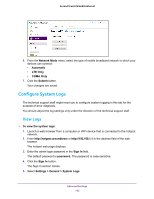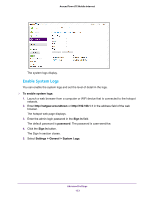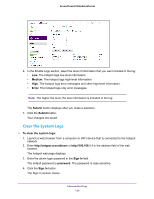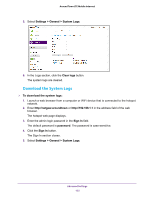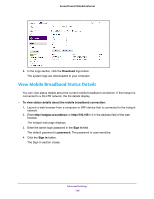Netgear AC778AT User Manual - Page 121
Set the Allowed Network Mode, Settings > Network > Preferences, Update Profile
 |
View all Netgear AC778AT manuals
Add to My Manuals
Save this manual to your list of manuals |
Page 121 highlights
Around Town LTE Mobile Internet 5. Select Settings > Network > Preferences. 6. Click the Update Profile button. The hotspot check's for updates. If an update is available, the hotspot automatically updates the network profile. Set the Allowed Network Mode By default, the hotspot automatically connects to your service provider's mobile broadband network. You can change this feature so that the hotspot automatically connects to a LTE or CDMA service only. To set the network mode connection type: 1. Launch a web browser from a computer or WiFi device that is connected to the hotspot network. 2. Enter http://netgear.aroundtown or http://192.168.1.1 in the address field of the web browser. The hotspot web page displays. 3. Enter the admin login password in the Sign In field. The default password is password. The password is case-sensitive. 4. Click the Sign In button. The Sign In section closes. 5. Select Settings > Network > Preferences. Advanced Settings 121