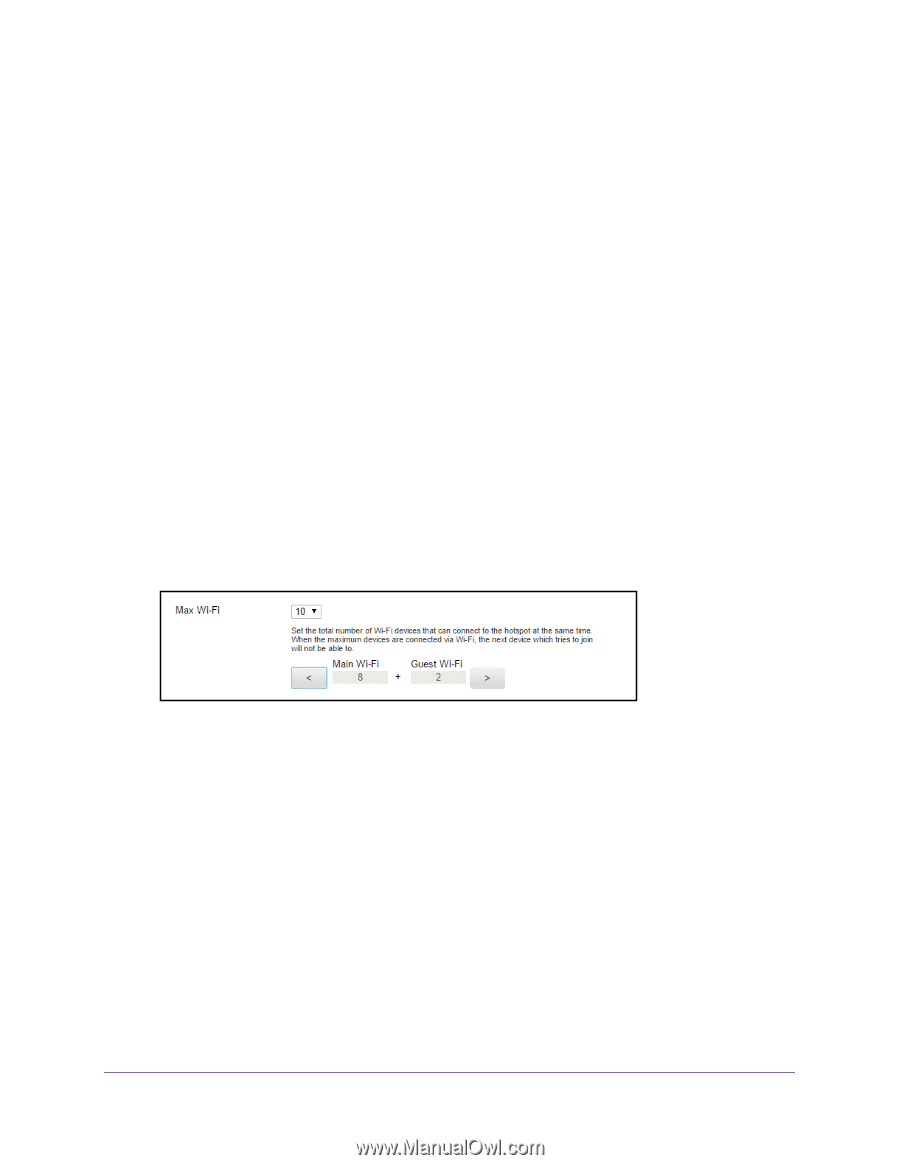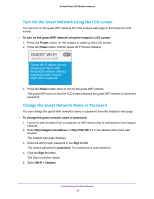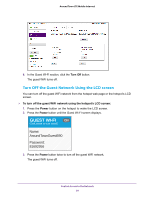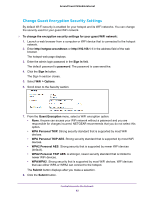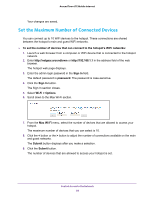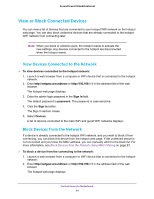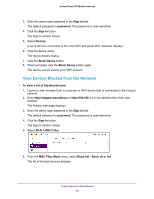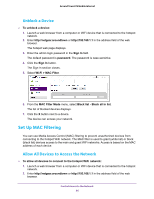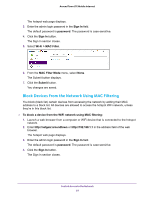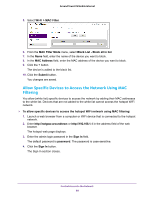Netgear AC778AT User Manual - Page 83
Set the Maximum Number of Connected Devices
 |
View all Netgear AC778AT manuals
Add to My Manuals
Save this manual to your list of manuals |
Page 83 highlights
Around Town LTE Mobile Internet Your changes are saved. Set the Maximum Number of Connected Devices You can connect up to 10 WiFi devices to the hotspot. These connections are shared between the hotspot's main and guest WiFi networks. To set the number of devices that can connect to the hotspot's WiFi networks: 1. Launch a web browser from a computer or WiFi device that is connected to the hotspot network. 2. Enter http://netgear.aroundtown or http://192.168.1.1 in the address field of the web browser. The hotspot web page displays. 3. Enter the admin login password in the Sign In field. The default password is password. The password is case-sensitive. 4. Click the Sign In button. The Sign In section closes. 5. Select Wi-Fi > Options. 6. Scroll down to the Max Wi-Fi section. 7. From the Max Wi-Fi menu, select the number of devices that are allowed to access your hotspot. The maximum number of devices that you can select is 10. 8. Click the < button or the > button to adjust the number of connections available on the main and guest networks. The Submit button displays after you make a selection. 9. Click the Submit button. The number of devices that are allowed to access your hotspot is set. Control Access to the Network 83