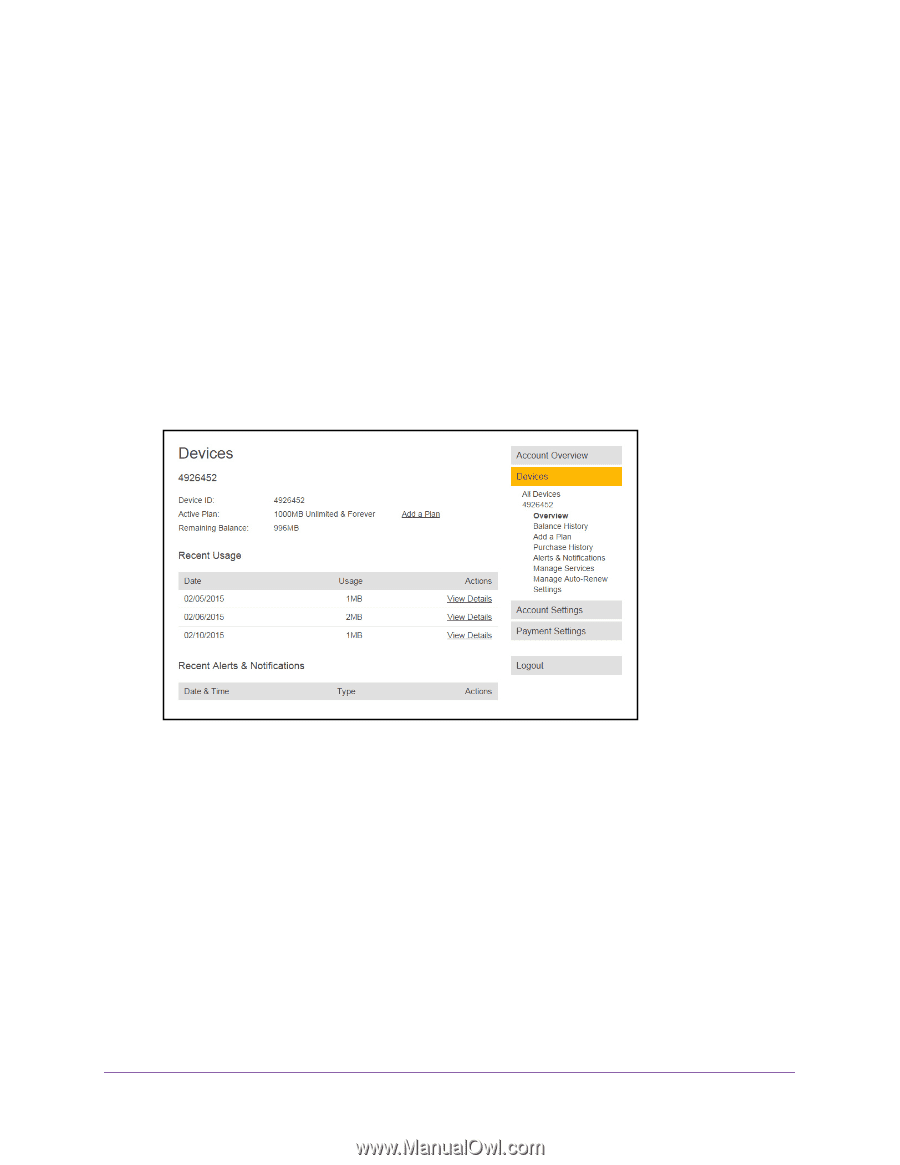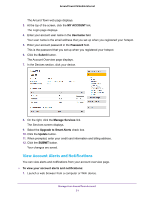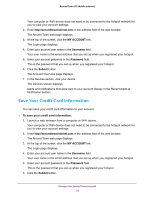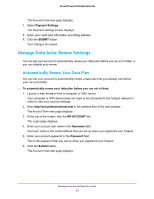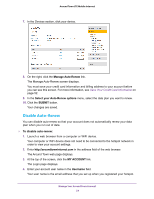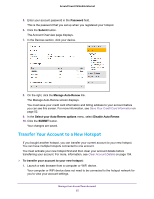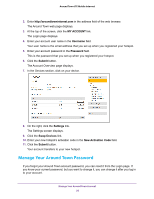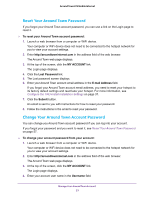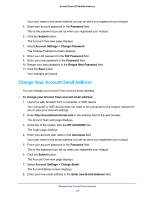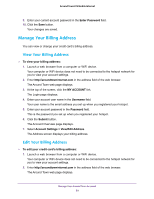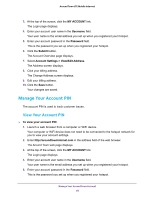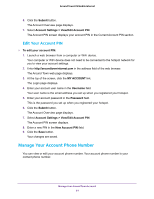Netgear AC778AT User Manual - Page 56
Manage Your Around Town Password, MY ACCOUNT, Username, Password, Submit, Settings, Swap Devices
 |
View all Netgear AC778AT manuals
Add to My Manuals
Save this manual to your list of manuals |
Page 56 highlights
Around Town LTE Mobile Internet 2. Enter http://aroundtowninternet.com in the address field of the web browser. The Around Town web page displays. 3. At the top of the screen, click the MY ACCOUNT link. The Login page displays. 4. Enter your account user name in the Username field. Your user name is the email address that you set up when you registered your hotspot. 5. Enter your account password in the Password field. This is the password that you set up when you registered your hotspot. 6. Click the Submit button. The Account Overview page displays. 7. In the Devices section, click on your device. 8. On the right, click the Settings link. The Settings screen displays. 9. Click the Swap Devices link. 10. Enter your new hotspot's activation code in the New Activation Code field. 11. Click the Submit button. Your account transfers to your new hotspot. Manage Your Around Town Password If you forgot your Around Town account password, you can reset it from the Login page. If you know your current password, but you want to change it, you can change it after you log in to your account. Manage Your Around Town Account 56