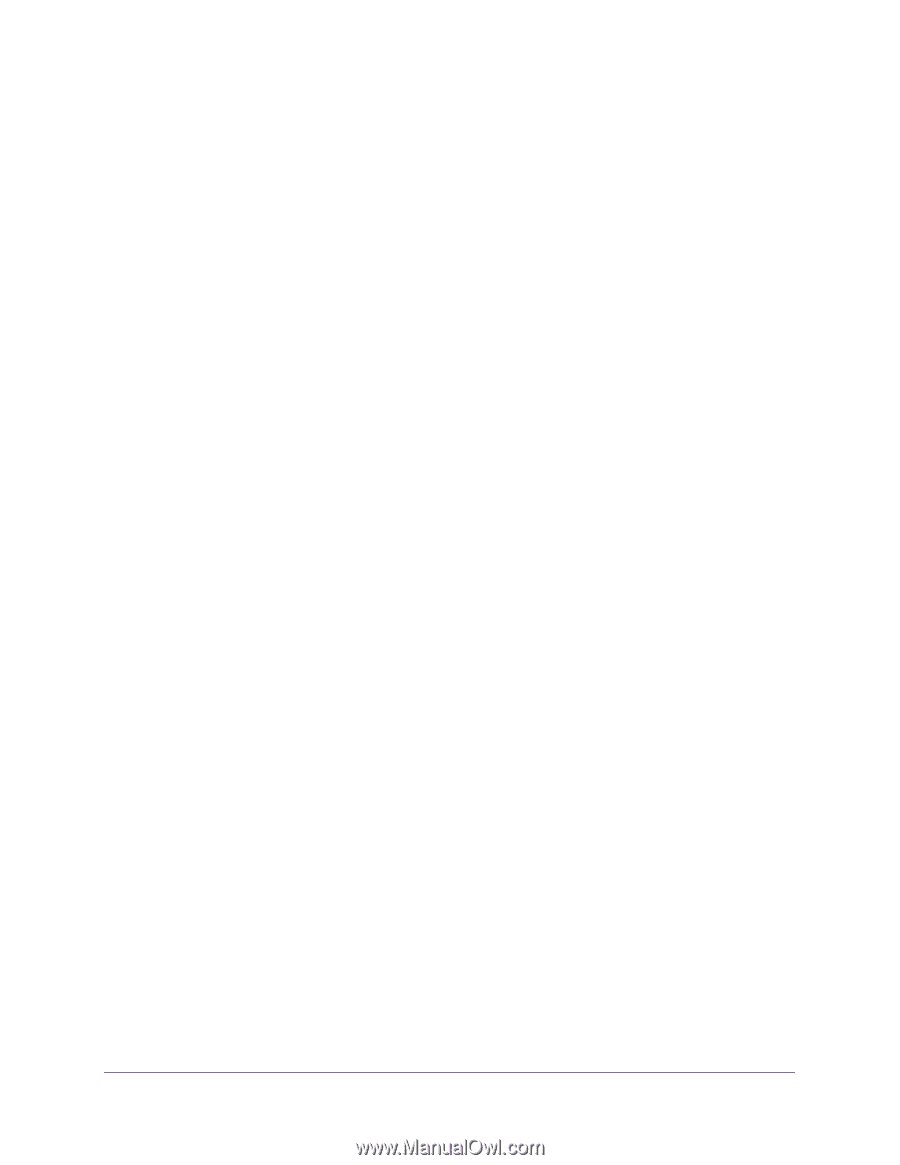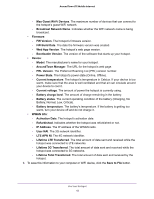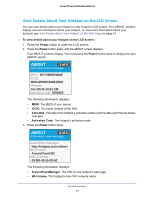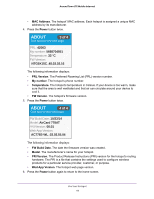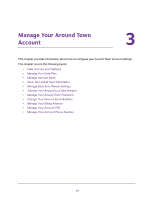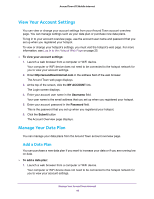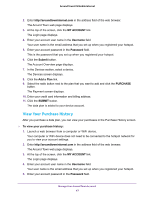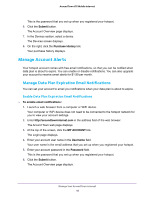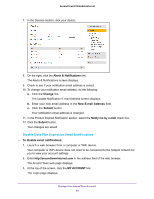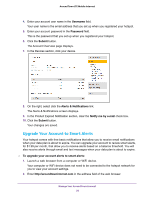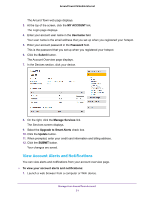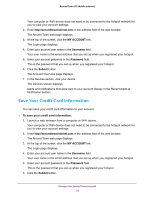Netgear AC778AT User Manual - Page 47
View Your Purchase History, MY ACCOUNT, Username, Password, Submit, Add a Plan, PURCHASE
 |
View all Netgear AC778AT manuals
Add to My Manuals
Save this manual to your list of manuals |
Page 47 highlights
Around Town LTE Mobile Internet 2. Enter http://aroundtowninternet.com in the address field of the web browser. The Around Town web page displays. 3. At the top of the screen, click the MY ACCOUNT link. The Login page displays. 4. Enter your account user name in the Username field. Your user name is the email address that you set up when you registered your hotspot. 5. Enter your account password in the Password field. This is the password that you set up when you registered your hotspot. 6. Click the Submit button. The Account Overview page displays. 7. In the Devices section, select a device. The Devices screen displays. 8. Click the Add a Plan link. 9. Select the radio button next to the plan that you want to add and click the PURCHASE button. The Payment screen displays. 10. Enter your credit card information and billing address. 11. Click the SUBMIT button. The data plan is added to your device account. View Your Purchase History After you purchase a data plan, you can view your purchases in the Purchase History screen. To view your purchase history: 1. Launch a web browser from a computer or WiFi device. Your computer or WiFi device does not need to be connected to the hotspot network for you to view your account settings. 2. Enter http://aroundtowninternet.com in the address field of the web browser. The Around Town web page displays. 3. At the top of the screen, click the MY ACCOUNT link. The Login page displays. 4. Enter your account user name in the Username field. Your user name is the email address that you set up when you registered your hotspot. 5. Enter your account password in the Password field. Manage Your Around Town Account 47