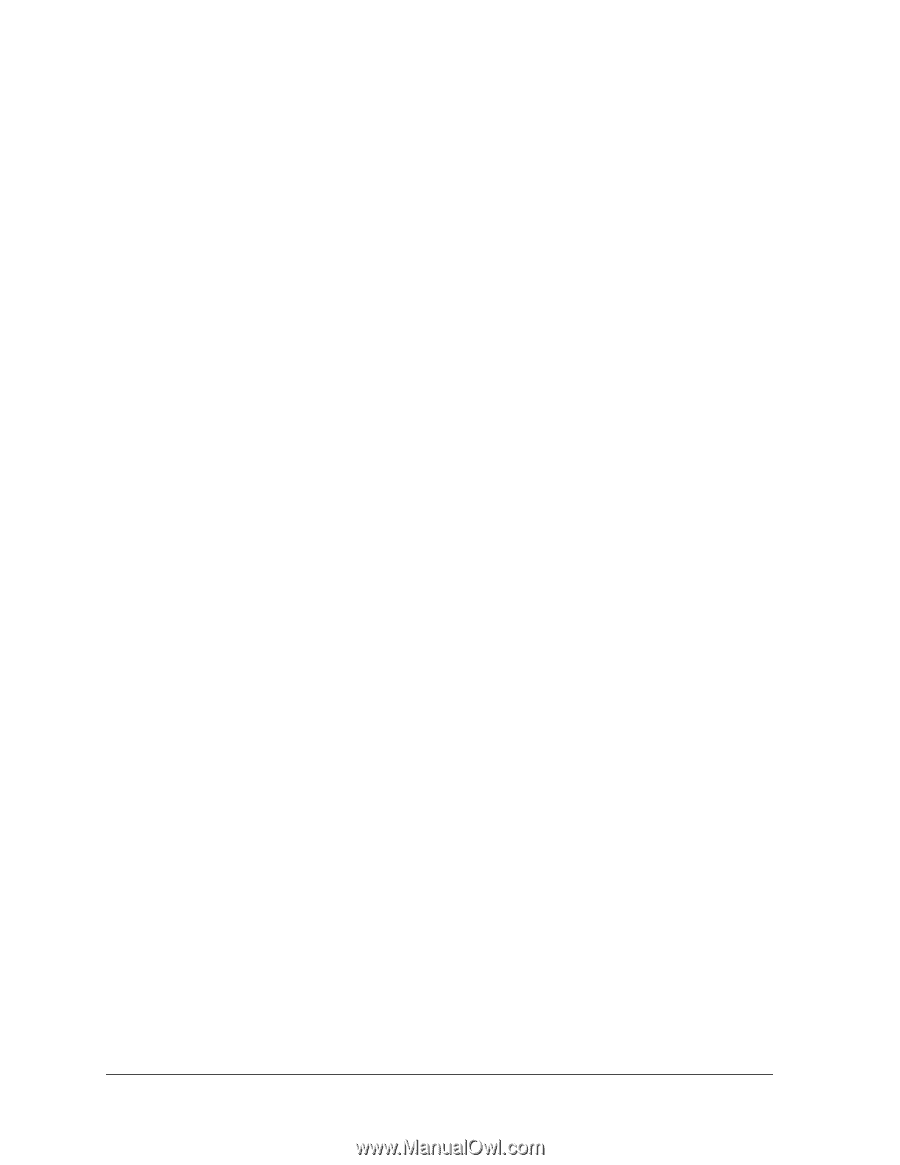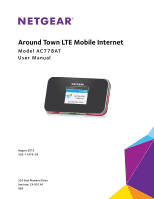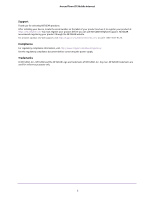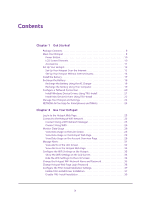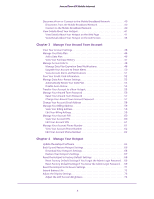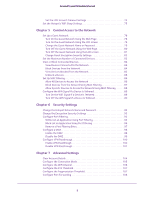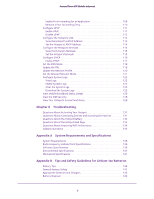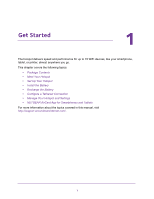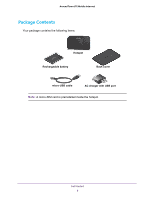3
Contents
Chapter 1
Get Started
Package Contents . . . . . . . . . . . . . . . . . . . . . . . . . . . . . . . . . . . . . . . . . . . . . . . . . . . . 8
Meet Your Hotspot . . . . . . . . . . . . . . . . . . . . . . . . . . . . . . . . . . . . . . . . . . . . . . . . . . . 9
Power Button. . . . . . . . . . . . . . . . . . . . . . . . . . . . . . . . . . . . . . . . . . . . . . . . . . . . . 10
LCD Screen Elements . . . . . . . . . . . . . . . . . . . . . . . . . . . . . . . . . . . . . . . . . . . . . . 10
Accessories . . . . . . . . . . . . . . . . . . . . . . . . . . . . . . . . . . . . . . . . . . . . . . . . . . . . . . 11
Set Up Your Hotspot . . . . . . . . . . . . . . . . . . . . . . . . . . . . . . . . . . . . . . . . . . . . . . . . . 12
Set Up Your Hotspot Over the Internet. . . . . . . . . . . . . . . . . . . . . . . . . . . . . . . 12
Set Up Your Hotspot Without Internet Access. . . . . . . . . . . . . . . . . . . . . . . . . 14
Install the Battery . . . . . . . . . . . . . . . . . . . . . . . . . . . . . . . . . . . . . . . . . . . . . . . . . . . 17
Recharge the Battery . . . . . . . . . . . . . . . . . . . . . . . . . . . . . . . . . . . . . . . . . . . . . . . . 18
Recharge the Battery Using the AC Charger . . . . . . . . . . . . . . . . . . . . . . . . . . 19
Recharge the Battery Using Your Computer. . . . . . . . . . . . . . . . . . . . . . . . . . . 19
Configure a Tethered Connection. . . . . . . . . . . . . . . . . . . . . . . . . . . . . . . . . . . . . . 20
Install Windows Device Drivers Using TRU-Install. . . . . . . . . . . . . . . . . . . . . . 21
Install Mac Device Drivers Using TRU-Install . . . . . . . . . . . . . . . . . . . . . . . . . . 22
Manage Your Hotspot and Settings . . . . . . . . . . . . . . . . . . . . . . . . . . . . . . . . . . . . 23
NETGEAR AirCard App for Smartphones and Tablets. . . . . . . . . . . . . . . . . . . . . . 23
Chapter 2
Use Your Hotspot
Log In to the Hotspot Web Page. . . . . . . . . . . . . . . . . . . . . . . . . . . . . . . . . . . . . . . 25
Connect to the Hotspot WiFi Network. . . . . . . . . . . . . . . . . . . . . . . . . . . . . . . . . . 25
Connect Using a WiFi Network Manager. . . . . . . . . . . . . . . . . . . . . . . . . . . . . . 25
Connect Using WPS . . . . . . . . . . . . . . . . . . . . . . . . . . . . . . . . . . . . . . . . . . . . . . . 26
Monitor Data Usage . . . . . . . . . . . . . . . . . . . . . . . . . . . . . . . . . . . . . . . . . . . . . . . . . 28
View Data Usage on the LCD Screen . . . . . . . . . . . . . . . . . . . . . . . . . . . . . . . . . 28
View Data Usage on the Hotspot Web Page. . . . . . . . . . . . . . . . . . . . . . . . . . . 29
View Data Usage on the Account Overview Page . . . . . . . . . . . . . . . . . . . . . . 29
Manage Alerts . . . . . . . . . . . . . . . . . . . . . . . . . . . . . . . . . . . . . . . . . . . . . . . . . . . . . . 31
View Alerts on the LCD Screen. . . . . . . . . . . . . . . . . . . . . . . . . . . . . . . . . . . . . . 32
View Alerts on the Hotspot Web Page. . . . . . . . . . . . . . . . . . . . . . . . . . . . . . . . 33
Configure the WiFi Settings on the Hotspot . . . . . . . . . . . . . . . . . . . . . . . . . . . . . 33
Show the WiFi Settings on the LCD Screen. . . . . . . . . . . . . . . . . . . . . . . . . . . . 33
Hide the WiFi Settings On the LCD Screen . . . . . . . . . . . . . . . . . . . . . . . . . . . . 34
Change the Hotspot WiFi Network Name and Password. . . . . . . . . . . . . . . . . . . 35
Change Hotspot Web Page Login Password . . . . . . . . . . . . . . . . . . . . . . . . . . . . . 36
Configure the TRU-Install Installation Settings. . . . . . . . . . . . . . . . . . . . . . . . . . . 37
Enable TRU-Install Driver Installation . . . . . . . . . . . . . . . . . . . . . . . . . . . . . . . . 37
Disable TRU-Install Installation . . . . . . . . . . . . . . . . . . . . . . . . . . . . . . . . . . . . . . 39