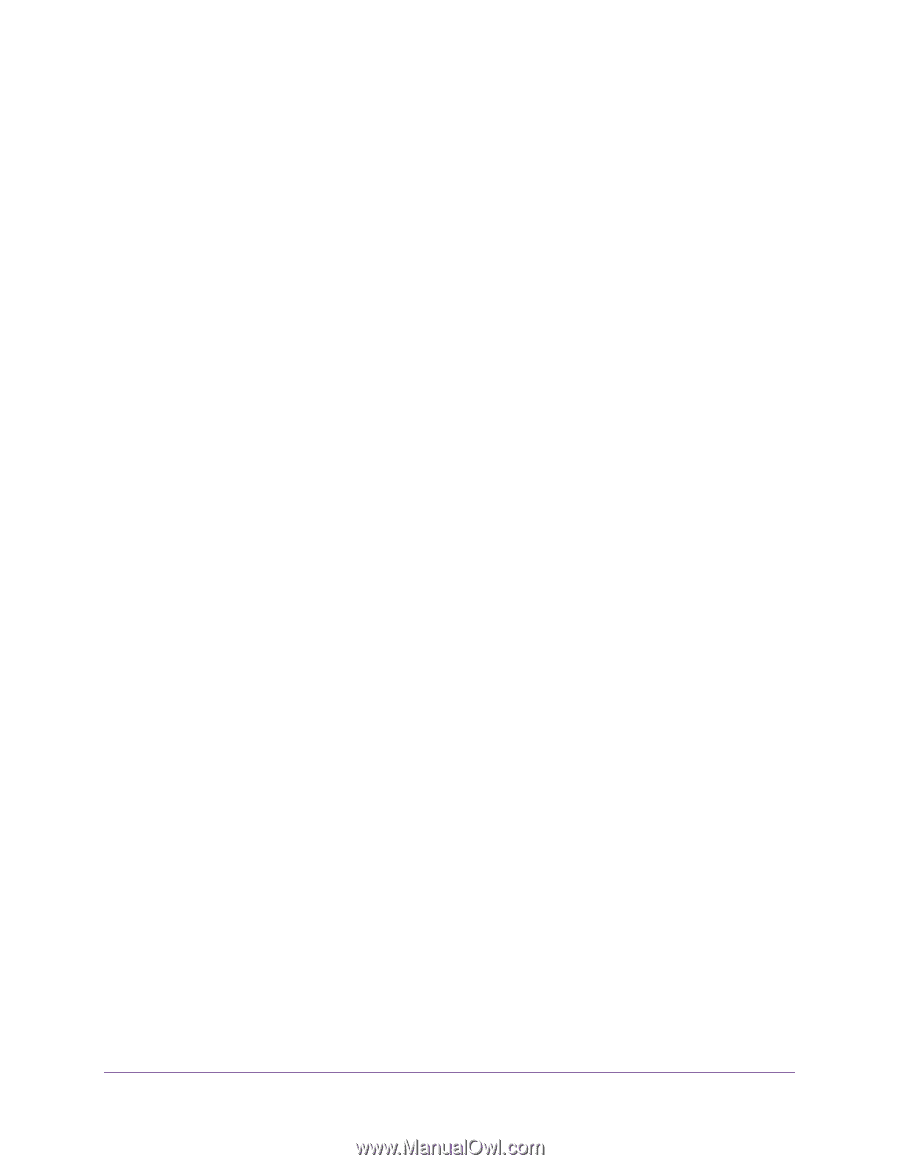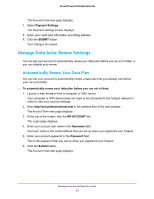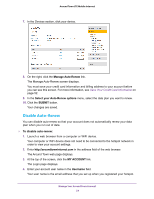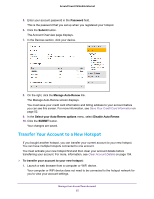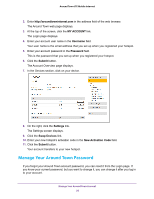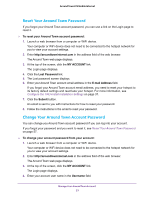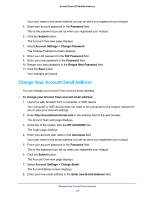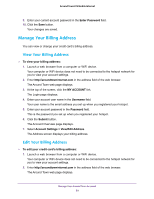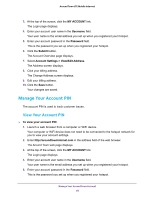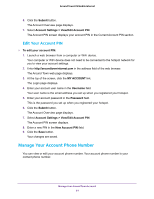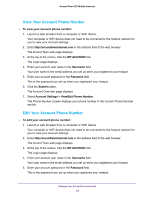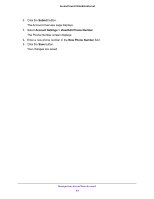Netgear AC778AT User Manual - Page 58
Change Your Account Email Address, Account Settings > Change Password
 |
View all Netgear AC778AT manuals
Add to My Manuals
Save this manual to your list of manuals |
Page 58 highlights
Around Town LTE Mobile Internet Your user name is the email address you set up when you registered your hotspot. 5. Enter your account password in the Password field. This is the password you set up when you registered your hotspot. 6. Click the Submit button. The Account Overview page displays. 7. Select Account Settings > Change Password. The Change Password screen displays. 8. Enter your old password in the Old Password field. 9. Enter your new password in the Password field. 10. Retype your new password in the Retype New Password field. 11. Click the Save button. Your changes are saved. Change Your Account Email Address You can change your Around Town account email address. To change your Around Town account email address: 1. Launch a web browser from a computer or WiFi device. Your computer or WiFi device does not need to be connected to the hotspot network for you to view your account settings. 2. Enter http://aroundtowninternet.com in the address field of the web browser. The Around Town web page displays. 3. At the top of the screen, click the MY ACCOUNT link. The Login page displays. 4. Enter your account user name in the Username field. Your user name is the email address you set up when you registered your hotspot. 5. Enter your account password in the Password field. This is the password you set up when you registered your hotspot. 6. Click the Submit button. The Account Overview page displays. 7. Select Account Settings > Change Email. The E-mail Address screen displays. 8. Enter your new email address in the Enter new E-mail Address field. Manage Your Around Town Account 58