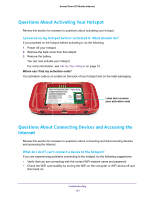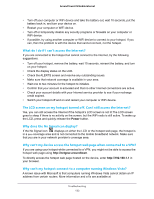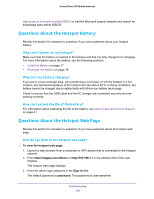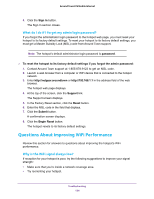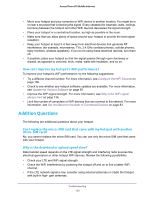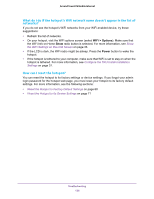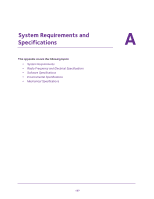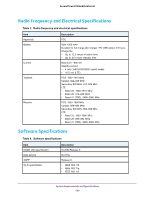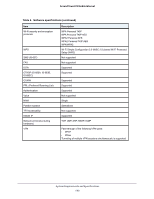Netgear AC778AT User Manual - Page 135
Addition Questions, Can I replace the micro-SIM card that came with my hotspot with another
 |
View all Netgear AC778AT manuals
Add to My Manuals
Save this manual to your list of manuals |
Page 135 highlights
Around Town LTE Mobile Internet • Move your hotspot and your computer or WiFi device to another location. You might be in or near a structure that is blocking the signal. Every obstacle (for example, walls, ceilings, furniture) between the hotspot and other WiFi devices decreases the signal strength. • Place your hotspot in a centralized location, as high as possible in the room. • Make sure that you allow plenty of space around your hotspot to provide the best signal reception. • Keep your hotspot at least 3-6 feet away from electrical devices that generate RF interference (for example, microwaves, TVs, 2.4 GHz cordless phones, cellular phones, baby monitors, wireless speakers). If you're not using these electrical devices, turn them off. • If possible, place your hotspot so that the signal passes through open doorways or drywall, as opposed to concrete, brick, metal, walls with insulation, and so on. How can I improve my hotspot's WiFi performance? To improve your hotspot's WiFi performance, try the following suggestions: • Try a different channel number. For more information, see Configure the WiFi Channel on page 106. • Check to see whether any hotspot software updates are available. For more information, see Update the Hotspot Software on page 65. • Improve the WiFi signal strength. For more information, see Why is the WiFi signal always low? on page 134. • Limit the number of computers or WiFi devices that can connect to the network. For more information, see Set the Maximum Number of Connected Devices on page 83. Addition Questions The following are additional questions about your hotspot. Can I replace the micro-SIM card that came with my hotspot with another micro-SIM card? No, you cannot replace the micro-SIM card. You can use only the micro-SIM card that came with your hotspot. Why is the download or upload speed slow? Data transfer speed depends on the LTE signal strength and interfering radio sources like electrical generators or other hotspot WiFi devices. Review the following possibilities: • Check your LTE and WiFi signal strength. • Check the WiFi interference by powering the hotspot off and on to find a better WiFi channel. • If the LTE network signal is low, consider using external antennas or cradle the hotspot with built-in high- gain antennas. Troubleshooting 135