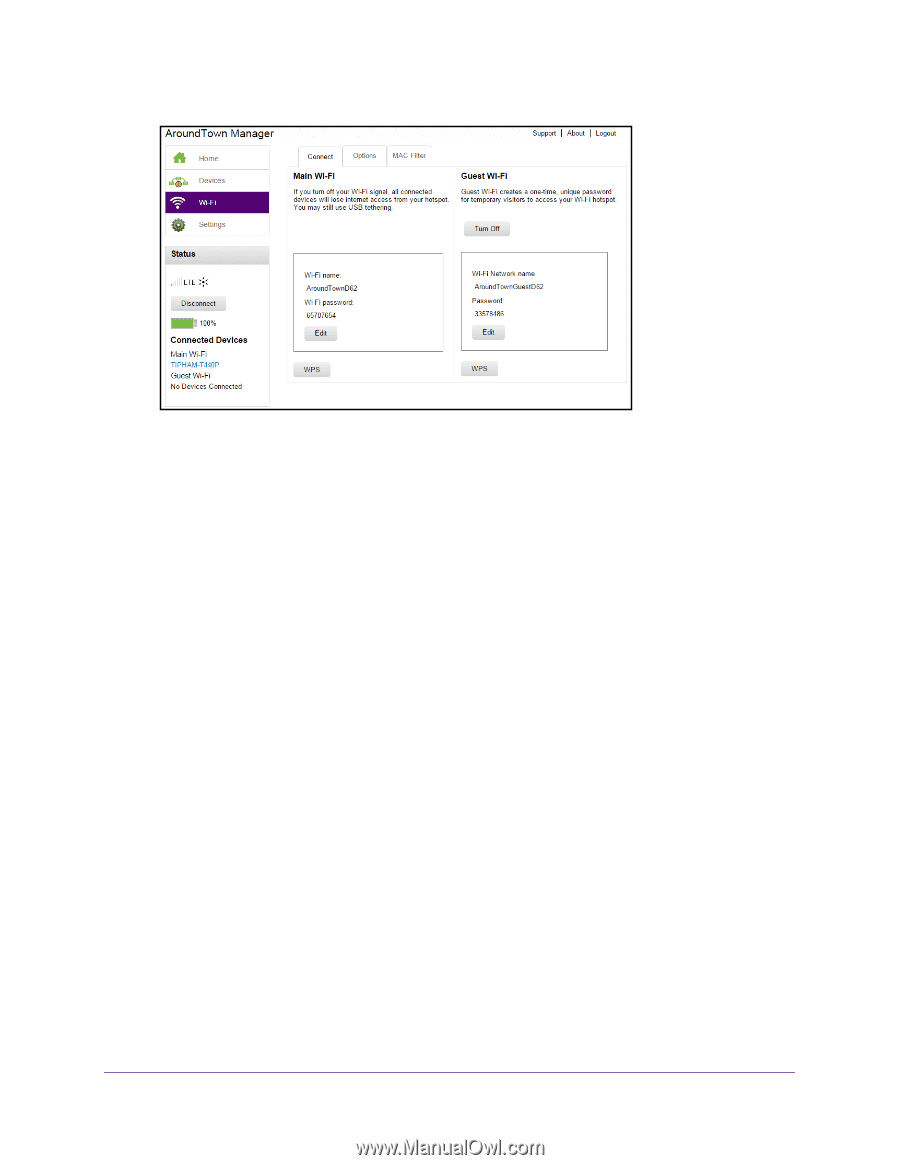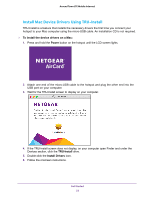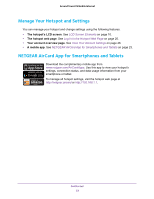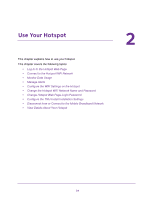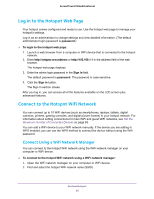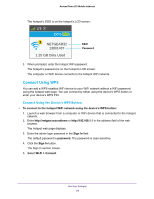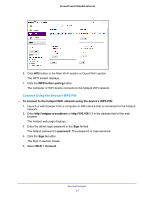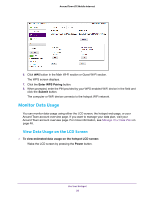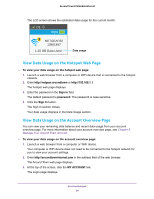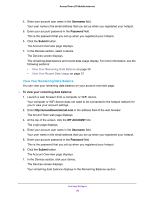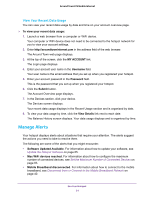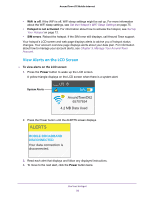Netgear AC778AT User Manual - Page 27
Connect Using the Device's WPS PIN, WPS button pairing
 |
View all Netgear AC778AT manuals
Add to My Manuals
Save this manual to your list of manuals |
Page 27 highlights
Around Town LTE Mobile Internet 6. Click WPS button in the Main Wi-Fi section or Guest Wi-Fi section. The WPS screen displays. 7. Click the WPS button pairing button. The computer or WiFi device connects to the hotspot WiFi network. Connect Using the Device's WPS PIN To connect to the hotspot WiFi network using the device's WPS PIN: 1. Launch a web browser from a computer or WiFi device that is connected to the hotspot network. 2. Enter http://netgear.aroundtown or http://192.168.1.1 in the address field of the web browser. The hotspot web page displays. 3. Enter the admin login password in the Sign In field. The default password is password. The password is case-sensitive. 4. Click the Sign In button. The Sign In section closes. 5. Select Wi-Fi > Connect. Use Your Hotspot 27