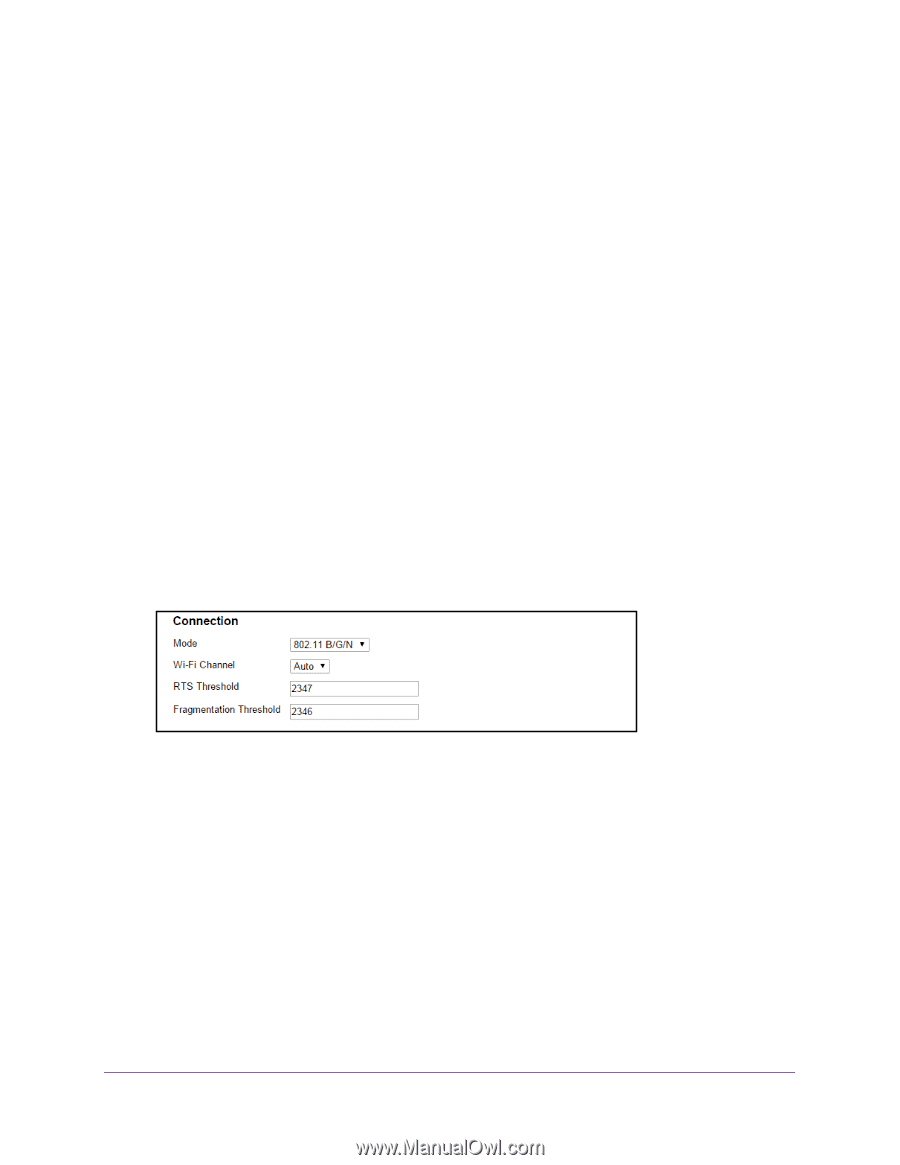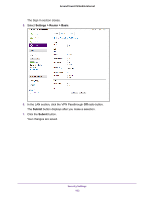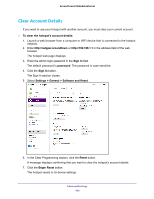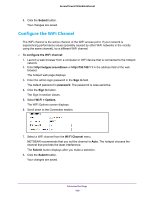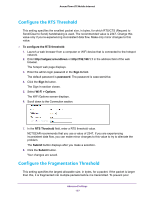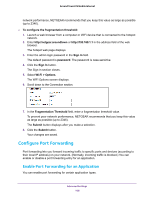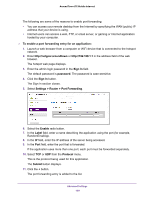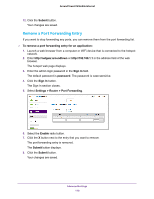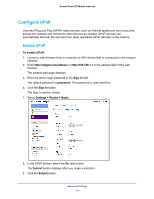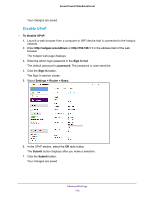Netgear AC778AT User Manual - Page 107
Con the RTS Threshold, Sign In, password, Wi-Fi > Options, RTS Threshold, Submit
 |
View all Netgear AC778AT manuals
Add to My Manuals
Save this manual to your list of manuals |
Page 107 highlights
Around Town LTE Mobile Internet Configure the RTS Threshold This setting specifies the smallest packet size, in bytes, for which RTS/CTS (Request to Send/Clear to Send) handshaking is used. The recommended value is 2347. Change this value only if you're experiencing inconsistent data flow. Make only minor changes to this value. To configure the RTS threshold: 1. Launch a web browser from a computer or WiFi device that is connected to the hotspot network. 2. Enter http://netgear.aroundtown or http://192.168.1.1 in the address field of the web browser. The hotspot web page displays. 3. Enter the admin login password in the Sign In field. The default password is password. The password is case-sensitive. 4. Click the Sign In button. The Sign In section closes. 5. Select Wi-Fi > Options. The WiFi Options screen displays. 6. Scroll down to the Connection section. 7. In the RTS Threshold field, enter a RTS threshold value. NETGEAR recommends that you use a value of 2347. If you are experiencing inconsistent data flow, you can make minor changes to this value to try to alleviate the problem. The Submit button displays after you make a selection. 8. Click the Submit button. Your changes are saved. Configure the Fragmentation Threshold This setting specifies the largest allowable size, in bytes, for a packet. If the packet is larger than this, it is fragmented into multiple packets before it is transmitted. To prevent poor Advanced Settings 107