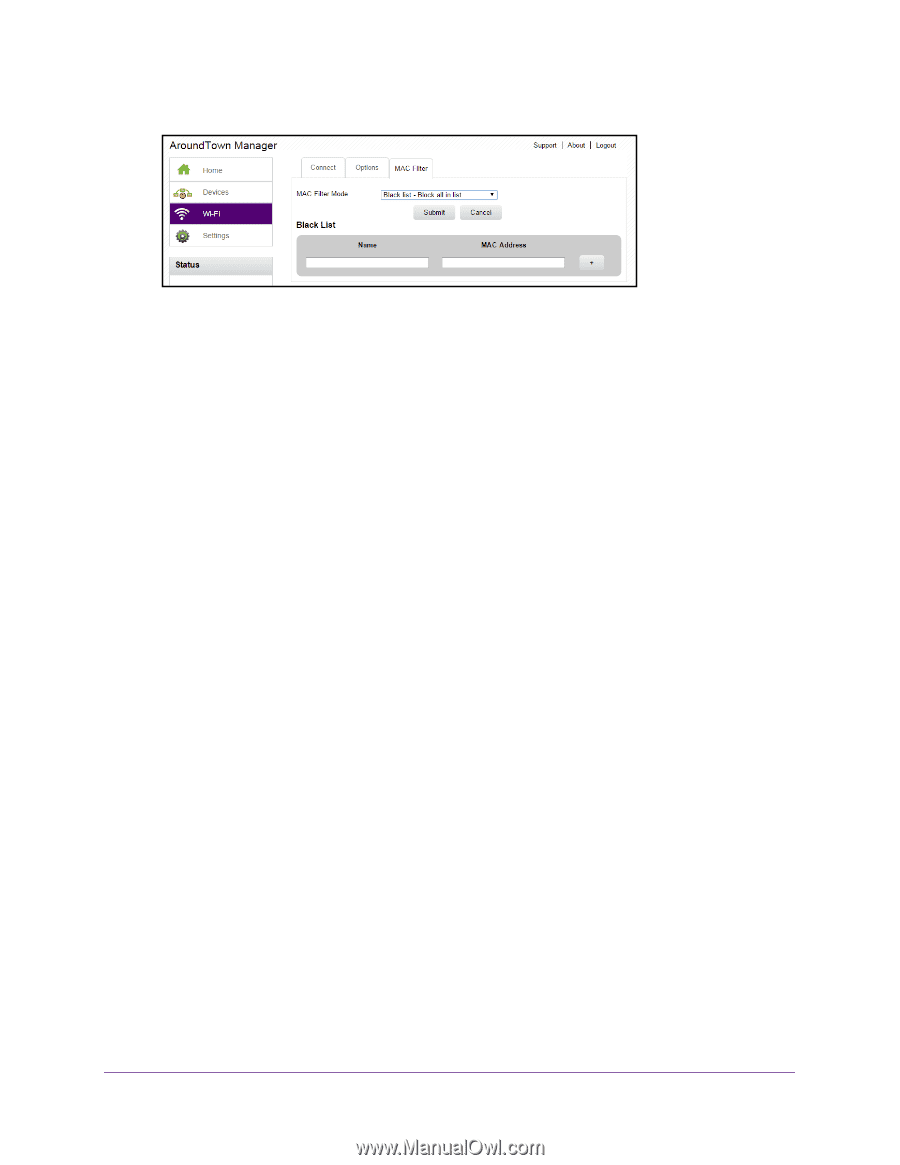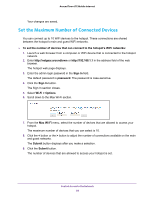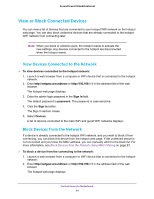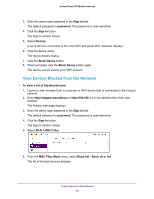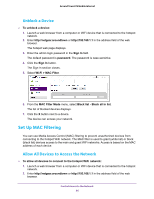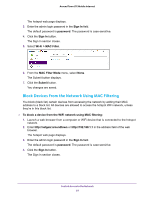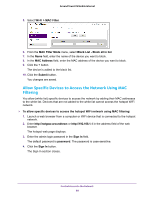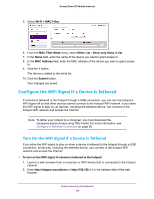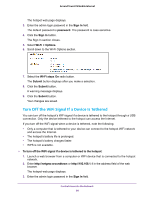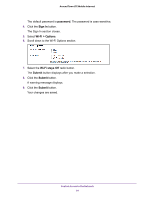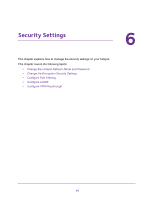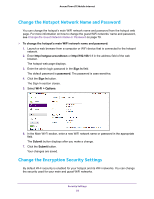Netgear AC778AT User Manual - Page 88
Allow Specific Devices to Access the Network Using MAC Filtering, Wi-Fi > MAC Filter
 |
View all Netgear AC778AT manuals
Add to My Manuals
Save this manual to your list of manuals |
Page 88 highlights
Around Town LTE Mobile Internet 5. Select Wi-Fi > MAC Filter. 6. From the MAC Filter Mode menu, select Black List - Block all in list. 7. In the Name field, enter the name of the device you want to block. 8. In the MAC Address field, enter the MAC address of the device you want to block. 9. Click the + button. The device is added to the black list. 10. Click the Submit button. You changes are saved. Allow Specific Devices to Access the Network Using MAC Filtering You allow (white list) specific devices to access the network by adding their MAC addresses to the white list. Devices that are not added to the white list cannot access the hotspot WiFi network. To allow specific devices to access the hotspot WiFi network using MAC filtering: 1. Launch a web browser from a computer or WiFi device that is connected to the hotspot network. 2. Enter http://netgear.aroundtown or http://192.168.1.1 in the address field of the web browser. The hotspot web page displays. 3. Enter the admin login password in the Sign In field. The default password is password. The password is case-sensitive. 4. Click the Sign In button. The Sign In section closes. Control Access to the Network 88