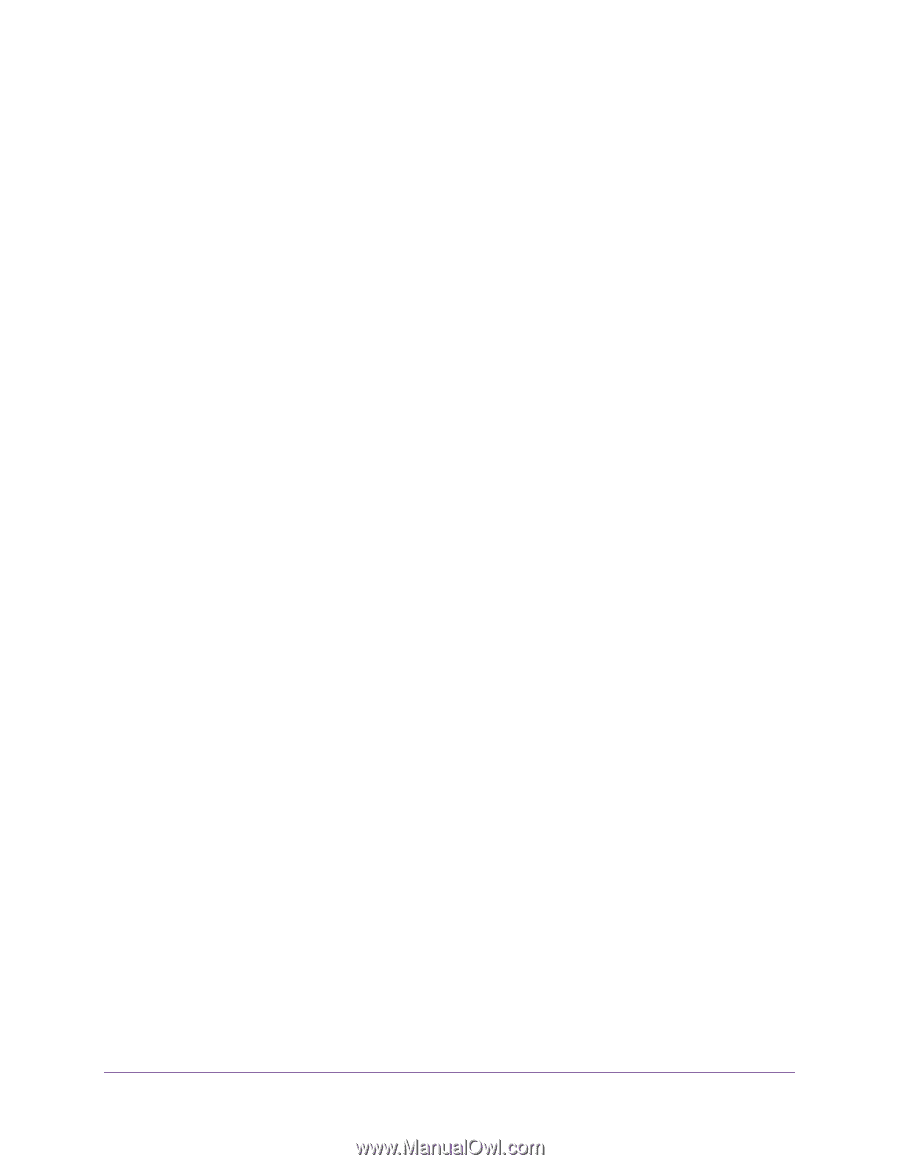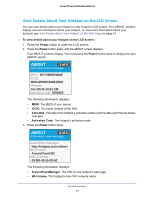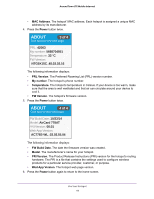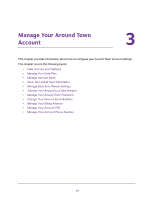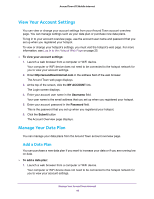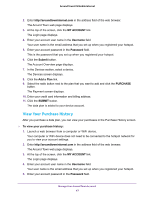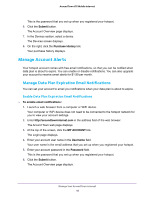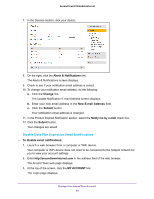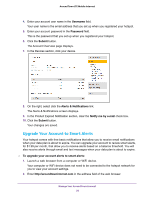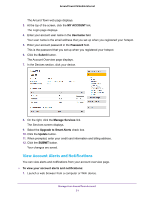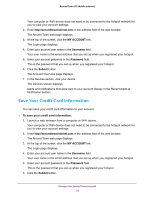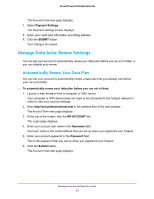Netgear AC778AT User Manual - Page 48
Manage Account Alerts, Manage Data Plan Expiration Email Notifications
 |
View all Netgear AC778AT manuals
Add to My Manuals
Save this manual to your list of manuals |
Page 48 highlights
Around Town LTE Mobile Internet This is the password that you set up when you registered your hotspot. 6. Click the Submit button. The Account Overview page displays. 7. In the Devices section, select a device. The Devices screen displays. 8. On the right, click the Purchase History link. Your purchase history displays. Manage Account Alerts Your hotspot account comes with free email notifications, so that you can be notified when data plan is about to expire. You can enable or disable notifications. You can also upgrade your account to receive smart alerts for $1.99 per month. Manage Data Plan Expiration Email Notifications You can set your account to email you notifications when your data plan is about to expire. Enable Data Plan Expiration Email Notifications To enable email notifications: 1. Launch a web browser from a computer or WiFi device. Your computer or WiFi device does not need to be connected to the hotspot network for you to view your account settings. 2. Enter http://aroundtowninternet.com in the address field of the web browser. The Around Town web page displays. 3. At the top of the screen, click the MY ACCOUNT link. The Login page displays. 4. Enter your account user name in the Username field. Your user name is the email address that you set up when you registered your hotspot. 5. Enter your account password in the Password field. This is the password that you set up when you registered your hotspot. 6. Click the Submit button. The Account Overview page displays. Manage Your Around Town Account 48