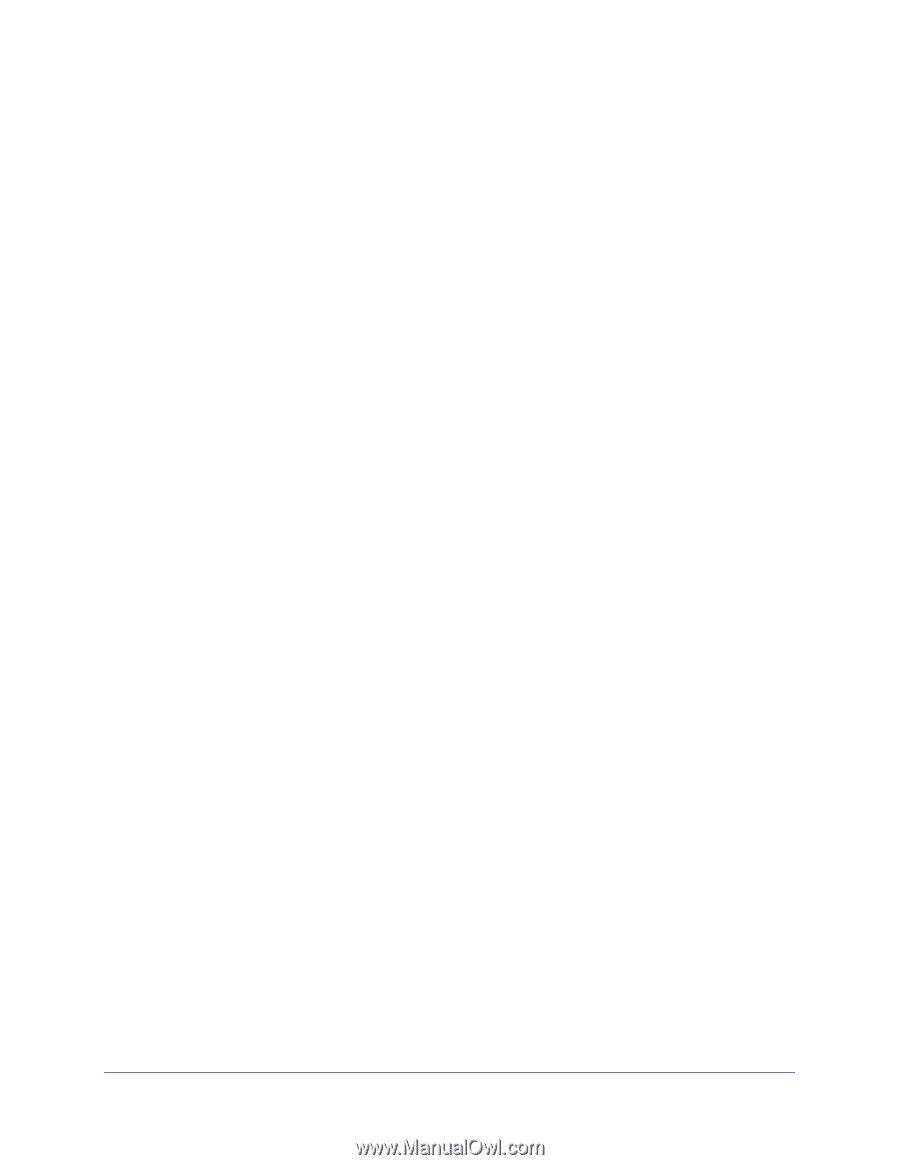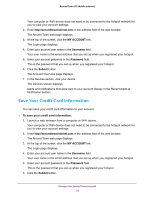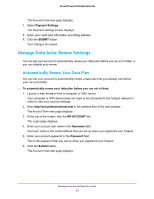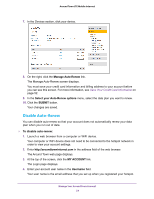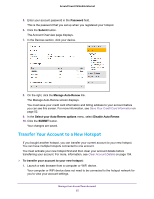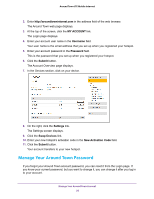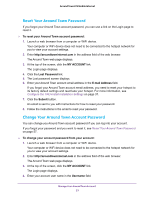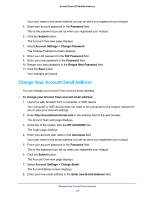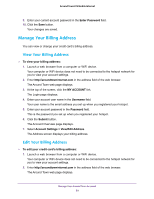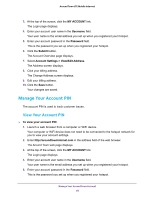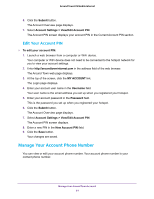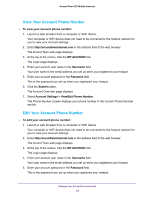Netgear AC778AT User Manual - Page 57
Reset Your Around Town Password, MY ACCOUNT, Lost Password, E-mail Address, Submit
 |
View all Netgear AC778AT manuals
Add to My Manuals
Save this manual to your list of manuals |
Page 57 highlights
Around Town LTE Mobile Internet Reset Your Around Town Password If you forgot your Around Town account password, you can use a link on the Login page to reset it. To reset your Around Town account password: 1. Launch a web browser from a computer or WiFi device. Your computer or WiFi device does not need to be connected to the hotspot network for you to view your account settings. 2. Enter http://aroundtowninternet.com in the address field of the web browser. The Around Town web page displays. 3. At the top of the screen, click the MY ACCOUNT link. The Login page displays. 4. Click the Lost Password link. 5. The Lost password screen displays. 6. Enter your Around Town account email address in the E-mail Address field. If you forgot your Around Town account email address, you need to reset your hotspot to its factory default settings and reactivate your hotspot. For more information, see Configure the TRU-Install Installation Settings on page 37. 7. Click the Submit button. An email is sent to you with instructions for how to reset your password. 8. Follow the instructions in the email to reset your password. Change Your Around Town Account Password You can change you Around Town account password if you can log into your account. If you forgot your password and you want to reset it, see Reset Your Around Town Password on page 57. To change your account password from your account: 1. Launch a web browser from a computer or WiFi device. Your computer or WiFi device does not need to be connected to the hotspot network for you to view your account settings. 2. Enter http://aroundtowninternet.com in the address field of the web browser. The Around Town web page displays. 3. At the top of the screen, click the MY ACCOUNT link. The Login page displays. 4. Enter your account user name in the Username field. Manage Your Around Town Account 57