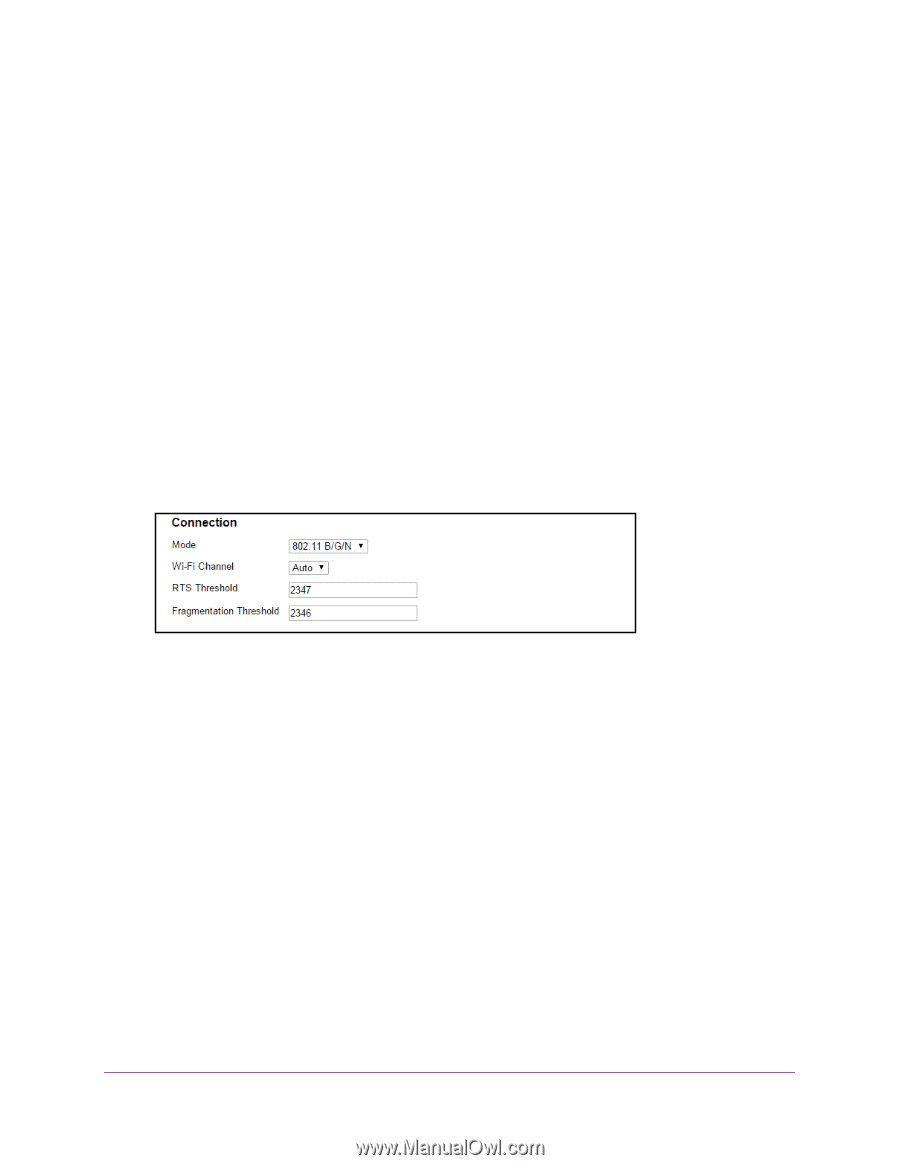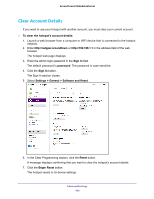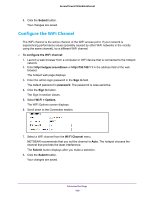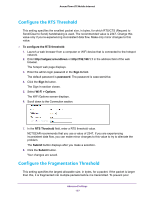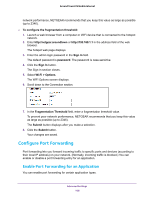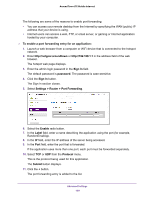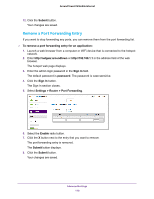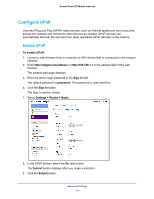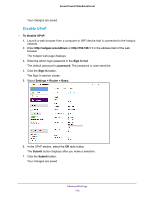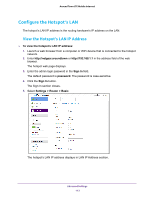Netgear AC778AT User Manual - Page 108
Con Port Forwarding, Enable Port Forwarding for an Application
 |
View all Netgear AC778AT manuals
Add to My Manuals
Save this manual to your list of manuals |
Page 108 highlights
Around Town LTE Mobile Internet network performance, NETGEAR recommends that you keep this value as large as possible (up to 2346). To configure the fragmentation threshold: 1. Launch a web browser from a computer or WiFi device that is connected to the hotspot network. 2. Enter http://netgear.aroundtown or http://192.168.1.1 in the address field of the web browser. The hotspot web page displays. 3. Enter the admin login password in the Sign In field. The default password is password. The password is case-sensitive. 4. Click the Sign In button. The Sign In section closes. 5. Select Wi-Fi > Options. The WiFi Options screen displays. 6. Scroll down to the Connection section. 7. In the Fragmentation Threshold field, enter a fragmentation threshold value. To prevent poor network performance, NETGEAR recommends that you keep this value as large as possible (up to 2346). The Submit button displays after you make a selection. 8. Click the Submit button. Your changes are saved. Configure Port Forwarding Port forwarding lets you forward incoming traffic to specific ports and devices (according to their local IP address) on your network. (Normally, incoming traffic is blocked.) You can enable or disable a port forwarding entry for an application. Enable Port Forwarding for an Application You can enable port forwarding for certain application types. Advanced Settings 108