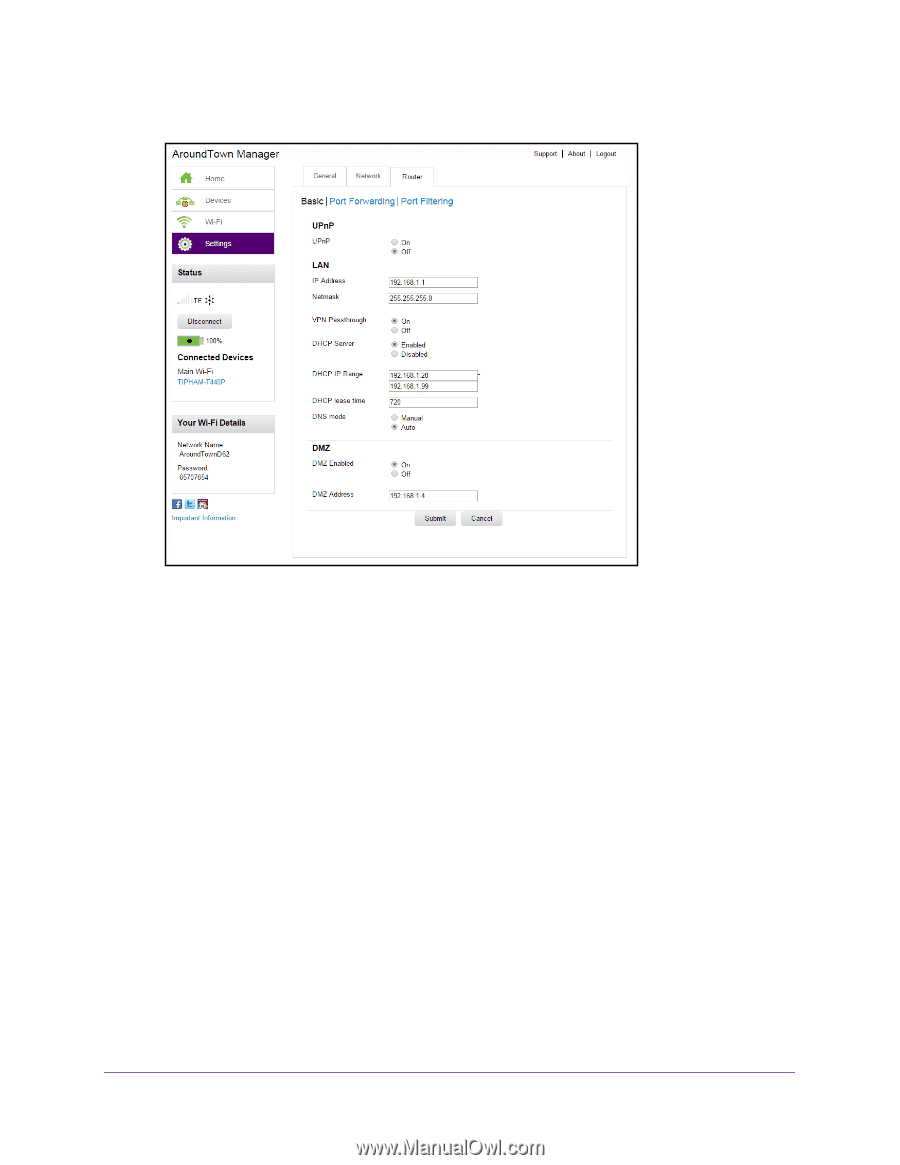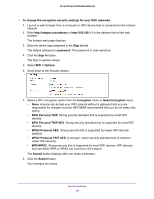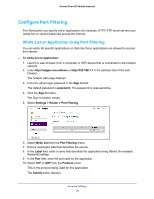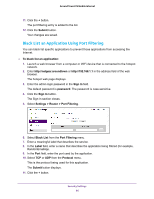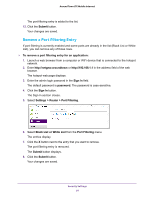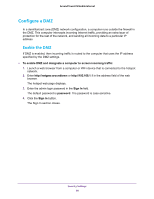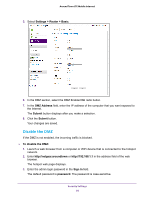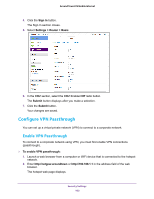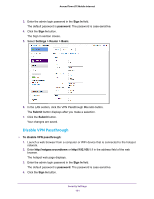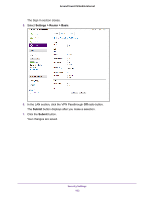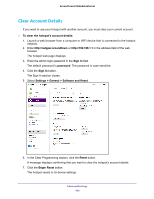Netgear AC778AT User Manual - Page 99
Disable the DMZ, Settings > Router > Basic, DMZ Address, Submit, Sign In, password
 |
View all Netgear AC778AT manuals
Add to My Manuals
Save this manual to your list of manuals |
Page 99 highlights
Around Town LTE Mobile Internet 5. Select Settings > Router > Basic. 6. In the DMZ section, select the DMZ Enabled On radio button. 7. In the DMZ Address field, enter the IP address of the computer that you want exposed to the Internet. The Submit button displays after you make a selection. 8. Click the Submit button. Your changes are saved. Disable the DMZ If the DMZ is not enabled, the incoming traffic is blocked. To disable the DMZ: 1. Launch a web browser from a computer or WiFi device that is connected to the hotspot network. 2. Enter http://netgear.aroundtown or http://192.168.1.1 in the address field of the web browser. The hotspot web page displays. 3. Enter the admin login password in the Sign In field. The default password is password. The password is case-sensitive. Security Settings 99